Management network configuration on the usb key, 4 click ok, Installing the rmx – Polycom DOC2564A User Manual
Page 3: 2 mount the rmx 4000 on top of the rack brackets
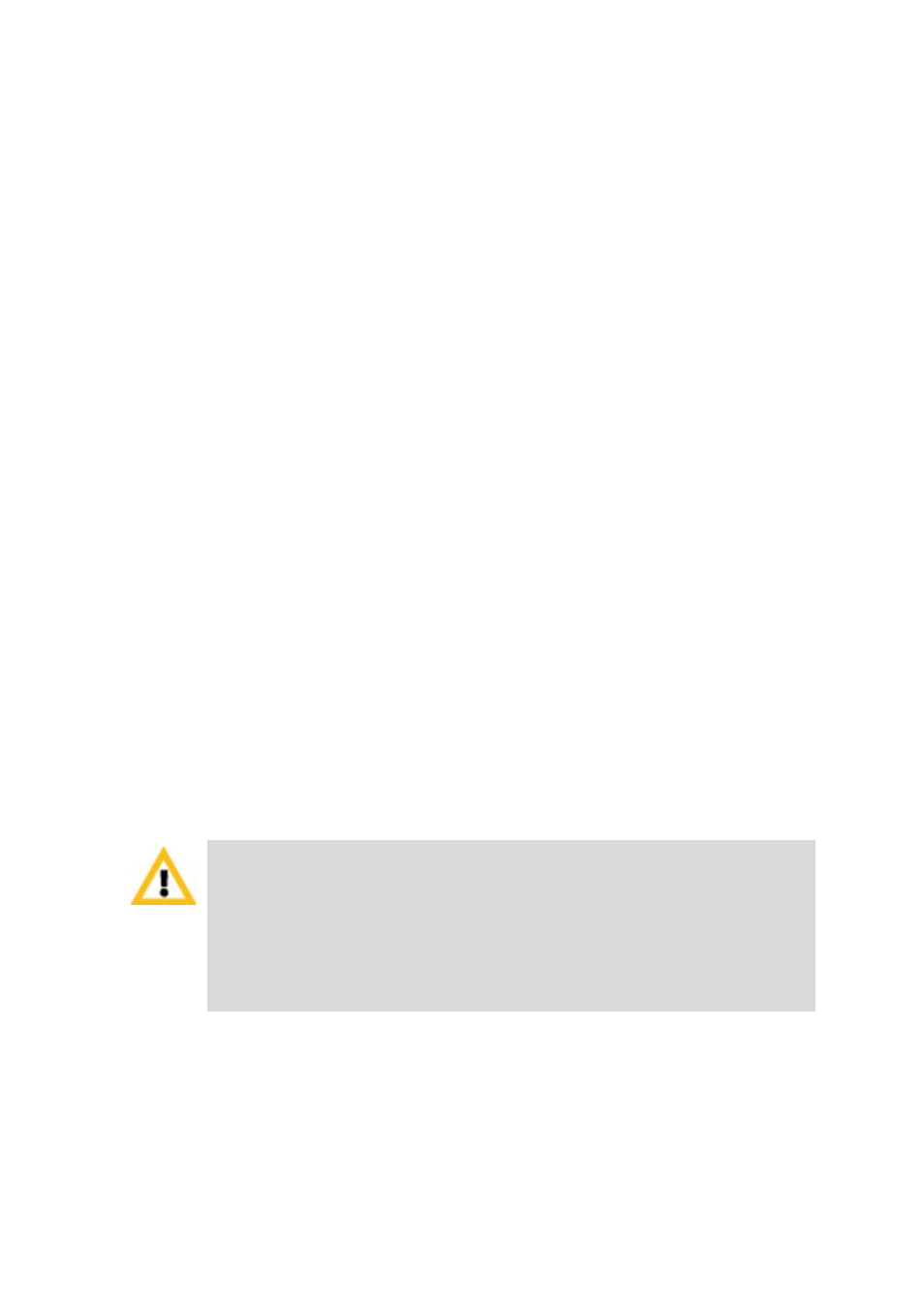
3
Management Network Configuration on the
USB Key
The system is shipped with the following default IP addresses:
•
Control unit IP address – 192.168.1.254
•
Shelf Management IP Address – 192.168.1.252
•
Control unit subnet mask – 255.255.255.0
•
Default Router IP Address – 192.168.1.1
When the RMX is installed for the first time, you must change the
default IP addresses to your local network settings. This can be done by
modifying the default settings in the USB key shipped with the unit
using the LAN Configuration Utility and uploading them to the RMX.
1
Take the USB Key from the Installation Accessories kit and insert it
into a PC.
2
Double-click LanConfigUtility.exe to start the utility.
3
Modify the required network parameters in the utility’s dialog box
using the information supplied by your network administrator.
4
Click OK.
5
Remove the USB Key from the PC.
The USB Key is required for first entry power-up of the RMX.
Installing the RMX
To install the RMX 4000 in a 19”rack using chassis runners:
1
Install chassis runners supplied by Polycom, in the rack.
2
Mount the RMX 4000 on top of the rack brackets.
For a detailed description of the safety requirements and
precautions and the installation of the RMX 4000 as a standalone,
mounted in a 23” rack, or reverse mounting the RMX 4000 on a 19”
rack, see the RMX 4000 Hardware Guide.
To connect the RMX 4000 to the DC power, see the RMX 4000
Hardware Guide, "Connecting the RMX 4000 to -48DC SELV
Power” on page
1-17
.
