4 connect aw2000 to your home wi-fi network, 4 connect aw2000 to your home, Wi-fi network – Philips AW2000 User Manual
Page 11: Option 1: set up wireless connection, To a non-wps router through an, Ios device
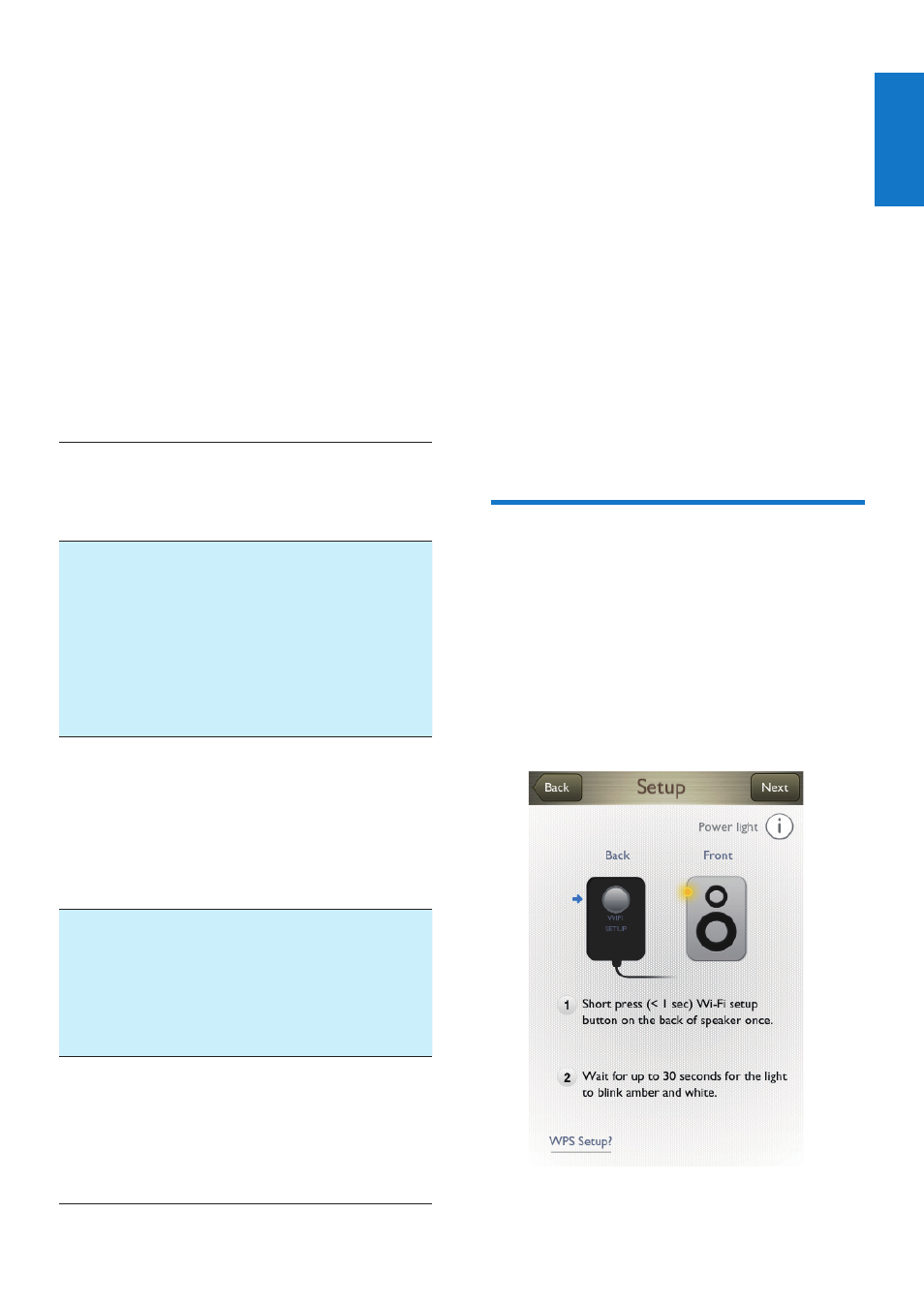
9
English
EN
4 Connect
AW2000 to
your home Wi-
Fi network
To connect AW2000 to your existing home Wi-
Fi network, you need to apply your home Wi-Fi
settings to AW2000.
Choose your best setup method based on the
preconditions listed below.
Platform
of your
mobile
device
Type
of your
Wi-Fi
router
Other
require-
ment
Setup method
iOS
Non-WPS No
Set up wireless
connection to a
non-WPS router
through an iOS
device' on page
Android Non-WPS No
Set up through
a non-WPS
Wi-Fi router and
Android device'
on page 11).
Either
iOS or
Android
WPS
No
Set up wireless
connection to a
WPS router' on
page 14).
Either
iOS or
Android
Either
non-
WPS or
WPS
You
have an
Eth-
ernet
cable.
Choose option 4
(see 'Option 4: Set
up wired connec-
tion through an
Ethernet cable' on
page 15).
Before connection of AW2000 to your home
Wi-Fi network, make sure that:
a
your Wi-Fi router is powered on and
working properly.
AW2000 has been powered on and
booted up successfully (see 'Connect
power and switch on' on page 7).
c
you have jotted down your Wi-Fi
password.
Once connected successfully, AW2000 will
remember your home Wi-Fi settings. Then
you can play music or listen to Internet radio
via Philips AirStudio whenever AW2000 is
powered on and connected to your home Wi-
Fi network automatically.
Option 1: Set up wireless
connection to a non-WPS
router through an iOS device
1
Before setup, make sure that your iOS
device is connected to your home Wi-Fi
network.
2
Read the Wi-Fi setup instructions on the
app.
