Using your photoframe, View.photos, Find.a.photo – Philips SPF1007/10 User Manual
Page 8: Browse.mode, Slideshow.mode, Thumbnail.access.and.navigation
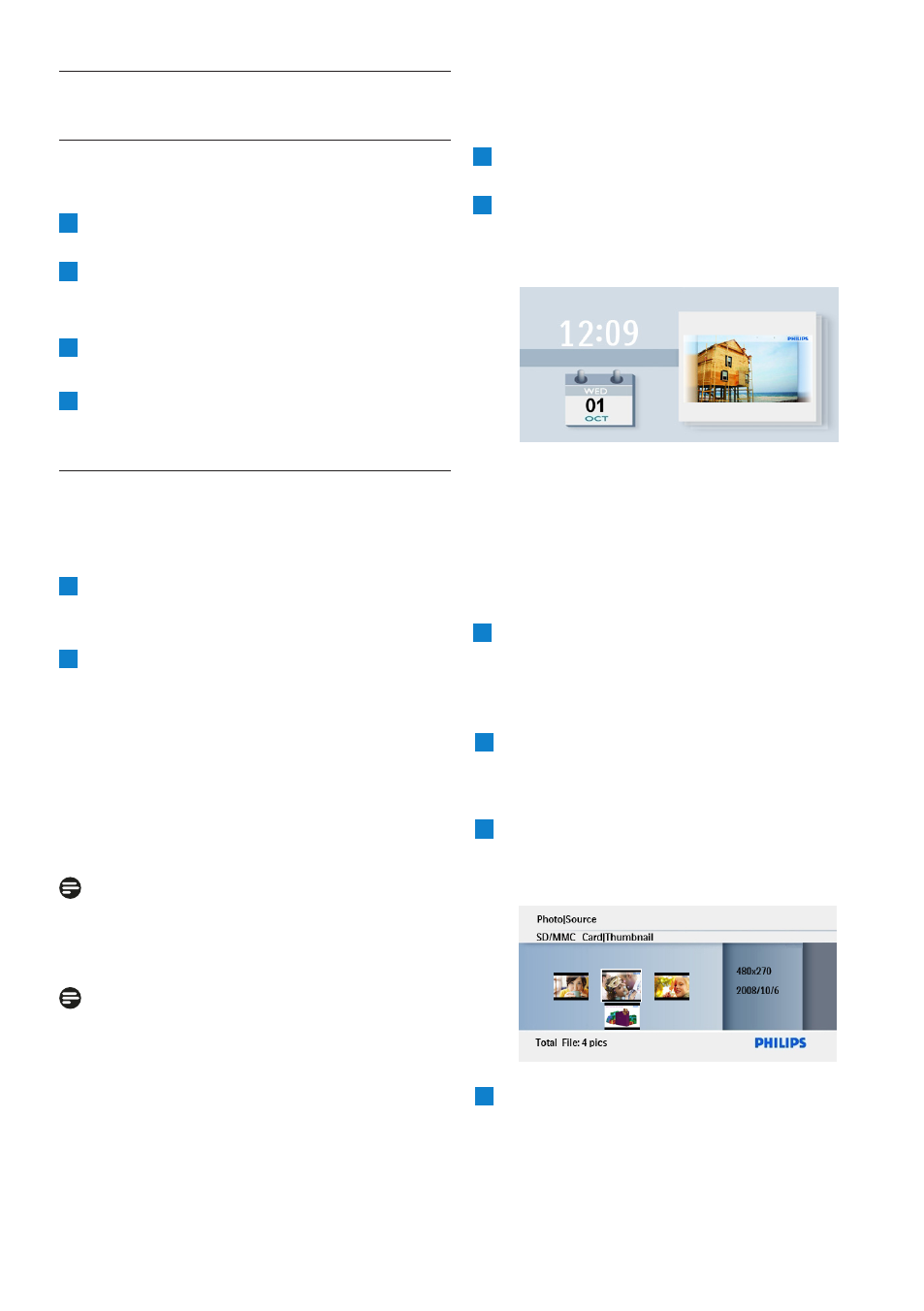
.
Using your PhotoFrame
4.1
View Photos
View pre-stored photos
1
Press the Mode button to go to the Main
Menu.
2
In the Main Menu select photos, select the
source as the type of memory card installed
(SD/MMC,
Memory Stick, xD Cards, USB ).
4
Press Play/OK, to play the photos in
Thumbnail mode.
4.2
Find a Photo
4.2.1 Browse Mode
1
When displaying photos in the slideshow,
move through the photos, pressing
Left
and Right to find and select a photo.
2
Press Play/OK to
access
the
Browse
modes.
4.2.2 Slideshow Mode
Slideshow mode is entered once you turn on
the PhotoFrame. Press Left and Right to
move quickly through the photos.
Note 1:
The frequency of the slideshow can be adjusted.
To do so please read “slideshow frequency”
section.
Note 2:
Photos are easily editable from slideshow mode
by pressing the Menu button. To go directly
to thumbnail mode form read the photo menu
section.thumbnail mode form read the photo
menu section.
4.2.3 Calendar
Mode
To display photos in clock mode.
1
In slideshow mode, use the Left and Right
to move quickly through the photos.
2
Press Play/OK to the access Browse Mode,
press again to go to the calendar
mode.
4.2.4 Thumbnail Access and Navigation
A large number of Photos can be viewed quickly
using thumbnail mode
1
• Press the Mode button to access the
Main Menu.
• Press Up to photo and press the Play/
OK button.
Using your PhotoFrame
3
Press Play/OK, once again
to play
the
photos in
Slideshow mode.
2
• Press Down to select the photo
source to browse.
• Press Play/OK to access the source.
3
• Press Left, Right, Up and Down
to move between photos and see a larger
version of the image.
Press the Play/OK button to leave this
menu
and
to
start playing the
slideshow.
4
•
