Philips SPF1007/10 User Manual
Page 11
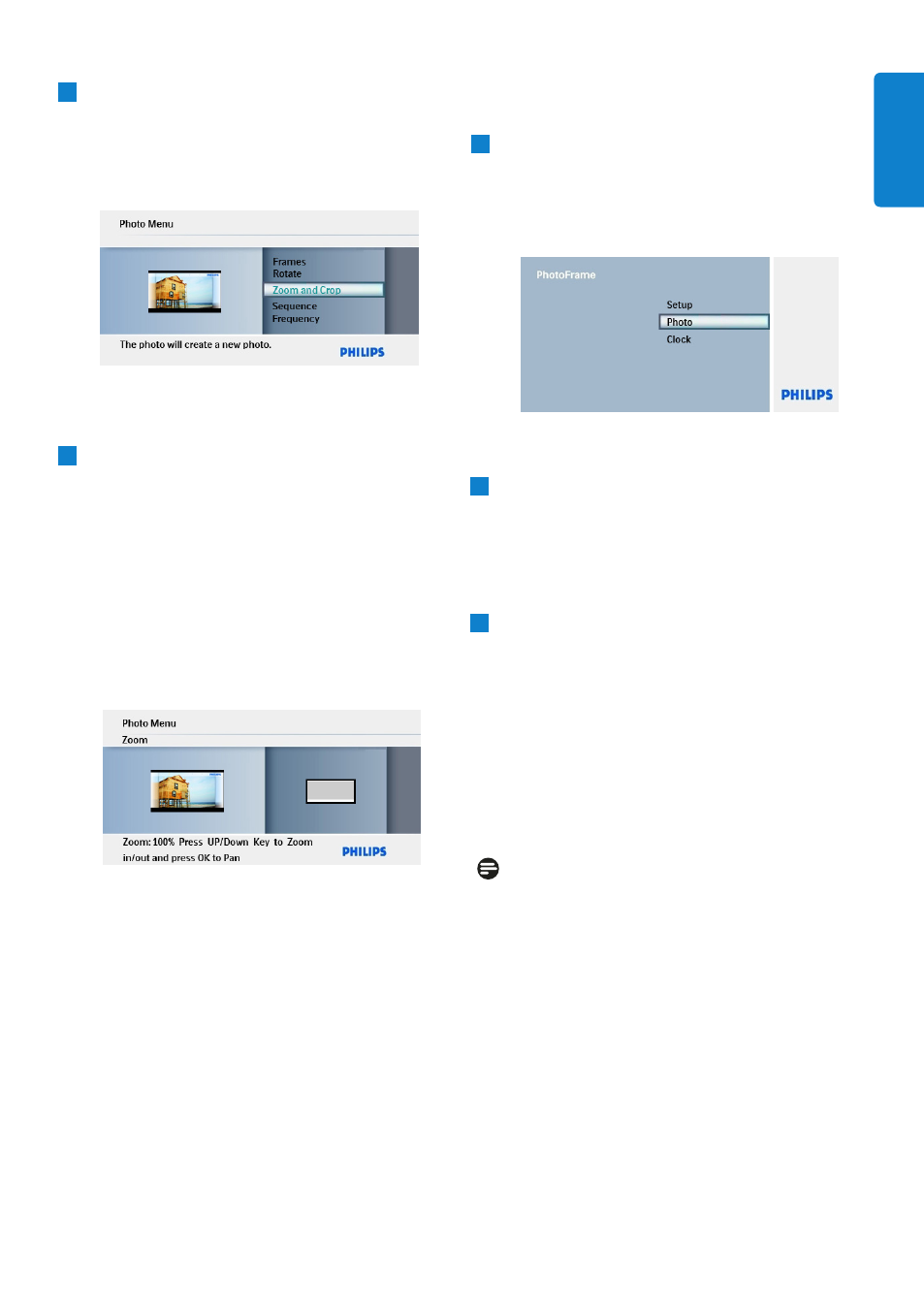
2
• Press
Down to select the media to
browse and press Play/OK.
• Press the Up, Down, Left or Right keys
to find the image you want to zoom & crop.
3
• Press the Menu button and press Up
to Zoom and Crop.
• Press Play/OK or
Right
.
• Press Up or Down to the zoom in
and out as required. Press Play/OK.
• Press Up, Down, Left and Right to
pan around the image. Press Play/OK to
apply.
• Press
Right to Yes to confirm the
crop and return to the thumbnail images.
Press
the
Mode
button
to leave
this menu
and play the slideshow.
10
Using more of your PhotoFrame
5.2.2 Frames
1
• Press the Mode button to access the
Main Menu.
• Press Up to Photo and press the Play/ Ok
button.
2
• Press Down to select the media to
browse and press Play/OK.
• Press the Up, Down, Left or Right keys
to find the image you want to add the
frame to.
3
• Press the Menu button and navigate Up
to Frames.
• Press Play/OK or
Right.
• Press Up or Down to the required
frame. Press Play/OK to confirm and
return to the thumbnail images.
Press
the
Mode or Menu button to leave
this menu
and play the slideshow.
Note:
Frames can be removed by selecting no frame.
ENGLISH
