Philips SPF1007/10 User Manual
Page 10
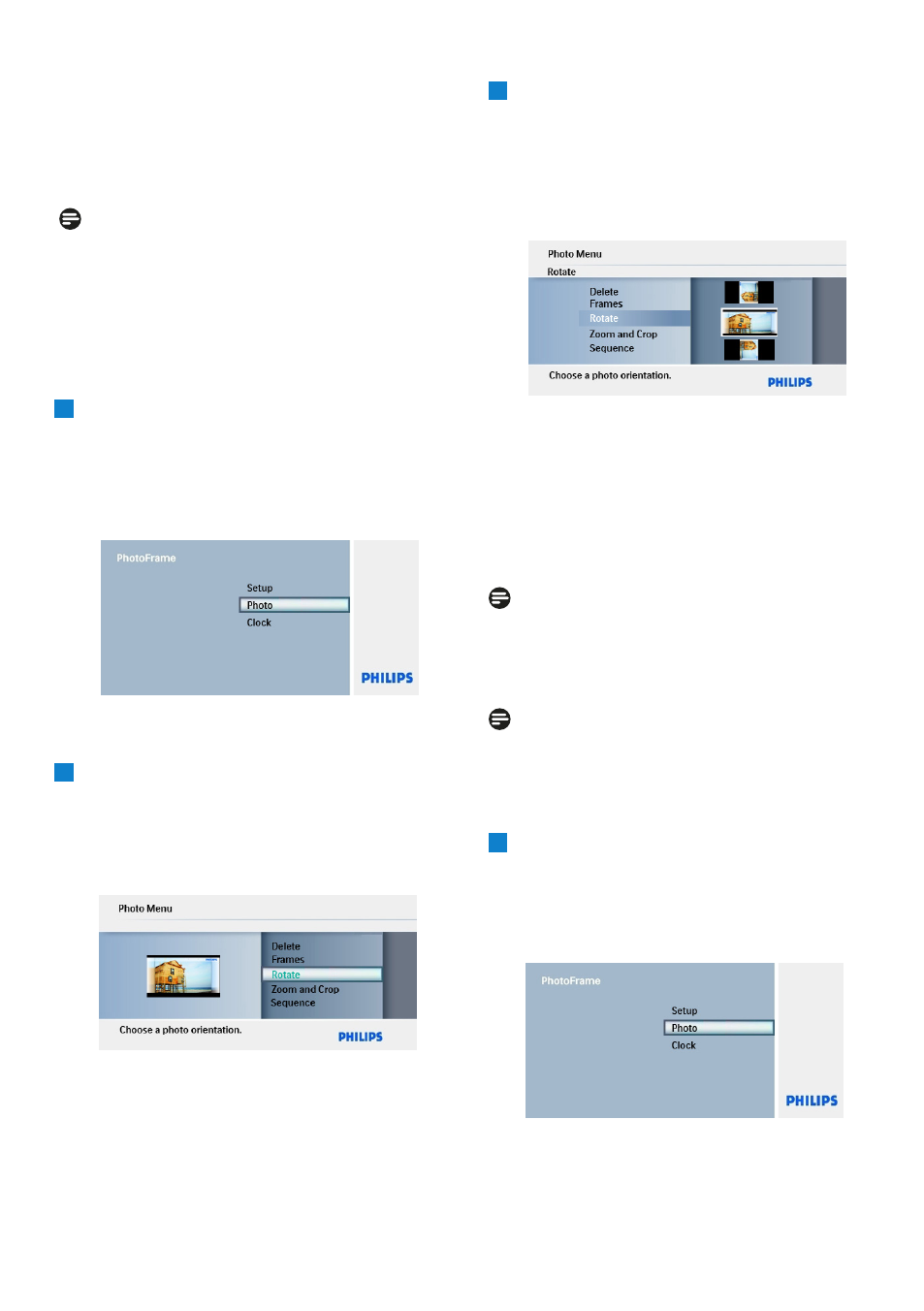
Rotating
1
• Press the Mode button to access the
Main Menu.
• Press Up to Photo and press the
Play/OK button.
2
• Press Down to select the media to
browse and press Play/OK.
• Press the Up, Down, Left or Right keys
to find the image you want to rotate.
Using more of your PhotoFrame
3
• Press the Menu button and press Up
to Rotate.
• Press Play/OK or press Right.
• Press Up or Down to the rotation
required. Press Play/ OK.
Press the Mode or Menu
button to leave
this menu
and play the slideshow.
Zooming and Cropping
Note 1:
To retain image quality it is recommended that
zooming and cropping is carried out before the
image is stored in the PhotoFrame.
Note 2:
All photos processed
by the PhotoFrame
will be resized for optimal display on
PhotoFrame and to save storage space.
1
• Press the Mode button to access the
Main Menu
.
• Press Up to Photo and press the Play/
OK
button.
5.2.1 Rotate, Zoom and Crop
PhotoFrame can change the orientation of
photos and change the framing of photos.
Note:
The crop function only applies to original photos
stored on external memory card.
