Tv r, Etting the, Emote to – Philips Magnavox 55P8241 User Manual
Page 42: Ccessory, Evices
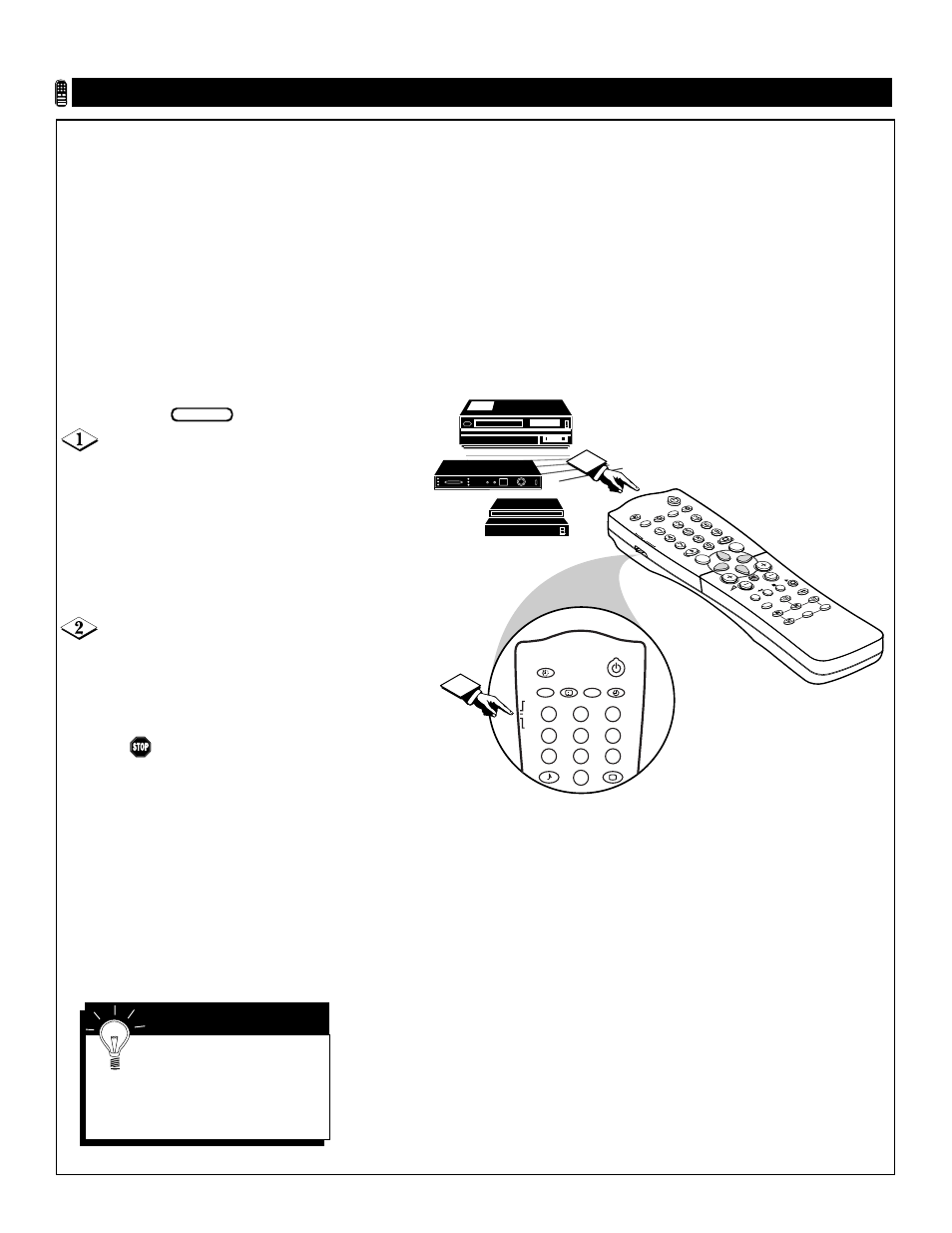
42
2
TV
VCR
ACC
SMAR
T
SMAR
T
CH
MENU
SURF
AV
SAP
i+
INCR. SURR.
A/CH
PIP CH
UP
DN
PIP
AV
SAP
TV
VCR
ACC
SMART
SMART
1
2
3
4
5
6
7
8
9
0
i+
1
S
ETTING THE
TV R
EMOTE TO
W
ORK
A
CCESSORY
D
EVICES
VCR
Cable Converter
Satellite
Receiver
TV Remote VCR/ACC(essory)
Mode Buttons
Remote Control • Working Accessory Devices
Y
our TV remote is capable of work-
ing not only your TV but also
infrared remote (IR) controlled
devices such as VCRs, cable TV con-
verter boxes, satellite receivers, DVD
players, and laser disc players.
If you want to use your TV remote to
operate a VCR or other accessory
device, you will need to perform this
initial check explained in this sec-
tion. You may also need to go to the
sections on the “Direct Access
Method” and the “Search Method”
in the pages that follow.
Move the slide switch on the side
of the TV remote to VCR or ACC
mode for the accessory device catego-
ry you want.
NOTE: selecting the ACC(essory)
mode button allows access to the
product codes for cable TV convert-
ers, DVD players, satellite receivers,
and laser disc players.
Point the TV remote toward the
desired accessory device and press the
POWER button.
Does the remote turn the accessory
device on?
If yes, and try other function but-
tons on the TV remote. If they also
work the accessory device, then the
remote is ready and no further steps
are needed.
If no, do the following:
Look up a three-digit remote code
number on page 45 or 46 for your
brand of accessory device. Then go
through the simple Direct Access
Method steps shown on page 43.
BEGIN
S
MART
H
ELP
If more than one number is
listed, you may have to try
more than the first three-digit code
given to locate your device’s correct
code.
