Philips 60PW9383 User Manual
Page 41
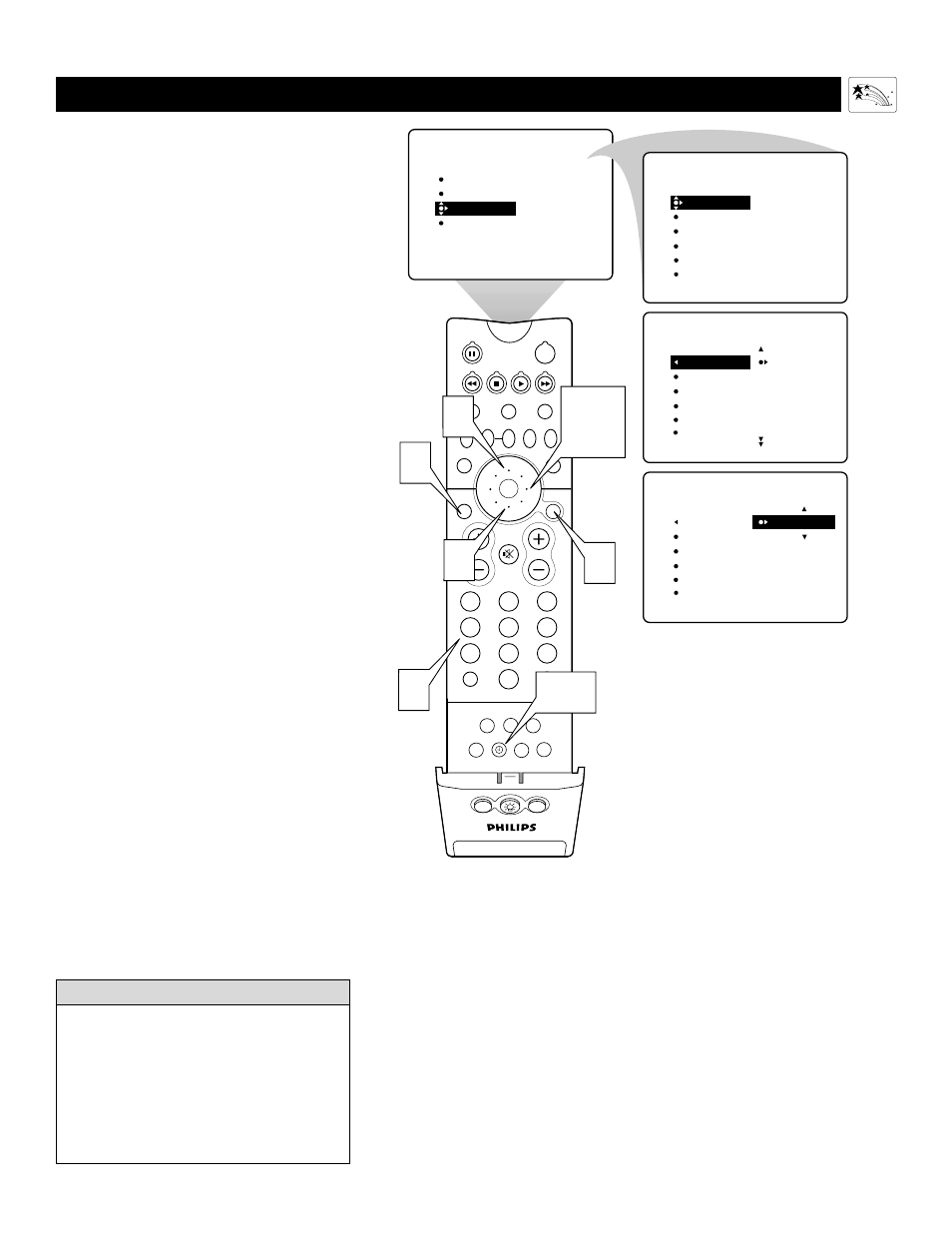
41
PIP ON/OFF
2
1
3
5
4
6
8
7
9
0
TV
SWAP
PIP CH
DN
UP
ACTIVE
CONTROL FREEZE
SOUND
MUTE
SURF
A/CH
POWER
PICTURE
STATUS/
EXIT
SURF
ITR/
RECORD
HOME
VIDEO
HOME
MOVIES
PERSONAL
SLEEP
REC •
PIP
POSITION
VCR
ACC
MENU/
SELECT
VOL
CH
TV/VCR
FORMAT
SAP
PROG.LIST
DOLBY V
AV
3,4,
5
1
2
PICTURE
SOUND
FEATURES
INSTALL
TIMER
AutoLock
PIP
CLOSED CAP
FORMAT
TIMER
AutoLock
PIP
CLOSED CAP
FORMAT
TIME
START TIME
STOP TIME
CHANNEL
ACTIVATE
FEATURES
FEATURES
TIME
_ _:_ _
START TIME
STOP TIME
CHANNEL
ACTIVATE
TIMER
TIME
8:00 PM
START TIME
STOP TIME
CHANNEL
ACTIVATE
TIMER
FEATURES
8
7
6
Clock
Button
Access the TIME (Clock) feature
directly by pressing the Clock
button on the remote control.
After doing so, follow steps 5–8
on this page to set the clock.
S
ETTING THE
C
LOCK
Y
our TV comes with an on-screen clock. You
will need to set the clock before you can use
the Timer feature. During normal operation, the
time appears on the screen when you press the
STATUS/EXIT button. You can show the time on
screen constantly by turning the TIMER DIS-
PLAY control on (see page 42).
For instructions on setting the Timer’s START
and STOP times, see page 43. Then go to pages
44 and 45 to learn how to select the Timer’s
channel and activate the Timer.
NOTE: You can access the TIME (clock) feature
directly by pressing the Clock button on the
remote control.
1
Press the MENU/SELECT button on
the remote control to show the on-screen
menu.
2
Press the CURSOR RING DOWN
twice to highlight FEATURES.
3
Press the CURSOR RING RIGHT to
enter the FEATURES submenu.
4
Press the CURSOR RING RIGHT
again to shift the display left and high-
light the TIME control.
5
Press the CURSOR RING RIGHT
again to highlight the time indicator area.
6
Press the NUMBER buttons to enter
the correct time. If you make a mistake
entering the time, press the CURSOR
RING LEFT or RIGHT to move among
the input slots to make corrections.
NOTE: You can also press the CURSOR
RING UP or DOWN to cycle through
digits to input the time.
7
Press the CURSOR RING UP or
DOWN to select AM or PM.
8
Press the STATUS/EXIT button to exit
the menu.
Using the On-screen Submenus: Features
• For single-digit entries, be sure to press 0
first and then the hour number.
• If you’d like, set the clock automatically
using the AutoChron™ feature (on page 6
in the Quick Use and Setup Guide).
• Clock settings may be lost when the TV is
unplugged or when AC power to the set is
interrupted.
H
ELPFUL
H
INTS
