Select [screen setting] on the [ b set-up] menu, Press the four-way controller ( 5 ), Press the display button – Pentax Optio S60 User Manual
Page 126: 7se ttings, Changing the start-up screen, How to call the [b set-up] menu
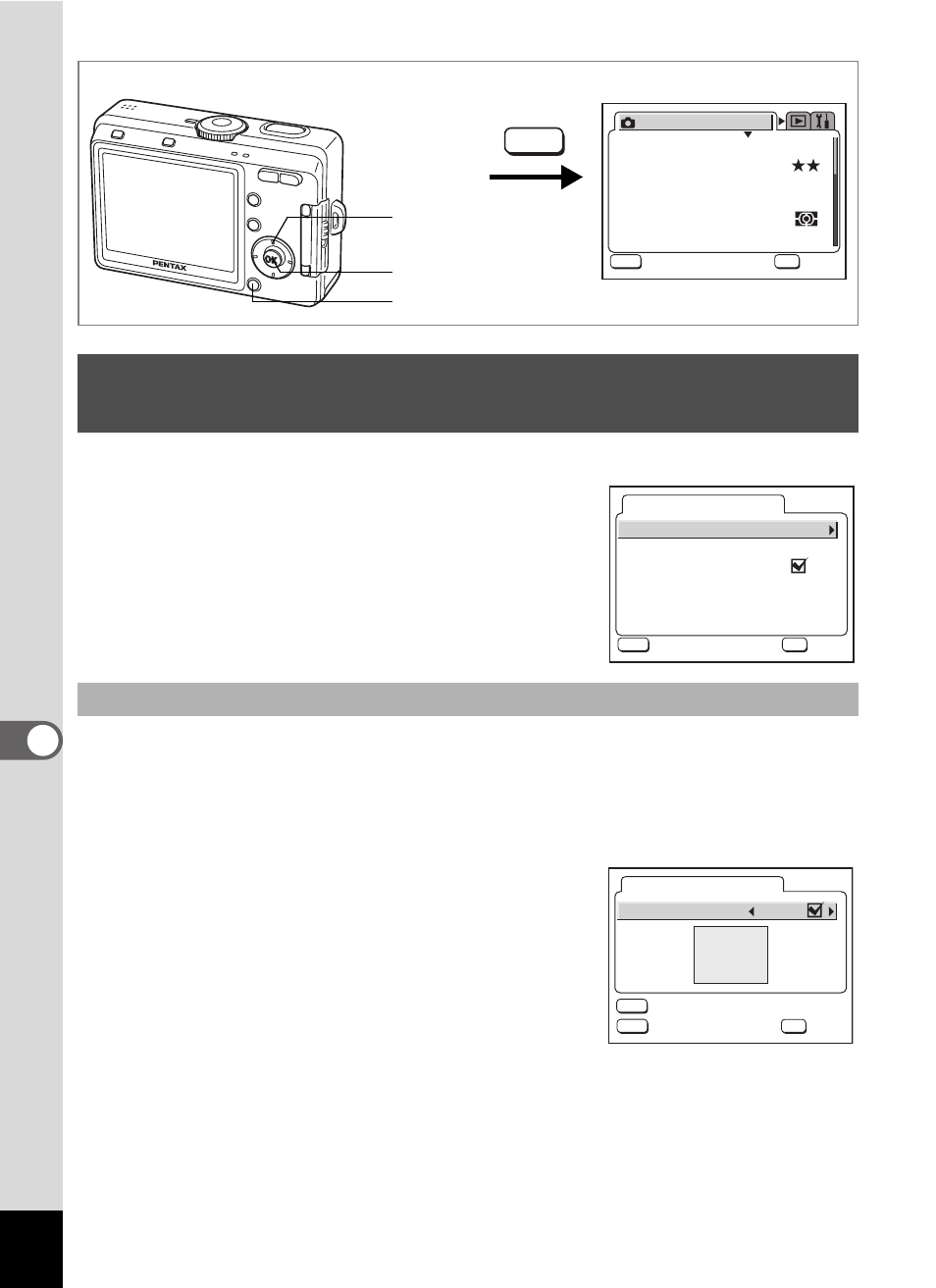
124
7
Se
ttings
1
Select [Screen Setting] on the [B Set-up] menu.
2
Press the four-way controller (5).
The Screen Setting screen appears.
You can display an image recorded with the camera as the welcome
screen when the camera is turned on.
3
Use the four-way controller (23) to select [Start-up
Screen].
4
Press the four-way controller (5).
The Change Start-up screen appears.
5
Use the four-way controller (45)
to select O (On) or P (Off).
O
(On) : Displays the start-up screen
P
(Off) : Hides the start-up screen
6
Press the DISPLAY button.
7
Use the four-way controller (45) to choose an image
for the start-up screen.
Changing the Start-up Screen, Background Color
and Screen Effects
Changing the Start-up Screen
MENU button
OK button
Four-way controller
MENU
AWB
2816
R e c o r d e d P i x e l s
Q u a l i t y L e v e l
F o c u s i n g A r e a
M u l t i
A u t o
A E M e t e r i n g
S e n s i t i v i t y
R e c . M o d e
MENU
OK
O K
O K
O K
E x i t
E x i t
E x i t
W h i t e B a l a n c e
How to call the [B Set-up] menu
S t a r t - u p S c r e e n
S c r e e n E f f e c t
B a c k g r o u n d c o l o r
S c r e e n S e t t i n g
MENU
OK
O K
O K
O K
E x i t
E x i t
E x i t
1
MENU
OK
Optio
DISP
Start-up Screen
Start-up Screen
I m a g e
E x i t
O K
