Picture menu, Picture mode, Contrast – Panasonic TQBJ0303-1 User Manual
Page 30: Brightness, Color, Tint, Sharpness, White balance, Color temperature, Nglish
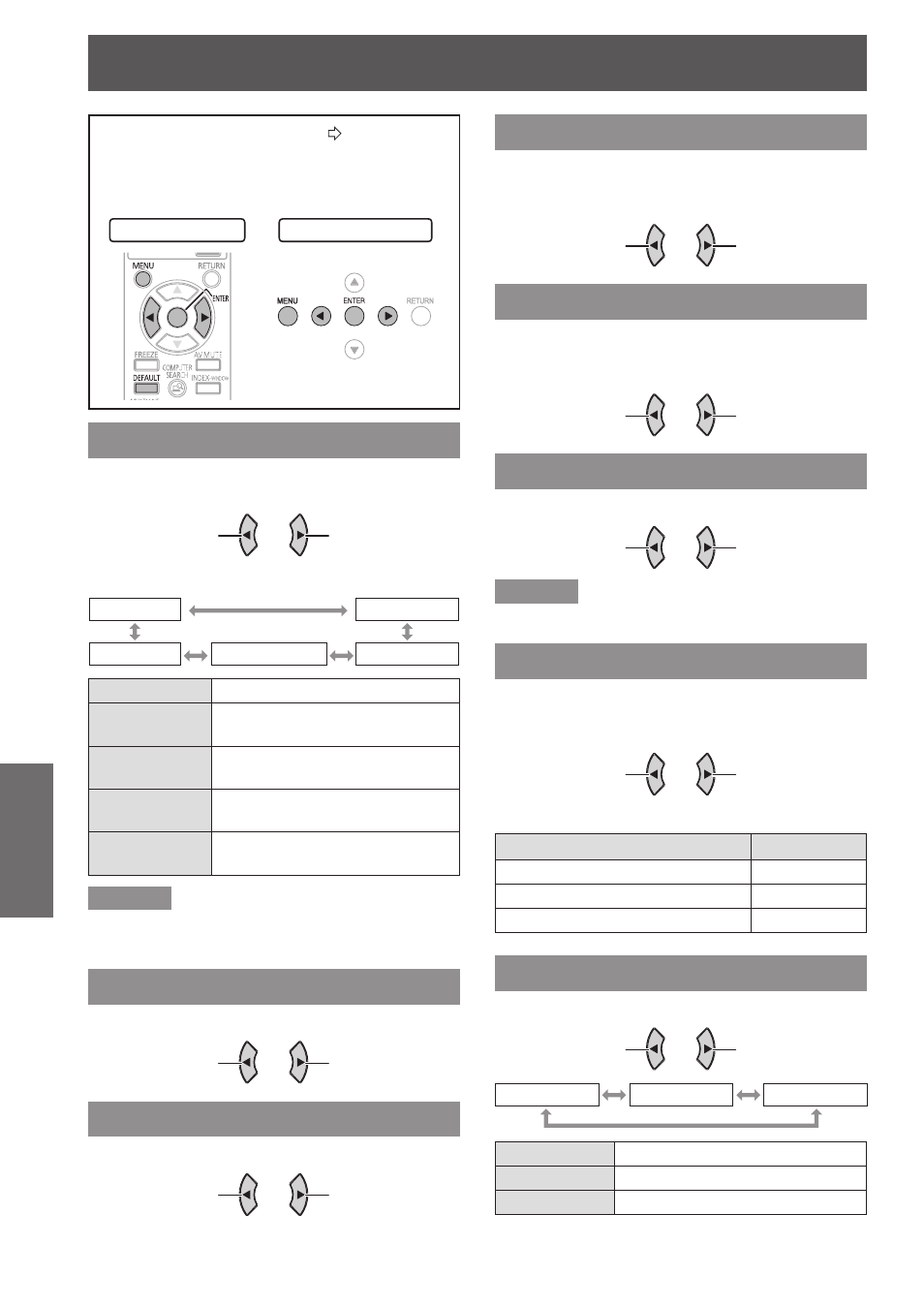
PICTURE menu
30 -
E
NGLISH
Settings
PICTURE menu
Navigating through the MENU (
Æ
page 27),
select PICTURE from the main menu and then
select the required item from the sub-menu.
Set the selected item with ◄►buttons.
z
Remote control
Control panel
PICTURE MODE
Depending on the projection environment, you can
optimize the image projection.
Change setting
Change setting
Press◄►buttons to cycle through the options.
STANDARD
DYNAMIC
NATURAL
WHITE BOARD
BLACKBOARD
STANDARD
Setting for general image
DYNAMIC
Setting for brightness and
sharpness
BLACKBOARD Setting for when projecting on a
blackboard
WHITE BOARD Setting for when projecting on a
white board
NATURAL
Reproducing the original colour of
the image
Remarks
It may take a while until the selected mode is
z
stabilised.
CONTRAST
You can adjust the contrast of the projected image.
Lower
Higher
BRIGHTNESS
You can adjust the brightness of the projected image.
Darker
Brighter
COLOR
You can adjust the colour saturation of the projected
image. (Available with signals of
S-VIDEO/VIDEO/
RGB (Moving image)/YP
B
P
R
only)
Lighter
Darker
TINT
You can adjust the skin tone in the projected image.
(Available with signals of
S-VIDEO/VIDEO/RGB
(Moving image)/
YP
B
P
R
only)
More reddish
More greenish
SHARPNESS
You can adjust the sharpness of the projected image.
Less sharp
More sharp
Remarks
The adjustable range depends on the input signal.
z
WHITE BALANCE
You can adjust the white balance more properly in 3
colours temperature.
(Available with signal of RGB (Still image) only)
-1
+1
Press▲▼buttons to cycle through the options.
Advanced menu item
Default
WHITE BALANCE RED
0
WHITE BALANCE GREEN
0
WHITE BALANCE BLUE
0
COLOR TEMPERATURE
You can adjust the white balance of the projected image.
Change setting
Change setting
DEFAULT
HIGH
LOW
DEFAULT
Balanced white
HIGH
More bluish
LOW
More reddish
