Sing the, Etup, Ontrols t – Philips 55PP9401 User Manual
Page 5: Uner, Rogram
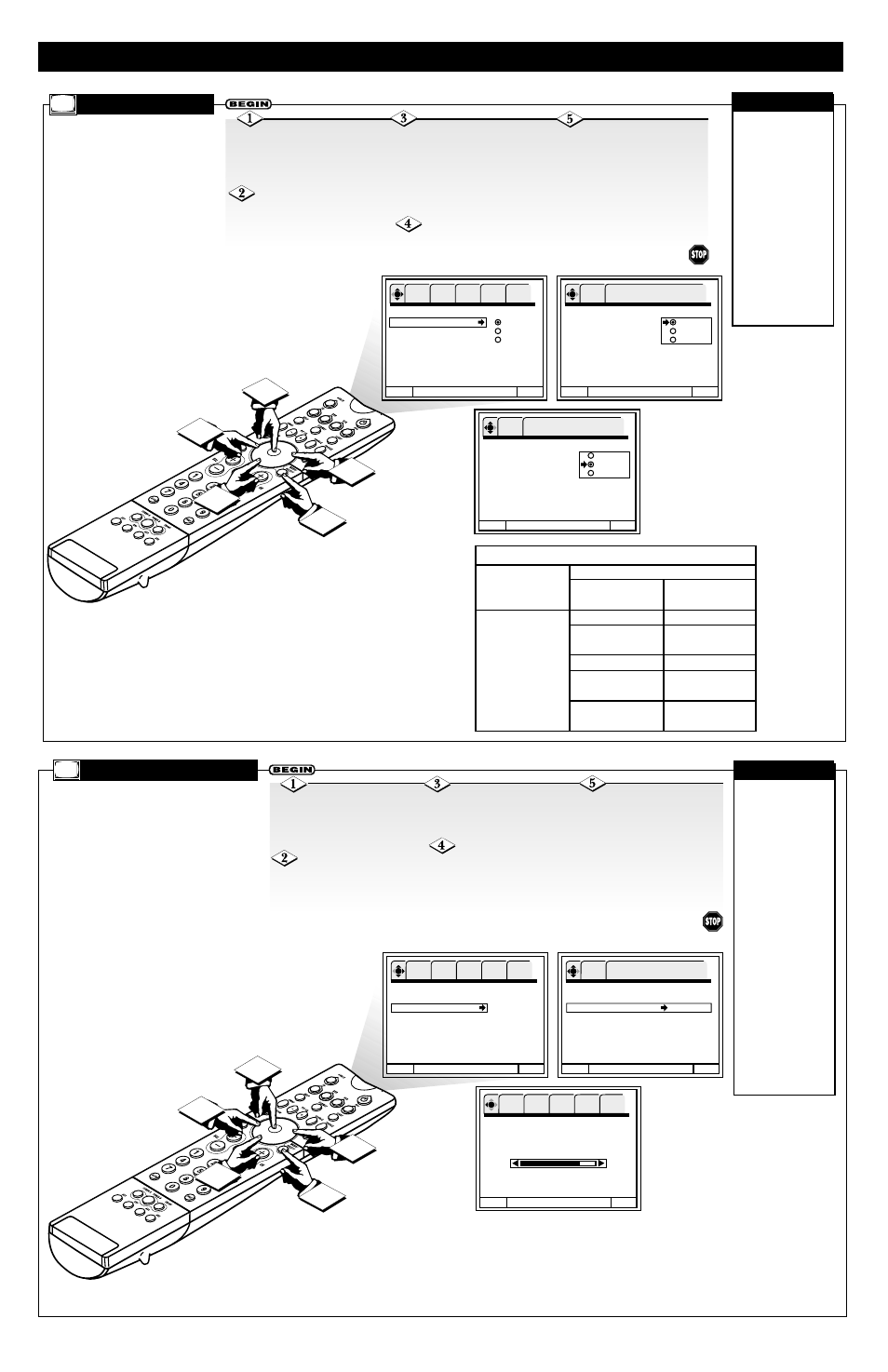
5
2
1
3
L a n g u a g e
Tu n e r M o d e
A n t e n n a
A u t o P r o g r a m
C a b l e 1
C h a n n e l E d i t
C a b l e 2
C h a n n e l L i s t
C l o c k S e t
I n t e l l i S e n s e
F o r m a t s
M e n u To M e n u B a r To Q u i t E x i t
OK
SETUP FEATURES PICTURE SOUND THEATER
L a n g u a g e
Tu n e r M o d e
A n t e n n a
A u t o P r o g r a m
C a b l e 1
C h a n n e l E d i t
C a b l e 2
C h a n n e l L i s t
C l o c k S e t
I n t e l l i S e n s e
F o r m a t s
M e n u To M e n u B a r To Q u i t E x i t
OK
SETUP
P r e s s O K t o s e t
L a n g u a g e
Tu n e r M o d e
A n t e n n a
A u t o P r o g r a m
C a b l e 1
C h a n n e l E d i t
C a b l e 2
C h a n n e l L i s t
C l o c k S e t
I n t e l l i S e n s e
F o r m a t s
M e n u To M e n u B a r To Q u i t E x i t
OK
SETUP
P r e s s O K t o s e t
4
5
U
SING THE
S
ETUP
C
ONTROLS
T
UNER
M
ODE
Press the CURSOR
RIGHT button to move to the
Tuner Mode options area. Press
the CURSOR DOWN or UP
button until you have high-
lighted the correct option.
Press the OK button to
make your selection.
Press the
MENU/SELECT button on
the remote control to show the
on-screen menu.
Press the CURSOR
DOWN button twice until
Tuner Mode is highlighted.
To return to the list of
Setup options, press the CUR-
SOR LEFT button. To return to
the Menu Bar, press the
MENU/SELECT button. To
quit the on-screen menu, press
the STATUS/EXIT button.
B
y choosing a Tuner Mode,
you are telling the TV the
type of broadcast signal you
have connected. Select Antenna
if you are using an indoor or
outdoor antenna. Choose
Cable 1 or Cable 2 if you have
cable TV.
✔
The reception
channels for the
Antenna and Cable
signal sources are
shown below.
✔
Refer to your
cable or TV guide
for channel identifi-
cation standards.
✔
If certain cable
channels are poor or
not possible in
Cable 1 mode, set
Tuner Mode to
Cable 2.
CHECK IT OUT
Reception Band
Cable 1 or Cable 2
Air
(Antenna)
V
HF 2 ~ 13ch
UHF 14 ~ 69ch
Cable Channel
VHF 2~13
Midband A~1
A-5 ~ A-1
Super band J~W
Hyperband
W + 1 ~ W + 28
Ultraband
W + 29 ~ W + 84
Indicated on
the screen
2 ~ 13
14 ~ 22
95 ~ 99
23 ~ 36
37 ~ 64
65 ~ 125
A
UTO
P
ROGRAM
Press the CURSOR
RIGHT button to highlight
Search.
Press the OK button
to start searching for chan-
nels and programming the
TV’s memory.
Press the
MENU/SELECT button on
the remote control to show
the on-screen menu.
Press the CURSOR
DOWN button repeatedly
until Auto Program is high-
lighted.
To return to the list of
Setup options, press the
CURSOR LEFT button. To
return to the Menu Bar, press
the MENU/SELECT button.
To quit the on-screen menu,
press the STATUS/EXIT but-
ton.
U
se this control to automatically
store active TV channels in the TV’s
memory. This will allow you to skip
unused channels when using the
CH(annel) +, – buttons on your remote.
5
2
1
3
L a n g u a g e
Tu n e r M o d e
Au t o P ro g r a m
□
S e a r c h
C h a n n e l E d i t
C h a n n e l L i s t
C l o c k S e t
I n t e l l i S e n s e
F o r m a t s
M e n u To M e n u B a r To Q u i t E x i t
OK
SETUP FEATURES PICTURE SOUND THEATER
L a n g u a g e
Tu n e r M o d e
Au t o P ro g r a m
□
S e a r c h
C h a n n e l E d i t
C h a n n e l L i s t
C l o c k S e t
I n t e l l i S e n s e
F o r m a t s
M e n u To M e n u B a r To Q u i t E x i t
Au t o P ro g r a m
ࠜ
S e a rch i n g
C h a n n e l 2 2
8 8 % C o m p l e t e
M e n u To M e n u B a r To Q u i t E x i t
OK
SETUP FEATURES PICTURE SOUND THEATER
OK
SETUP
P r e s s O K t o s e t
4
✔
If you press the
EXIT button while
the Auto Program
function is working,
programming will
stop.
✔
If you connect
two antennas, switch
antenna inputs with
the INPUT button
and repeat Auto
Program for the sec-
ond antenna input.
✔
Remember to
select the correct
Tuner Mode before
using Auto Program
(see the Tuner Mode
section).
✔
See Channel Edit
to learn how to add
or delete channels.
CHECK IT OUT
