Polaroid Polaview 110 User Manual
Page 38
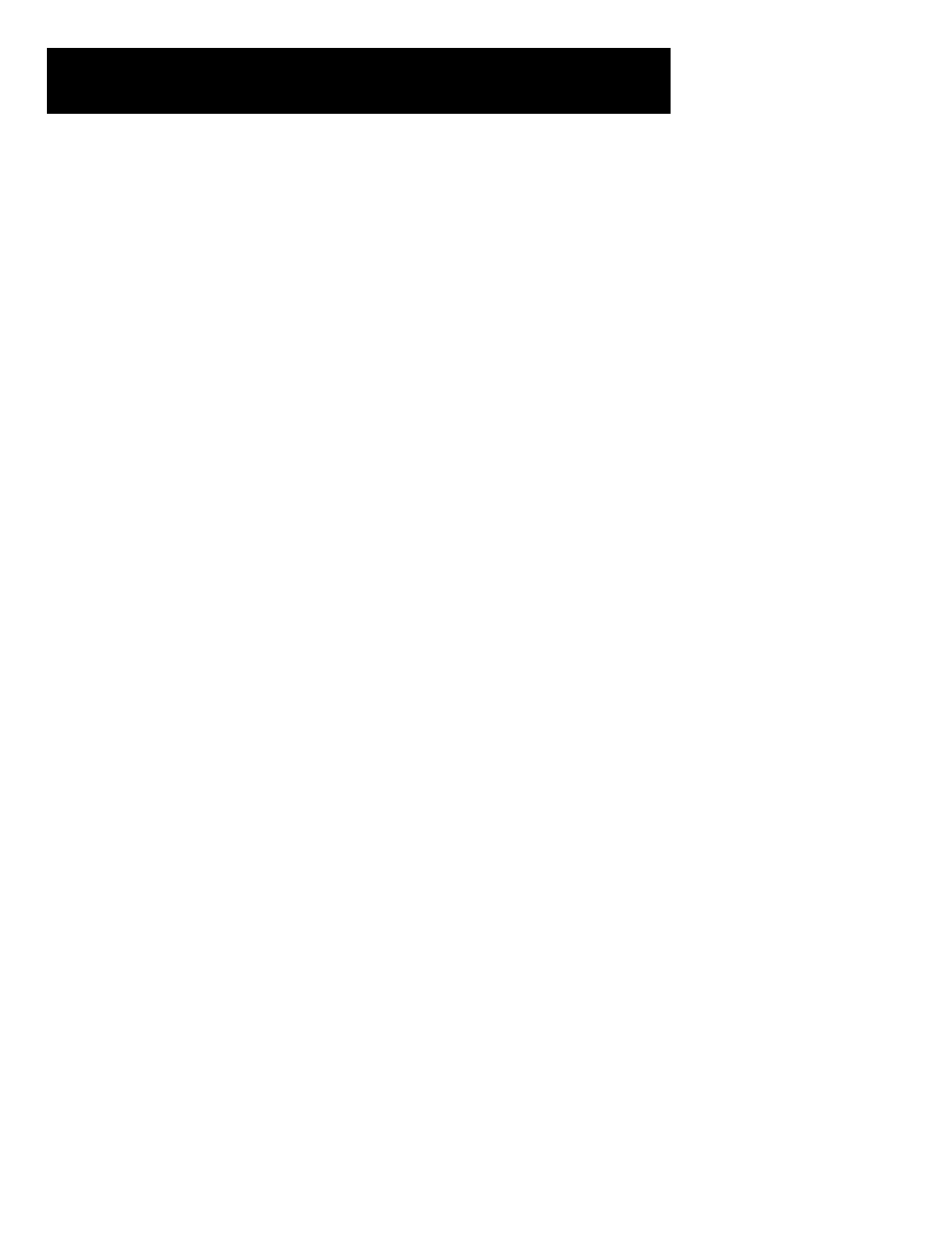
The graphical user
Your projector features a graphical user interface that makes
interface
it easy to control all of the projector functions. You can
make menu selections with the control panel or the remote
c o n t r o l .
Note:
Menu selections differ depending on the type of
video source you select.
Using the menus with the control panel
1
Press any of the menu keys to display the on-screen menus.
2
Press the ✣ and ✶ menu keys to select the desired menu.
The items highlighted in green can then be changed.
3
Use the ▲ and ▼ menu keys to move up or down a menu
column or to change a menu value. For some items (e.g.
Video Source), you may also need to use the
Ⱥ and Ƨ k e y s
to gain access to an item.
4
The menus automatically disappear after five seconds. Set-
tings are automatically saved when you exit the menus or
turn off the projector.
Using the menus with the remote control
1
Press the MENU key to display the on-screen menus.
2
Move the joystick to the left or the right to select the desired
menu. The highlighted menu items can be adjusted.
3
Move the joystick up or down to select items in a menu col-
umn or to change a value. For some items (e.g. Video
Source), you may need to move the joystick left or right to
select an item.
4
Press the center of the joystick to change a value or to select
a check box option.
5
Move the joystick away from you to move up one level in
any menu.
6
Press MENU again to close the menu, or wait five seconds
and the menu automatically disappears. Settings are auto-
matically saved when you exit the menus or turn off the
p r o j e c t o r .
Using the projector 35
