Use philips easylink 7.4, 5 prepare tv for digital services – Philips 19PFL5403/60 User Manual
Page 31
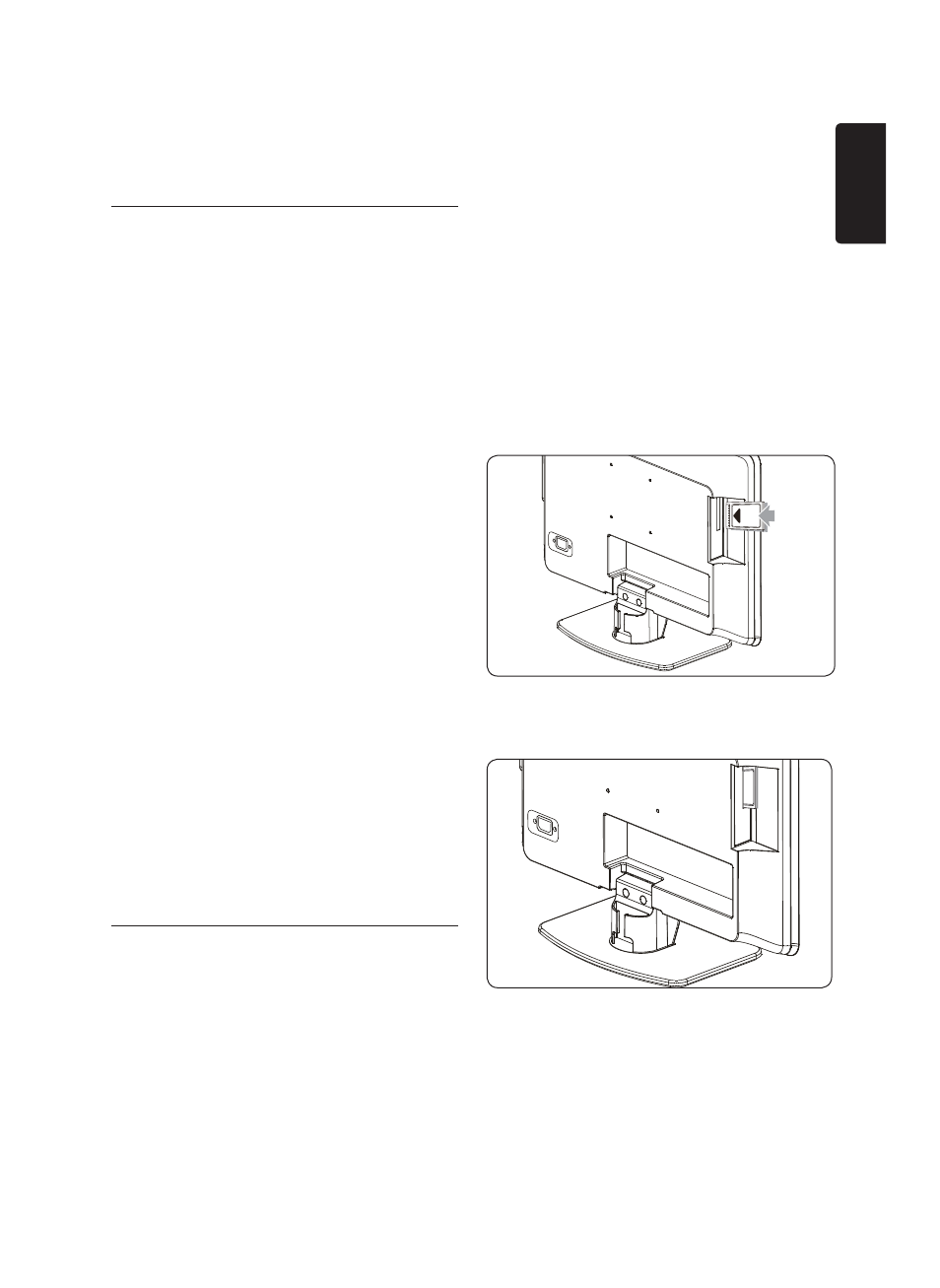
EN-29
EN
Press
5.
Í to return to the previous menu.
Press
6.
MENU to exit.
Use Philips EasyLink
7.4
Your TV supports Philips EasyLink, which
enables one-touch play and one-touch standby
between EasyLink-compliant devices. Compliant
devices must be connected to your TV via
HDMI and assigned as described in Section 7.4.1
Assign devices to connectors.
Enable or disable EasyLink
Press
1.
MENU on the remote control then
select Install > Preferences > EasyLink.
Select
2.
On or Off.
Use one-touch play
One-touch play enables you to press the play
button on, for example, your DVD remote
control. This starts playback on your DVD
device and automatically switches your TV to
the correct source, displaying DVD content.
Use System standby
System standby enables you to press and hold
the POWER button on, for example, your
TV remote control. This switches your TV and
all connected HDMI devices on or to standby
mode. You can perform system standby using
remote controls from any of the connected
HDMI devices.
7.5 Prepare TV for digital
services
Scrambled digital TV channels can be decoded
with a Conditional Access Module (CAM) and
a Smart card provided by a digital TV service
operator.
The CAM may enable several digital services,
depending on the operator and services
you choose (for example, pay TV). Contact
your digital TV service operator for more
information about services and terms.
Using the Conditional Access Module
WARNING: Switch off your TV before
B
inserting a CAM. Be sure to follow the
instructions described below. Wrong
insertion of a CAM may damage both
the CAM and your TV.
Following the directions printed on the
1.
CAM, gently insert the CAM into the
Common Interface on the side of the TV.
Push the CAM in as far as it will go.
2.
Turn on the TV and wait for the CAM to
3.
be activated. This may take several minutes.
Note:
D
Do not remove the CAM from the
slot. Removing the CAM will deactivate the
digital services.
Access CAM services
