3 rearrange channels, Rename channels 6.4, 5 uninstall or reinstall channels – Philips 19PFL5403/60 User Manual
Page 26
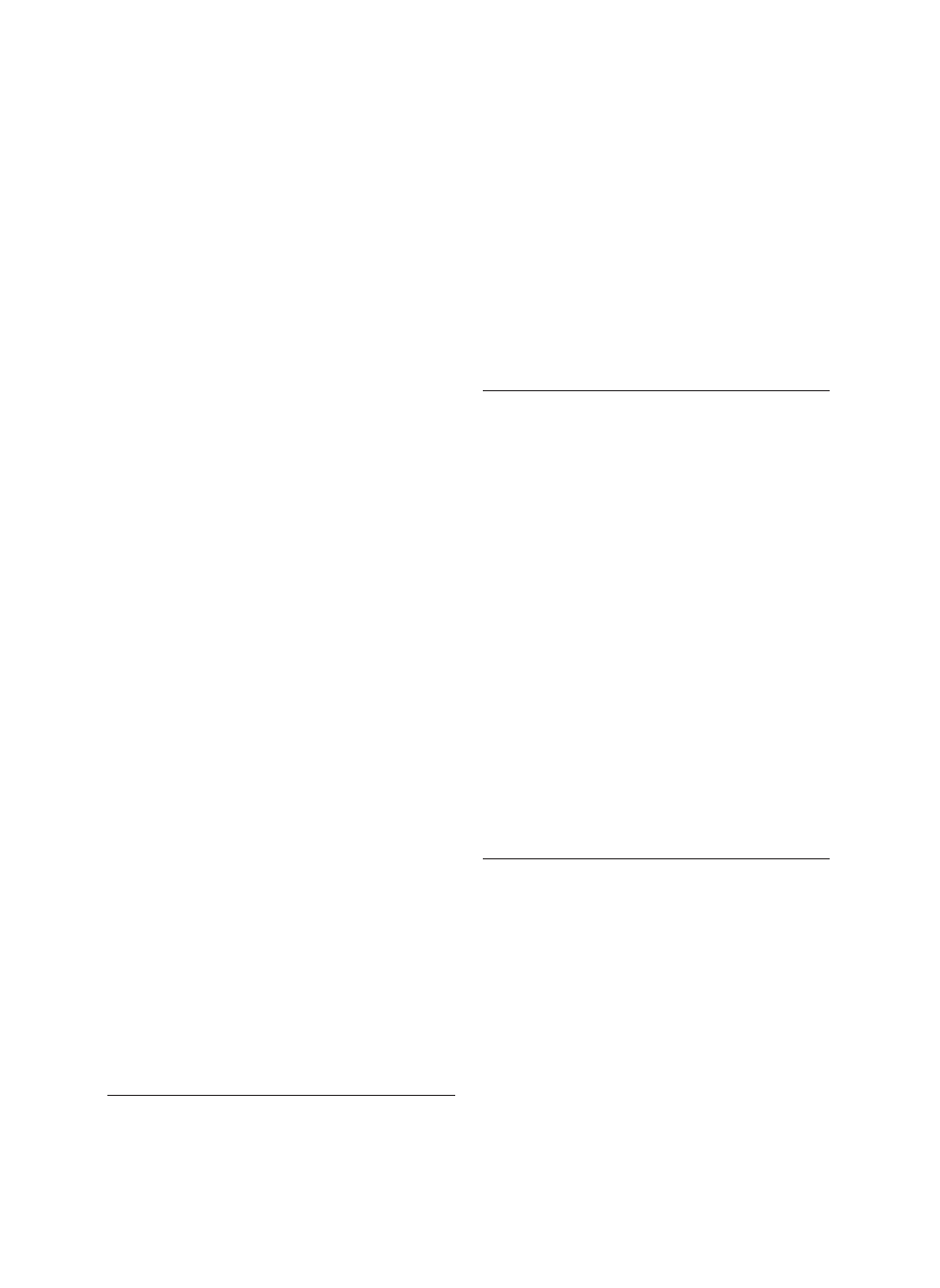
EN-24
Step 2 Search and store new TV channels
Press
1.
MENU on the remote control and
select Install > Channel installation
> Analogue: Manual installation >
Search.
Press
2.
Æ to enter the Search menu.
Press the red key and the number keys on
3.
the remote control to enter the three digit
frequency. Alternatively, press the green
key to automatically search for the next
channel.
Press
4.
Í when the new channel is found.
Select
5.
Store as new channel, and press
Æ to enter.
Press
6.
OK to save this channel.
The channel number will is shown on the
screen.
Press
7.
MENU to exit.
Fine tune analogue channels
You can manually fine tune analogue channels
when reception is poor.
Press
1.
MENU on the remote control and
select Install > Channel installation >
Analogue: manual installation > Fine
tune.
Press
2.
Æ to enter the Fine tune menu.
Press
3.
Î or ï to adjust the frequency.
Press
4.
OK when done.
Select
5.
Store current channel to store
the fine tuned channel under the current
channel number.
Press
6.
Æ to enter.
Press
7.
OK.
Press
8.
MENU to exit.
6.3 Rearrange
channels
Press
1.
MENU on the remote control and
select Install > Channel installation >
Rearrange.
Press
2.
Æ to enter the Rearrange list.
Press
3.
Î or ï to select the channel you
want to rearrange.
Press the yellow key to move the channel
4.
up the list, or press the blue key to move
the channel down the list.
Press
5.
MENU to exit.
Rename channels
6.4
Press
1.
MENU on the remote control and
select Install > Channel installation >
Rearrange.
Press
2.
Æ to enter the Rearrange list.
Press
3.
Î or ï in the Rearrange list to
select the channel you want to rename.
Press the red key.
4.
Press
5.
Í and Æ to select characters or Î
and
ï to change the characters. Space,
numbers (0-9) and other special characters
are located between z and A.
Press the green key or
6.
OK to finish.
Tip:
E
Delete all characters by pressing the
yellow key. Delete only the highlighted
character by pressing the blue key.
6.5 Uninstall or reinstall
channels
You can uninstall a stored channel or
1.
reinstall an uninstalled channel.
Press MENU on the remote control and
select Install > Channel installation >
Rearrange.
Press
2.
Æ to enter the Rearrange list.
Press
3.
Î or ï to select the channel you
want to uninstall or reinstall.
Press the green key to uninstall or reinstall
4.
