Setting up the dvd player, 14 menu operations, Setting the subtitle language – Pioneer AVH-P4200DVD User Manual
Page 58: Setting the audio language, Setting the menu language
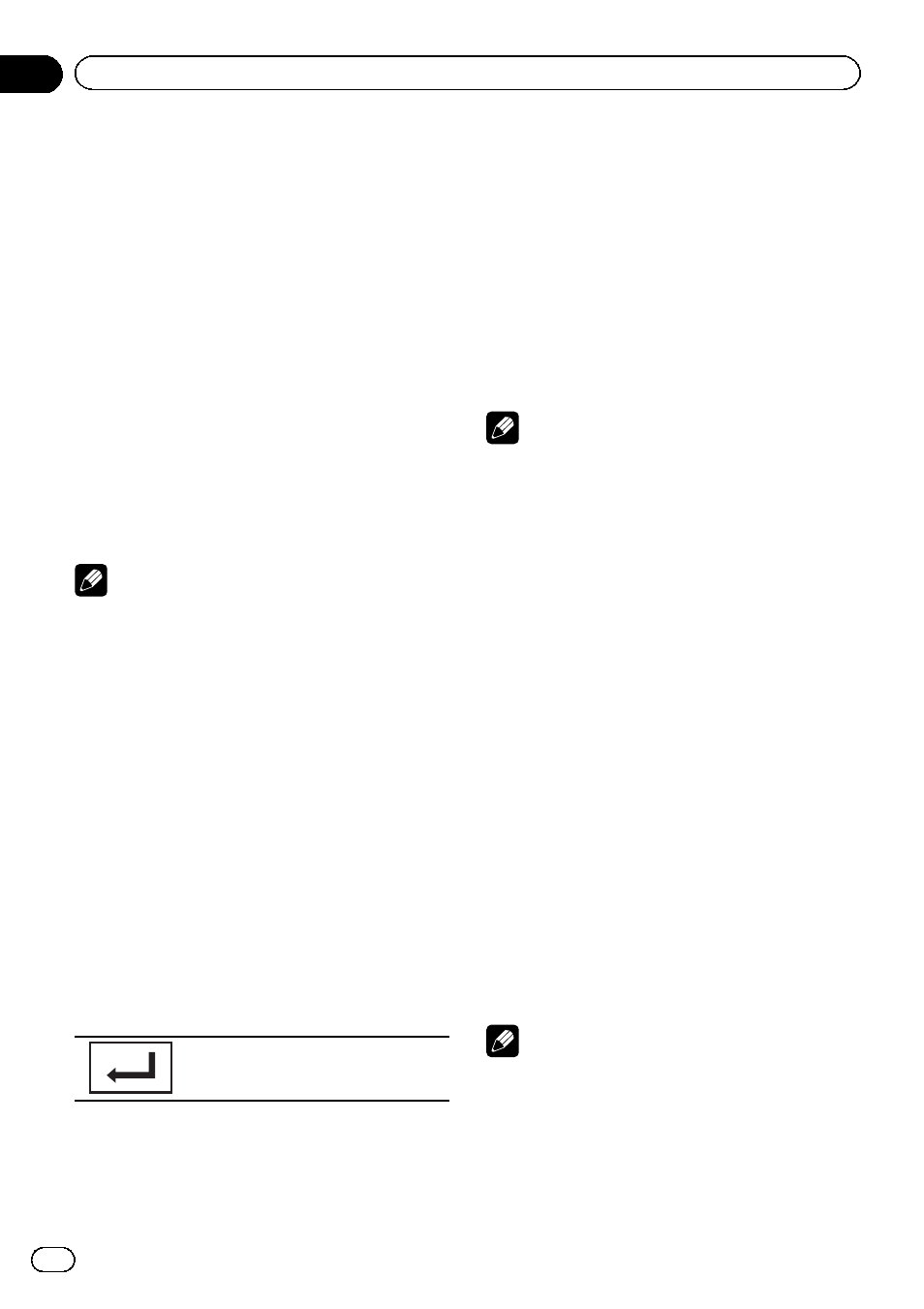
Setting up the DVD player
Setting the subtitle language
You can set a desired subtitle language. When
available, the subtitles will be displayed in the
selected language.
1
Display the Video Setup Menu.
Refer to Introduction of menu operations on
page 54.
2
Touch Subtitle Language on the Video
Setup menu.
A subtitle language menu is displayed.
3
Touch the desired language.
The subtitle language is set.
# If you have selected Others, refer to When you
select
Notes
! If the selected language is not available, the
language specified on the disc is displayed.
! You can also switch the subtitle language by
touching the icon during playback. (Refer to
Playing moving images on page 16.)
! The setting made here will not be affected
even if the subtitle language is switched dur-
ing playback using
Subtitle.
When you select Others
A language code input display is shown when
Others is selected. Refer to Language code
chart for DVD on page 89.
1
Touch 0 to 9 to input the language
code.
# To cancel the entered numbers, touch C.
2
Registering the code.
Registering the code.
Setting the audio language
You can set the preferred audio language.
1
Display the Video Setup Menu.
Refer to Introduction of menu operations on
page 54.
2
Touch Audio Language on the Video
Setup menu.
An audio language menu is displayed.
3
Touch the desired language.
The audio language is set.
# If you have selected Others, refer to When you
select
Notes
! If the selected language is not available, the
language specified on the disc is used.
! You can also switch the audio language by
touching
Audio during playback. (Refer to
Playing moving images on page 16.)
! The setting made here will not be affected
even if the audio language is switched during
playback using
Audio.
Setting the menu language
You can set the preferred language in which
the menus recorded on a disc are displayed.
1
Display the Video Setup Menu.
Refer to Introduction of menu operations on
page 54.
2
Touch Menu Language on the Video
Setup menu.
A menu language menu is displayed.
3
Touch the desired language.
The menu language is set.
# If you have selected Others, refer to When you
select
Note
If the selected language is not available, the lan-
guage specified on the disc is displayed.
En
58
Section
14
Menu operations
