Adjusting the picture, Switching the picture mode, Switching the ai control – Panasonic PT-D7600U User Manual
Page 51: Press the “menu” button, Select “picture mode” with the buttons
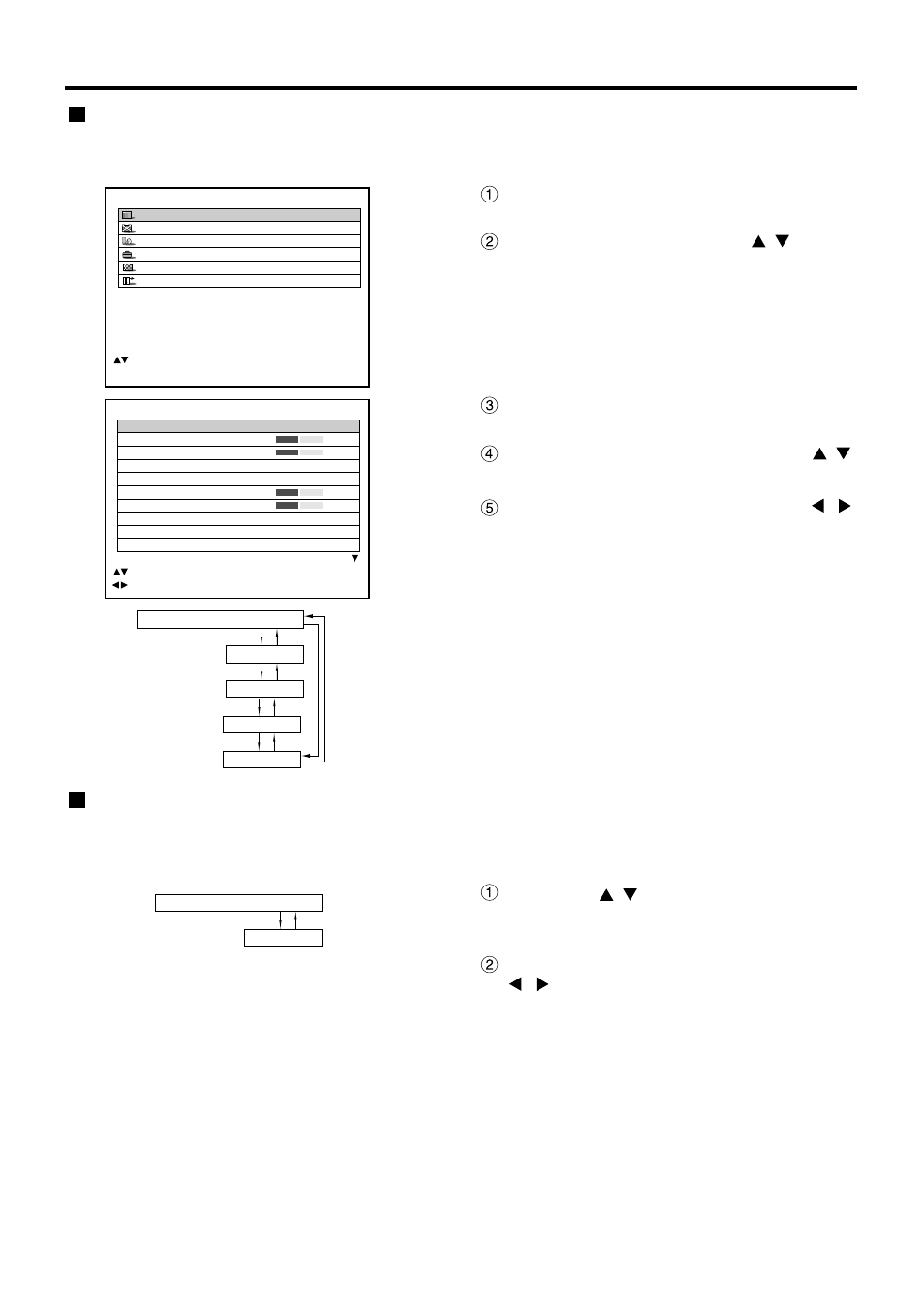
51
Adjusting the picture
Switching the picture mode
The user can switch to the desired picture mode suitable for the image source and the environment in which this
projector is used.
PICTURE
PICTURE MODE
STANDARD
COLOUR
50
TINT
30
COLOUR TEMP.
STANDARD
GAMMA
STANDARD
CONTRAST
32
BRIGHT
32
SHARPNESS
6
NOISE REDUCTION
2
AI CONTROL
OFF
:MENU SELECT
:CHANGE
MAIN MENU
PICTURE
POSITION
LANGUAGE
OPTION
TEST PATTERN
SIGNAL LIST
:MENU SELECT
ENTER:SUB MENU
Press the “MENU” button.
The MAIN MENU screen will be displayed.
Select “PICTURE” with the
buttons.
Press the “ENTER” button.
The PICTURE screen will be displayed.
Select “PICTURE MODE” with the
buttons.
Select “PICTURE MODE” with the
buttons.
GRAPHIC: The picture becomes suitable for input
from to the personal computer.
STANDARD: The picture becomes suitable for
moving images in general.
CINEMA: The picture becomes suitable for movie
sources.
NATURAL: The picture complies with sRGB.
DYNAMIC: The picture becomes suitable for the
use in well-lighted areas.
• Factory defaults are “GRAPHIC” for RGB system and
“STANDARD” for moving images.
Switching the AI control
By setting the AI control to “ON”, the picture is automatically adjusted for the optimal contrast in response to the
changes in brightness.
Press the
buttons on the
“PICTURE” screen and select “AI
CONTROL”.
Switch the AI control to “ON” with the
buttons.
STANDARD
CINEMA
PICTURE MODE
GRAPHIC
NATURAL
DYNAMIC
AI CONTROL
ON
OFF
