Using the phone book 41, Available accessories, Using the phone book – Pioneer DEH P4100UB User Manual
Page 41
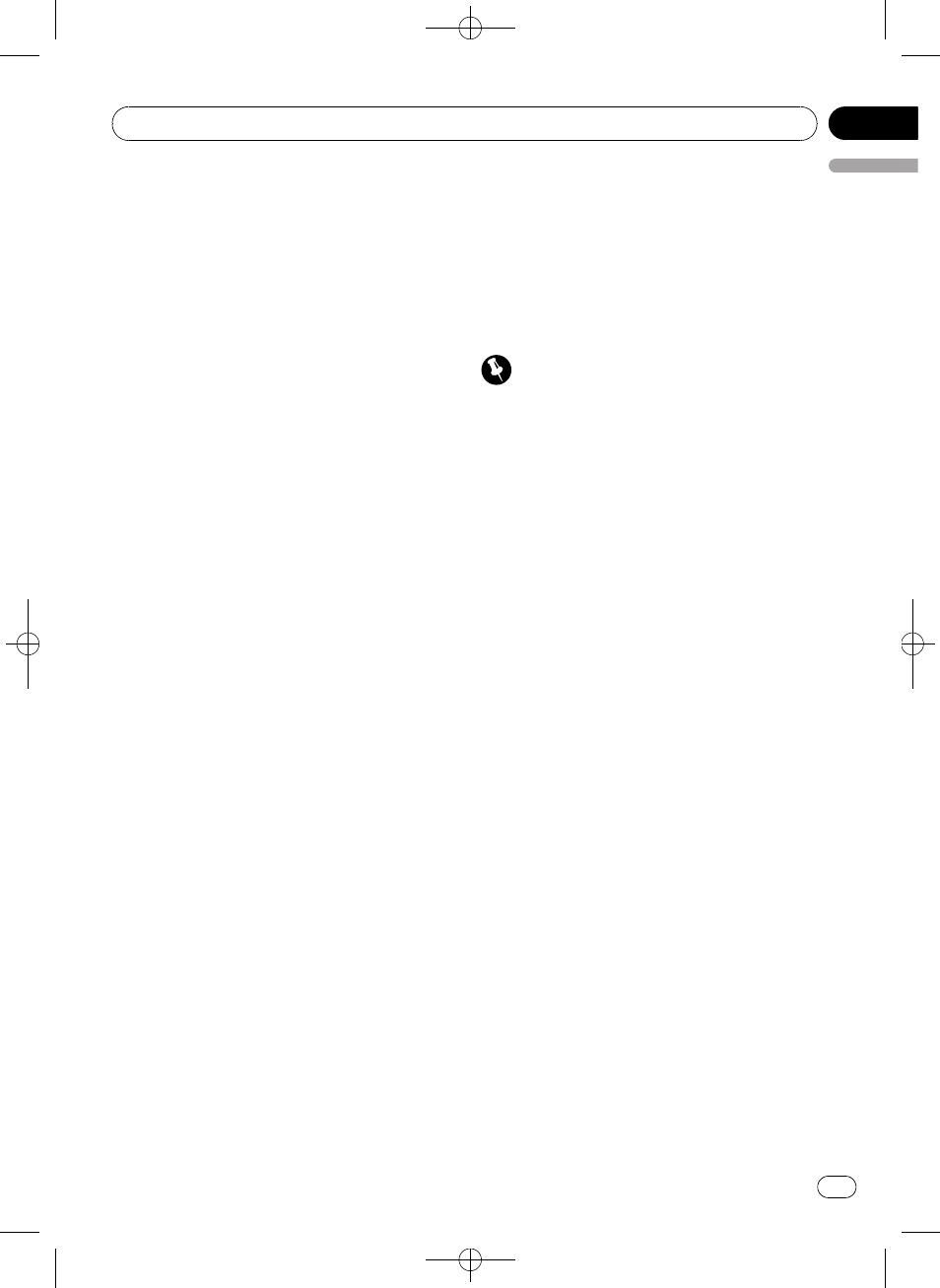
Black plate (41,1)
# You can also perform the same operations by
pushing
MULTI-CONTROL up or down.
# If the assignment is empty, NO DATA is dis-
played and operation is not possible.
4
Press MULTI-CONTROL to connect the
selected cellular phone.
While connecting,
CONNECTING is displayed.
After the connection is completed,
CONNECTED is displayed.
Connecting to a registered phone
automatically
1
Use MULTI-CONTROL to select
AUTO CONNECT in the function menu.
2
Press MULTI-CONTROL to turn auto-
matic connection on.
If your cellular phone is ready for Bluetooth
wireless connection, connection to this unit is
automatically established.
# To turn automatic connection off, press
MULTI-CONTROL again.
Using the phone book
Transferring entries to the phone book
The Phone Book can hold a total of 500 en-
tries. 300 from User 1, 150 from User 2, and 50
from User 3.
1
Use MULTI-CONTROL to select
PH BOOK TRANSFER in the function menu.
2
Press MULTI-CONTROL to show the con-
firmation display.
TRANSFER :YES appears in the display.
3
Press MULTI-CONTROL to enter the
phone book transfer standby mode.
4
Use the cellular phone to perform
phone book transfer.
Perform phone book transfer using the cellu-
lar phone. For detailed instructions, refer to
the instruction manual that came with your
cellular phone.
# The display indicates how many entries have
been transferred and the total number to be
transferred.
5
DATA TRANSFERRED is displayed and
phone book transfer is completed.
Calling a number in the phone book
Important
Be sure to park your vehicle and apply the park-
ing brake when performing this operation.
After finding the number you want to call in
the phone book, you can select the entry and
make the call.
1
Press LIST to display the phone book.
2
Press MULTI-CONTROL to display
ABC SEARCH.
3
Turn MULTI-CONTROL to select the first
letter of the name you are looking for.
4
Press MULTI-CONTROL to display an
entry.
The display shows the first Phone Book entry
starting with that letter (e.g.
“Ben”, “Brian”
and
“Burt” when “B” is selected).
5
Turn MULTI-CONTROL to select an entry
you want to call.
6
Press MULTI-CONTROL to display a
phone number.
7
Turn MULTI-CONTROL to select a phone
number you want to call.
# If one phone number is entered in an entry,
this operation is not available.
# If you want to go back and select another
entry, press
BACK.
8
Press MULTI-CONTROL to make a call.
# Press and hold MULTI-CONTROL to switch to
phone book delete display. For details, refer to
Clearing memory on the next page.
Available accessories
En
41
English
Section
06
