Channel number allocation – Philips 14PV340 User Manual
Page 10
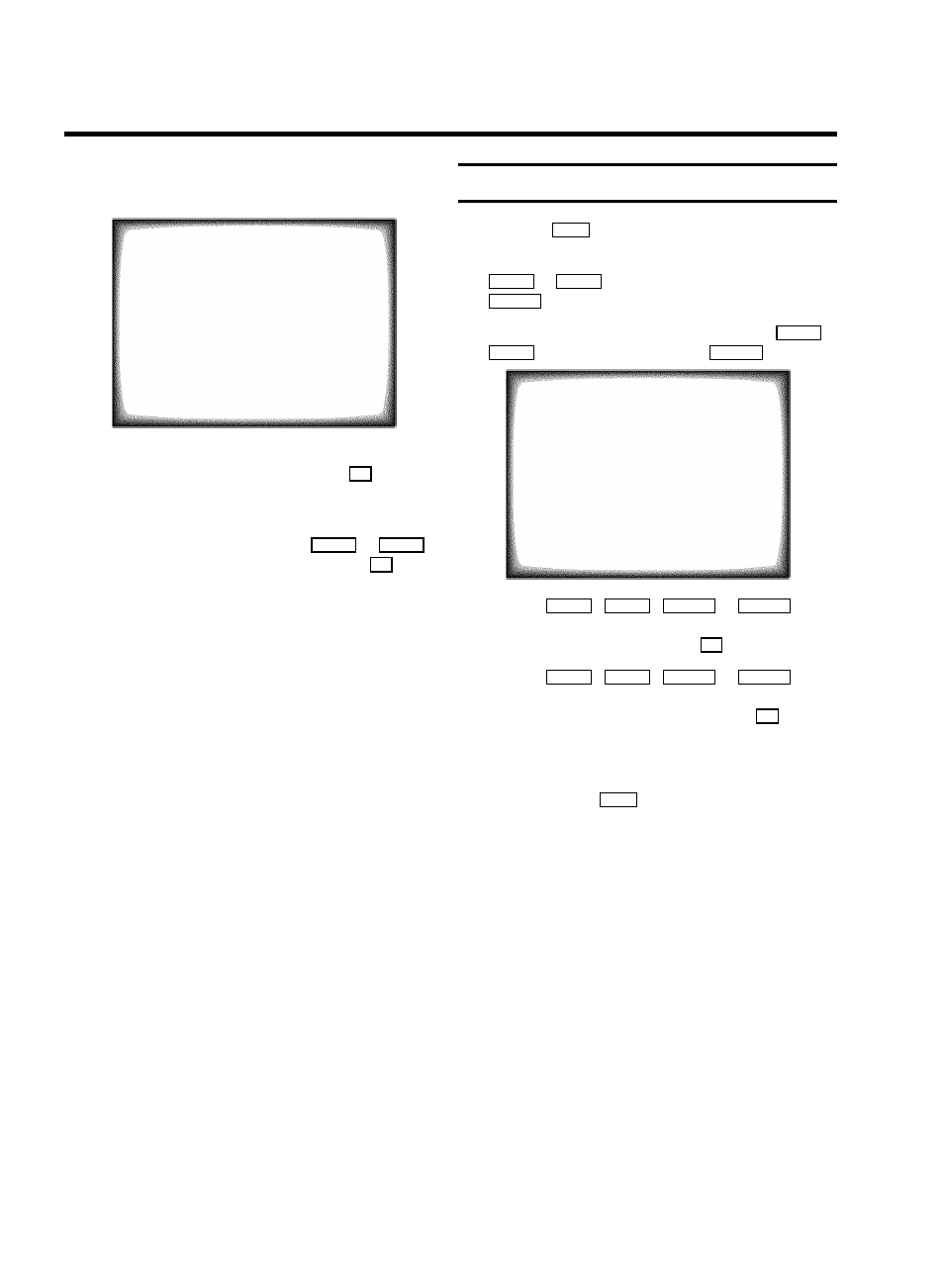
E ’
Time
’, ’
Year
’, ’
Month
’ and ’
Date
’ will appear on
the TV screen.
Autostore ready
CHANNELS FOUND: 09
Radio channels stored: 2
Time
15:36
Year
1999
Month
01
Date
01
Exit:
press MENU
h
Check if the time in line ’
Time
’ is correct. If required,
change the time with the number buttons
0-9
on your
remote control.
i
Check ’
Year
’, ’
Month
’ and ’
Date
’ in the same way.
You can switch between lines with
P rB
or
AP q
button. Confirm the new information with the
OK
button.
How to search for a TV channel manually, you can read in the
section ’Manual TV channel search’.
D Automatic Channel Installation (ACI):
Some cable companies or broadcasters offer the
possibility to install TV channels automatically with ’ACI’.
Information about the installation offered and how to
select it, will appear on the screen.
This set will recognize and install TV channels with ’ACI’
automatically.
TV channels will be stored from programme number 1
onward.
If ’ACI’ cannot identify a TV channel, you can search for it
using the method as described in the section ’Manual TV
Channel Search’.
Channel Number Allocation
a
Press the
MENU
button. The main menu appears.
b
Select the line ’
Installation
’ with the buttons
P rB
or
AP q
button and confirm with the
SqC
button.
c
Select the line ’
SORT CHANNELS
’ with the
P rB
or
AP q
button and confirm with the
SqC
button.
SORT CHANNELS
01 xxx
02 yyy
03 zzz
04 aaa
05 bbb
06 ccc
ã Exit:
To move:
press MENU
press OK
d
With the
P rB
,
AP q
,
DSr
or
SqC
button,
select the TV channel to which you want to allocate a
programme number and press the
OK
button.
e
With the
P rB
,
AP q
,
DSr
or
SqC
button,
shift the TV channel to the programme number you wish
to allocate to this TV channel and press the
OK
button.
f
Repeat steps
d
to
e
until you have allocated a
programme number to all the required TV channels.
g
To end, press the
MENU
button.
8
