Switching between terminal and switchpack modes – Paradyne 7924 User Manual
Page 18
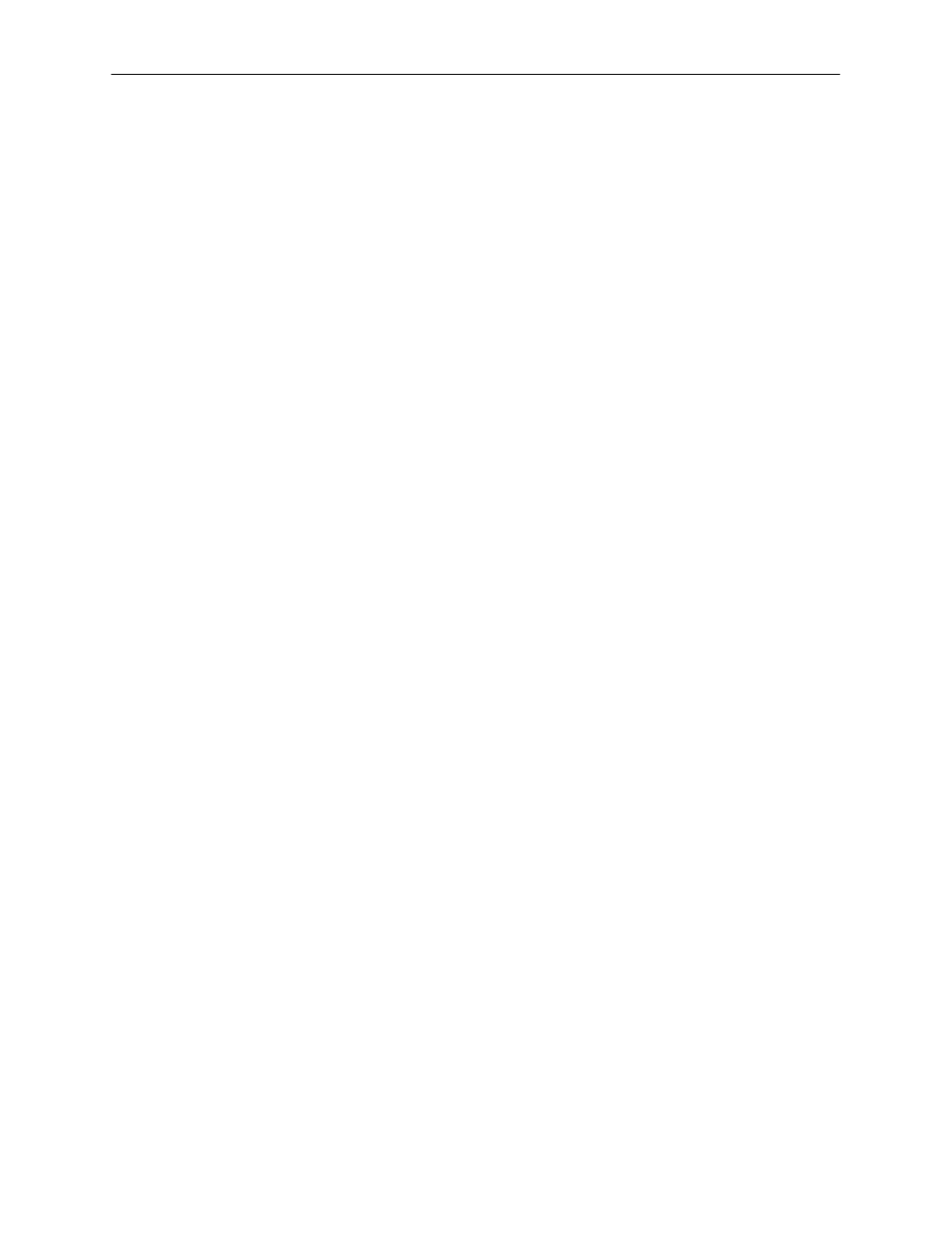
Using Terminal and Switchpack Modes
3-2
7924-A2-GB20-30
October 1997
Connect the 9-pin end of the terminal cable into a COM port on your PC. Plug the
other end into the modular jack on the termination unit’s front panel. If your PC
requires a 25-pin connector to the COM port, see Appendix B,
, for the correct cable pinouts.
Make sure the terminal parameters on your terminal or PC are set to:
H
9600 Kbps
H
8 bit character
H
No parity bit
H
1 stop bit
H
No flow control
Press Return at your terminal to activate the Main Menu. The system runs
diagnostics and status checks as it comes up. After a few seconds, the Main
Menu screen appears on your terminal. Menus are described in
Chapters 4
and
5
for the DSX-1 and V.35 units, respectively.
Switching Between Terminal and Switchpack Modes
The following procedure is used to change the operating mode of the unit to
either Terminal Mode (the default setting) or Switchpack Mode. Refer to
(for DSX-1-compatible units) or
for information on changing configuration options using either of these modes.
"
Procedure
Use electrostatic discharge protection when handling the circuit board.
To change the mode:
1. Power down the unit and expose the circuit board by loosening the two
screws on the back panel of the unit and sliding off the cover.
, for jumper locations on your
unit’s board.
— Use jumper P11 for DSX-1-compatible units.
— Use jumper P8 for V.35-compatible units.
3. Place the jumper in the correct position for the desired mode.
— Switchpack Mode is configured by placing the jumper on Pins 2 and 3.
— Terminal Mode is configured by placing the jumper on Pins 1 and 2.
4.
If you are enabling Switchpack Mode: You must set the switchpacks and
jumpers to your desired configuration. Refer to Appendix C,
5. Replace the cover and screws.
6. Power up the board to reset and enable the new configuration.
