Polycom VTX1000 User Manual
Page 8
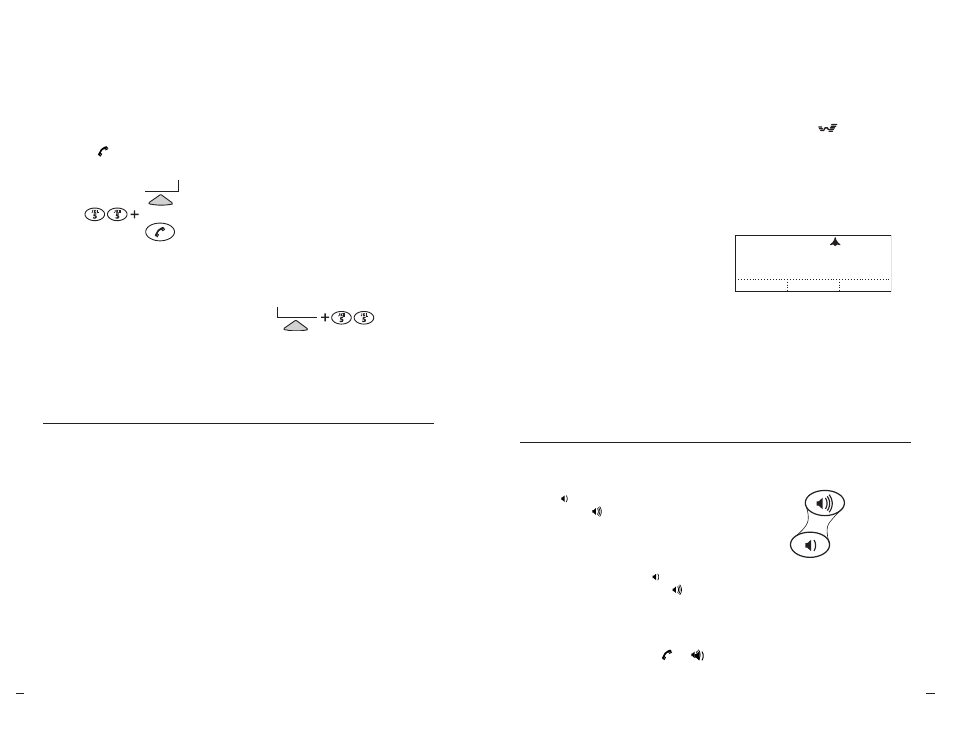
SoundStation V
TX
10
0
0
Operation Manual
8
User
’s Guide
SoundStation V
TX
10
0
0
Operation Manual
9
User
’s Guide
2
At the dial tone, enter the next
party’s phone number.
Note: Only conventional dialing
is supported for added calls.
Redial, Speed Dial, and dialing
from the Phone Book are unavailable.
Adjust Speaker Volume
While the phone is in active use,
press the button to lower the speaker
volume, and the button to raise the
speaker volume.
Adjust Ringer Volume
While the phone is in a ready state
(not actively in use), press the button
to lower the ringer volume and the
button to raise the ringer volume.
Adjust Dial Tone
While the phone is in ready state, press the
button to get dial tone, then use and
to adjust the volume up or down.
Adjust Volumes
Volume Up
Volume Down
1
Press the CONF button.
If you prefer, you can press
the HOLD soft key first, and then
the CONF button. Either way,
your original call is put on hold.
Important: If you have already
connected as many parties as your
system can support, then pressing
CONF
will drop the last party
you connected. (This response
is a function of how your phone
company or PBX works, not the
SoundStation VTX 1000.)
Note: All multi-party calls are narrowband
calls. When you press the
CONF
button
to add another party, any wideband
connection you may have with your first
party will revert to narrowband, and you
will no longer see the
symbol on your
display. Your connection will also revert
to narrowband if another party picks up
a phone connected in parallel with your
SoundStation VTX 1000. The
CONF
key
provides identical functionality to FLASH
or R on most phone networks.
If your phone system provides one
of the typical forms of multi-party call
conferencing, then you can establish
multi-party calls with your SoundStation
VTX 1000, as described next.
Please check with your System
Administrator (not Polycom) to
determine the number of parties that
can be conferenced together, given your
phone system’s multi-party capabilities.
If you cannot connect multiple parties
using the method described below,
please check with your System
Administrator (not Polycom).
Your System Administrator may need
to activate multi-party conferencing
features, adjust the Flash Timing
(as described in “Flash Timing,”
pg. 36), or provide you with
instructions specific to your
phone system.
If your phone line supports Call
Waiting, you can answer an incoming
call using the
CONF
button, but the
incoming call cannot be joined into the
existing call. Only outgoing calls can
be joined into a multi-point call.
Enter Number
CANCEL
(555)555-1111
HOLD
3
When the next party has answered,
press the CONF button again, or
the JOIN soft key to join all the calls,
so all parties can hear and
speak to each other.
Note: If you change your mind before
beginning to enter a phone number,
press
CONF
again or the CANCEL soft key
to return to your on-hold call, then press
the RESUME soft key to reactivate that call,
if you placed the caller on hold prior to
pressing
CONF
.
During an ongoing call:
Speed Dial Number First
1
Enter the 1- or 2-digit
Speed Dial number.
2
Press the button
or the SEND soft key.
Soft Key First
1
Press the SP DIAL soft key.
2
Enter the 1- or 2-digit Speed Dial
number (if you enter one digit,
wait through the brief delay).
SEND
SP DIAL
OR
SEND
SP DIAL
OR
You can speed dial any entry in your
Phone Book, in either of these ways:
Note: For 1-digit numbers, you do not
have to dial a leading
0
(e.g., for
02
,
you can also just press
2
).Note: To create
Phone Book entries and assign Speed Dial
numbers, see “Add a New Entry,” pg. 13,
and “Assign a Speed Dial Number,” pg. 14.
Speed Dial a Number
If a Speed Dial entry does not exist,
a Not Assigned notice will appear.
You can enter a new Speed Dial number
or press the CANCEL soft key.
Add a Call
