Ubwoofer – Polycom VTX1000 User Manual
Page 14
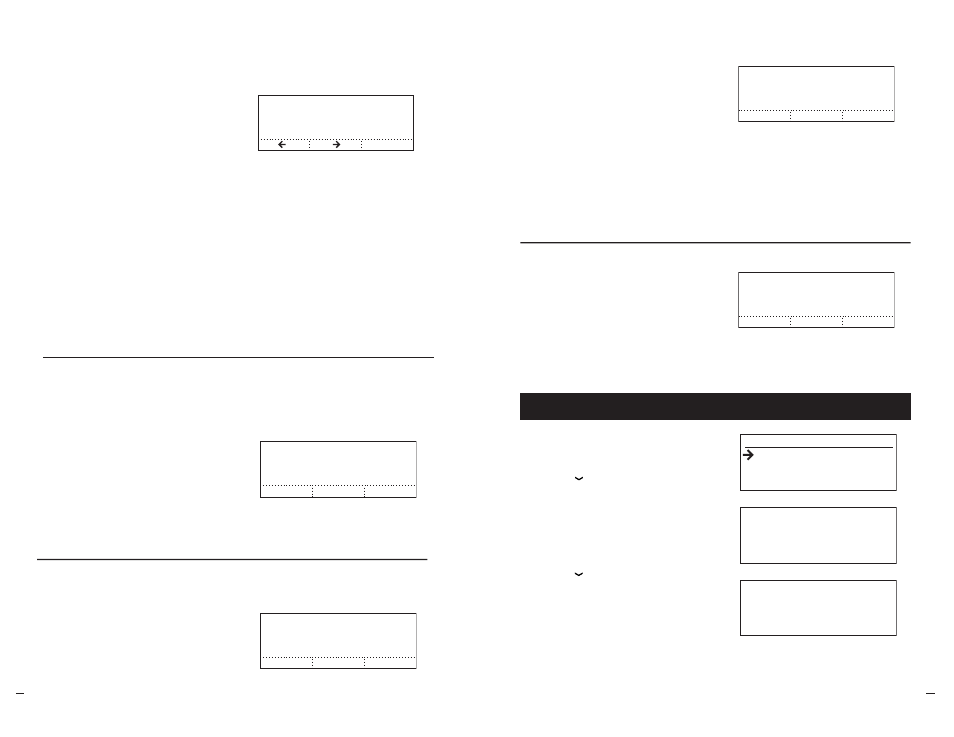
SoundStation V
TX
10
0
0
Operation Manual
20
User
’s Guide
SoundStation V
TX
10
0
0
Operation Manual
21
User
’s Guide
Treble Eq
-
SAVE
+
Bass Eq
-
SAVE
+
Aux Input
SAVE
ON
OFF
On
Aux Output
SAVE
S
ubwoofer
Console Mics
OFF
SAVE
ON
On
Console Speaker
OFF
SAVE
ON
On
Automatic Gain Control
OFF
ENTER
ON
On
Noise Reduction
OFF
ENTER
ON
On
Vortex Mode
OFF
SAVE
ON
Off
Console Speaker
When using external speakers, you might
prefer to turn off the SoundStation VTX
1000’s console speaker. Use this setting
to turn the console speaker Off or On.
To view information about your phone:
1.
Press the MENU button.
2.
Press the button to highlight “This
Phone,” then press the SELECT button.
3.
With “Location and Number” selected,
press the SELECT button to display your
phone’s location and phone number.
OR
Press the button to highlight “System
Info,” then press the SELECT button to
display your phone’s software version
and date, hardware version, and serial
number.
Press the EXIT button to step back through
the submenu and Main Menu, and again to
return to the Ready Screen.
View Phone and Software Information
(555) 555-1111
Main Conference Room
VTX.00.02.035 Jan 22 2003
Console Fpga Rev.: A
Serial #1146270302
2. System Info
1. Location and Number
This Phone
Console Mics
When using external microphones,
you might prefer to turn off the
SoundStation VTX 1000’s console
microphones. Use this setting to turn
the console microphones Off or On. (Using
this setting does not turn the extended
microphones Off or On, so they should
be disconnected if not required. Turning
console mics Off does not affect any other
mics you may have connected to the AUX
IN port.
Treble Eq
-
SAVE
+
Bass Eq
-
SAVE
+
Aux Input
SAVE
ON
OFF
On
Aux Output
SAVE
S
ubwoofer
Console Mics
OFF
SAVE
ON
On
Console Speaker
OFF
SAVE
ON
On
Automatic Gain Control
OFF
ENTER
ON
On
Noise Reduction
OFF
ENTER
ON
On
Vortex Mode
OFF
SAVE
ON
Off
Treble Eq
-
SAVE
+
Bass Eq
-
SAVE
+
Aux Input
SAVE
ON
OFF
On
Aux Output
SAVE
S
ubwoofer
Console Mics
OFF
SAVE
ON
On
Console Speaker
OFF
SAVE
ON
On
Automatic Gain Control
OFF
Save
ON
On
Noise Reduction
OFF
Save
ON
On
Vortex Mode
OFF
SAVE
ON
Off
Automatic Gain Control
During a call, Automatic Gain Control
can be turned Off from the default On
setting to reduce the amount of audio
pick-up in the room if side conversations
become a problem for the far-end party.
This feature is also useful for
demonstrating the benefits of Automatic
Gain Control. Once the desired setting is
selected, press the SAVE soft key to activate
that setting.
Treble Eq
-
SAVE
+
Bass Eq
-
SAVE
+
Aux Input
SAVE
ON
OFF
On
Aux Output
SAVE
S
ubwoofer
Console Mics
OFF
SAVE
ON
On
Console Speaker
OFF
SAVE
ON
On
Automatic Gain Control
OFF
Save
ON
On
Noise Reduction
OFF
Save
ON
On
Vortex Mode
OFF
SAVE
ON
Off
Noise Reduction
During a call, Noise Reduction can be
turned Off to demonstrate the benefits
of this feature. Once the desired setting
is selected, press the SAVE soft key
to activate that setting.
Aux Output
The SoundStation VTX 1000 combines
sound from you and your remote party(s),
and can output that sound to a subwoofer,
or to another external audio device, such
as a tape recorder or P.A. (public address)
system. (See “Using the VTX Subwoofer,”
pg. 22, for one option, and see
“Connection Diagram,” pg. 31, for
installation.) For these optional devices
to work appropriately, the Aux Output
setting must reflect whether a subwoofer
or other device is connected.
Off, Subwoofer, Ext Speaker,
Record Out
Note: Connections to some third party
audio output devices may impair full
duplex performance.
Treble Eq
-
SAVE
+
Bass Eq
-
SAVE
+
Aux Input
SAVE
ON
OFF
On
Aux Output
SAVE
S
ubwoofer
Console Mics
OFF
SAVE
ON
On
Console Speaker
OFF
SAVE
ON
On
Automatic Gain Control
OFF
ENTER
ON
On
Noise Reduction
OFF
ENTER
ON
On
Vortex Mode
OFF
SAVE
ON
Off
