Polycom wireless mic, Ubwoofer – Polycom VTX1000 User Manual
Page 13
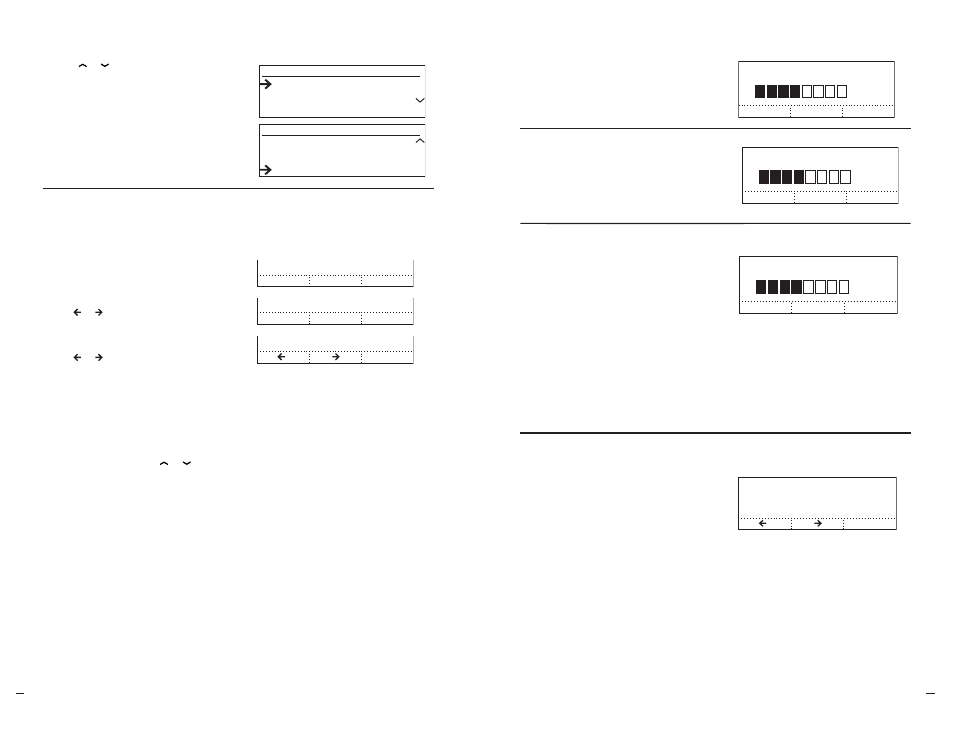
SoundStation V
TX
10
0
0
Operation Manual
18
User
’s Guide
SoundStation V
TX
10
0
0
Operation Manual
19
User
’s Guide
Select a Setting to Display
1
Depending on the setting,
use your soft keys to
Adjust the Treble (– or +)
Adjust the Bass (– or +)
Indicate the presence
and type of Aux Input device
( or )
Indicate the presence
and type of Aux Output device
( or )
Turn the Console Mics Off or On
Turn the Console Speaker Off or On
Turn the Automatic Gain Control Off or
On
Turn the Noise Reduction Off or On
Note: You can also use the or buttons
to cycle through each setting’s options.
2
Important: Press the SAVE soft key
or SELECT button to apply the new
adjustment and return to the Audio
Setup Menu. Otherwise, you can use
the EXIT button or MENU button to
return to the Audio Setup Menu or
Main Menu, but your new setting
will not be saved.
AUDIO SETUP
Treble Eq
Bass Eq
Subwoofer
Aux Output
AUDIO SETUP
Console Mics
Console Speaker
Audio Setup Menu
-
SAVE
+
SAVE
OFF
SAVE
ON
Adjust an Audio Setting
Details of each setting’s purpose
and options follow.
Use the or buttons to highlight
the desired setting, and press the
SELECT
button.
Bass EQ
The Bass Equalizer adjusts the tone of
the low frequency sound from the speakers.
Use this setting to adjust the amount of
bass – (down) or + (up).
Treble EQ
The Treble Equalizer adjusts the tone
of the high frequency sound from the
speakers. Use this setting to adjust the
sharpness of the sound – (down) or + (up).
Treble Eq
-
SAVE
+
Bass Eq
-
SAVE
+
Aux Input
SAVE
ON
OFF
On
Aux Output
SAVE
S
ubwoofer
Console Mics
OFF
SAVE
ON
On
Console Speaker
OFF
SAVE
ON
On
Automatic Gain Control
OFF
ENTER
ON
On
Noise Reduction
OFF
ENTER
ON
On
Vortex Mode
OFF
SAVE
ON
Off
Aux Input
SAVE
Polycom Wireless Mic
Aux Input
Besides its built-in microphones and
extension microphones, the SoundStation
VTX 1000 can also accept audio input
from external sources, such as an external
wireless microphone or microphone mixer.
(See “Using the Extension Microphones,”
pg. 22, for one option, and see “Connection
Diagram,” pg. 31, for installation.)
To use these optional devices, the Aux
Input setting must reflect the device
connected. If no external source is in use,
you can turn Aux Input Off, if you prefer.
Polycom Wireless Mic, Other Input, Off
Note: For specifications related to
auxiliary input, see “Aux In and Aux Out
Specification Table,” pg. 40.
Treble Eq
-
SAVE
+
Bass Eq
-
SAVE
+
Aux Input
SAVE
ON
OFF
On
Aux Output
SAVE
S
ubwoofer
Console Mics
OFF
SAVE
ON
On
Console Speaker
OFF
SAVE
ON
On
Automatic Gain Control
OFF
ENTER
ON
On
Noise Reduction
OFF
ENTER
ON
On
Vortex Mode
OFF
SAVE
ON
Off
Subwoofer Volume
The subwoofer volume adjusts the
volume of low frequency sound from the
subwoofer and is used in concert with
the Bass EQ to drive the appropriate
low frequency level for the room (80-300
Hz). When the system is balanced,
users should not perceive any sound
coming from the subwoofer during
normal operation, and the speech from
the console speaker should sound warm
and natural. Use this setting to adjust the
amount of subwoofer volume – (down) or
+ (up).
Subwoofer Volume
-
SAVE
+
Aux Input
SAVE
Polycom Wireless Mic
