English, Default, Tone – Polycom VTX1000 User Manual
Page 12: Classic
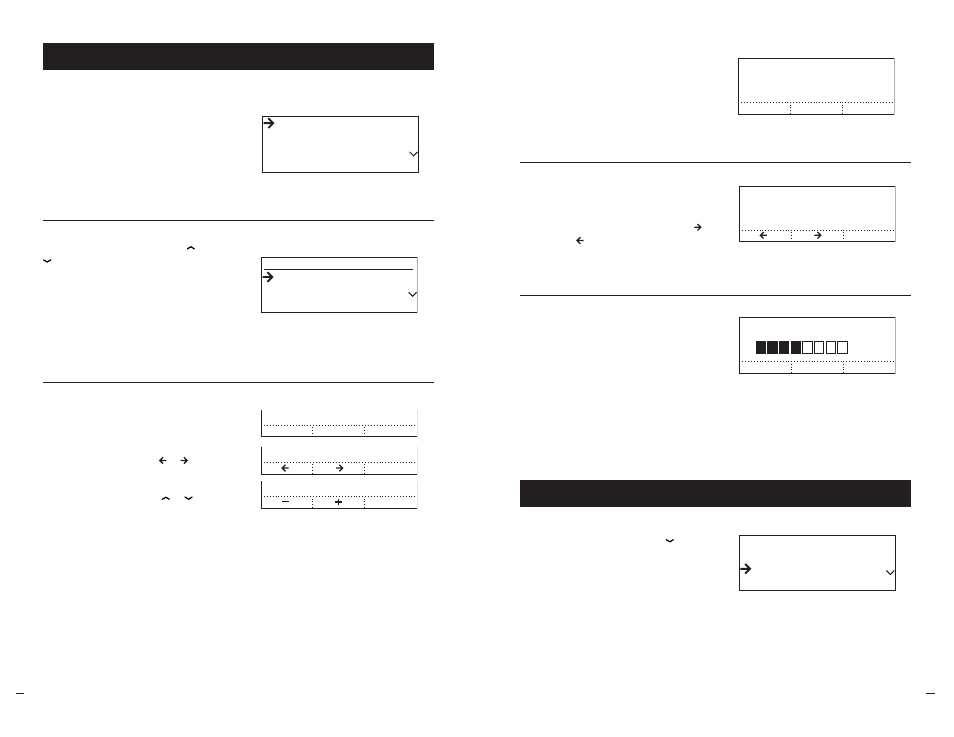
SoundStation V
TX
10
0
0
Operation Manual
16
User
’s Guide
SoundStation V
TX
10
0
0
Operation Manual
17
User
’s Guide
1
Depending on the setting,
use your soft keys to
Turn the Back Light Off or On
Select a Ringer Type ( or )
Adjust the screen Contrast (– or +)
Note: You can also use the or buttons
to cycle through each setting’s options.
2
Important: Press the SAVE soft key
or SELECT button to apply the new
adjustment and return to the Settings
Menu. Otherwise, you can use the
EXIT
button or MENU button to return
to the Settings Menu or Main Menu,
but your new setting will not be saved.
Details of each setting’s purpose
and options follow.
Press the MENU button. With “Settings”
highlighted, press the SELECT button.
The Settings Menu will appear.
Adjust the Settings
Settings
Phone Book
Audio Setup
This Phone
Settings
Phone Book
Audio Setup
This Phone
Audio Setup
Phone Book
This Phone
Admin Setup
Settings
Phone Book
Audio Setup
This Phone
Settings
Phone Book
Audio Setup
This Phone
Tone Pulse
SETTINGS
Contrast
SETTINGS
Back Light
Ringer Type
Contrast
Main Menu
Settings Menu
Access the Settings
Adjust a Setting
From the Settings Menu, use the or
buttons to highlight the desired setting,
and press the SELECT button.
Select a Setting to Display
Back Light
The SoundStation VTX 1000 screen offers
back lighting for easy viewing in dim light
environments. Use this setting to turn the
back light use display style ON or OFF.
BACK LIGHT
OFF
SAVE
ON
On
LANGUAGE
SAVE
English
RINGER TYPE
SAVE
Default
TONE PULSE
PULSE
SAVE
TONE
Tone
-
SAVE
+
CONTRAST
Contrast
To adjust the visibility of the screen,
increase or decrease contrast with
the – or + soft keys.
BACK LIGHT
OFF
SAVE
ON
On
LANGUAGE
SAVE
English
RINGER TYPE
SAVE
Classic
TONE PULSE
PULSE
SAVE
TONE
Tone
-
SAVE
+
CONTRAST
Ringer Type
You can select from 10 ringer options and
OFF for Sound Station VTX 1000. Each
ringer type is briefly auditioned when it is
first displayed while pressing the or
soft keys.
BACK LIGHT
OFF
SAVE
ON
On
LANGUAGE
SAVE
English
RINGER TYPE
SAVE
Default
TONE PULSE
PULSE
SAVE
TONE
Tone
-
SAVE
+
CONTRAST
SAVE
OFF
SAVE
ON
SAVE
Press the MENU button. Use the
button to highlight “Audio Setup,”
then press the SELECT button.
The Audio Setup Menu will appear.
Settings
Phone Book
Audio Setup
This Phone
Settings
Phone Book
Audio Setup
This Phone
Audio Setup
Phone Book
This Phone
Admin Setup
Settings
Phone Book
Audio Setup
This Phone
Settings
Phone Book
Audio Setup
This Phone
Main Menu
Adjust the Audio Setup
Access the Audio Settings
