Polycom VTX1000 User Manual
Page 10
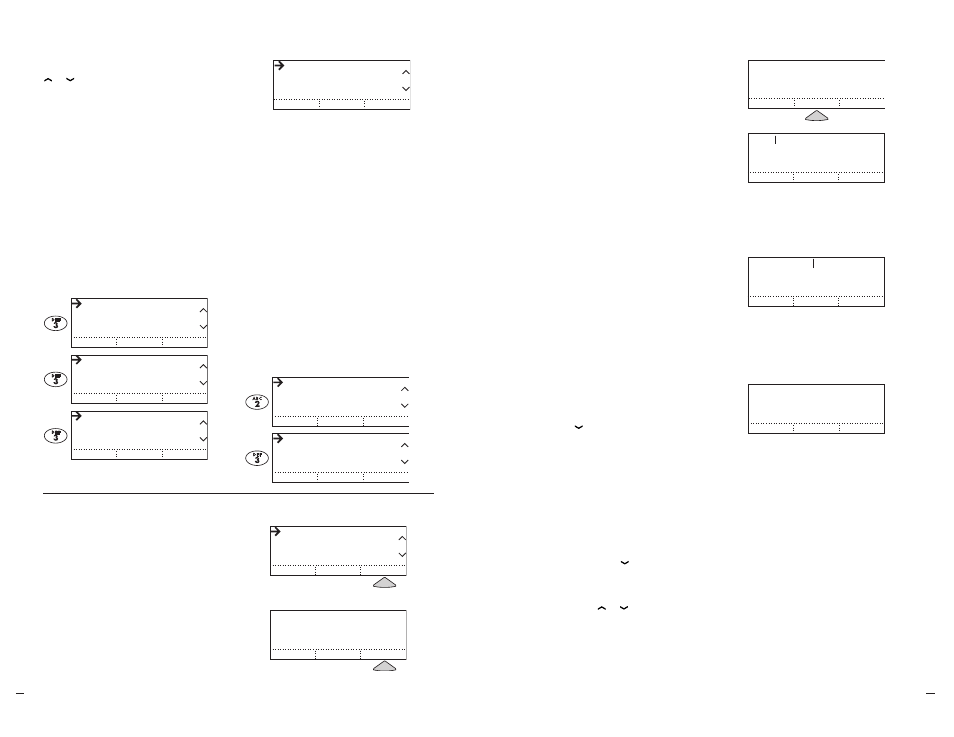
SoundStation V
TX
10
0
0
Operation Manual
12
User
’s Guide
SoundStation V
TX
10
0
0
Operation Manual
13
User
’s Guide
Entries in the Phone Book can be
automatically dialed.
1
Highlight the entry you want to dial.
(See “Find an Entry,” above.)
2
Press the DIAL soft key.
You will see and hear the
call being dialed.
Note: You can also access the
DIAL
soft key after selecting an
entry with the
SELECT
button.
Note: If another call is ongoing,
the DIAL soft key will not appear.
Dial an Entry
George William
Harold Smith
Henry Johnson
SORT
DIAL
NEW
George William
23
5555555678
Acme Inc.
CHANGE
DIAL
REMOVE
Dial From a List
Dial From a Selected Entry
To add a new entry:
1
Press the NEW soft key.
2
Enter a name, using the number buttons.
Character Entry
For each letter you want, press the
number button that has that letter on
it. Press the same button repeatedly to
cycle through the letters on that button;
e.g., pressing 3 repeatedly will display
D, E, F,
3
, D, etc.
Advance a Character
For the next letter, press another
number key. The cursor will advance
automatically. To enter the same
character, wait for 3 seconds then press
the same key again.
Add a Space
Press the SPACE soft key
(when available).
Delete a Character
Press the < DEL soft key
3
Press the button, and enter the phone
number, using the number buttons.
Pressing the PAUSE soft key will insert a
1.5 second pause (shown as a comma),
which is often necessary when dialing
from a PBX (or other enterprise)
system that requires a prefix such as
9 for an external call.
4
If desired, press the button again
and enter a company, as above.
(You can continue to move among the
fields with the or buttons.)
Add a New Entry
CANCEL
OK
23 Charles White
REMOVE FROM PH BOOK?
Charles White
23
5555559876
CHANGE
DIAL
REMOVE
Charles White
847769837_
BACK
OK
24
Speed Dial #:
Charles White
5555559876
NAME:
PH #:
CO:
< DEL
SAVE
PAUSE
Charles
NAME:
PH #:
CO:
< DEL
SAVE
SPACE
NAME:
PH #:
CO:
CANCEL
< DEL
SAVE
> ADV
Charles White
847769837_
BACK
OK
24
Speed Dial #:
Charles White
5555559876
NAME:
PH #:
CO:
< DEL
SAVE
PAUSE
Charles_
NAME:
PH #:
CO:
< DEL
SAVE
SPACE
_
NAME:
PH #:
CO:
CANCEL
< DEL
SAVE
> ADV
Charles White
847769837_
BACK
OK
24
Speed Dial #:
Charles White
5555559876
NAME:
PH #:
CO:
< DEL
SAVE
PAUSE
Charles
NAME:
PH #:
CO:
< DEL
SAVE
SPACE
NAME:
PH #:
CO:
CANCEL
< DEL
SAVE
> ADV
You can look through the entries using the
or buttons, or you can jump to them
using the number buttons.
Find an Entry
Aaron Jones
Andrew Adams
Betty Smith
SORT
DIAL
NEW
Dennis Gray
Derek Brown
Donald Wilson
SORT
DIAL
NEW
Earl Edwards
Elizabeth Grason
Elliot Ray
SORT
DIAL
NEW
Felix Mason
Fiona Ferguson
Frank James
SORT
DIAL
NEW
Aaron Jones
Andrew Adams
Betty Smith
SORT
DIAL
NEW
Dennis Gray
Derek Brown
Donald Wilson
SORT
DIAL
NEW
Earl Edwards
Elizabeth Grason
Elliot Ray
SORT
DIAL
NEW
Felix Mason
Fiona Ferguson
Frank James
SORT
DIAL
NEW
Find Name
To jump to the entries that begin with a
particular letter, press the number button
with that letter on it.
Press the same number button again to
jump to the entries that begin with each
of its letters; e.g., pressing 3 repeatedly
will jump to D, E, F, D, etc.
Note: Jumping by letter works when the
entries are listed by name or by company.
Find Speed Dial Number
To jump to an entry with a particular
Speed Dial number:
1
Make sure the entries are sorted
by Speed Dial number
(see “Sort the Entries,” above).
2
Press the number buttons to jump
to the entry with the 1- or 2-digit
Speed Dial number you select.
For 1-digit numbers, you do not have
to dial a leading 0 (e.g., for 02,
you can also just press 2).
For 2-digit numbers, press both
digits in succession, ignoring the
jump that occurs when you enter
the first digit.
02 Chris R
03 Matt Smithe
04 Andrew Adams
SORT
DIAL
NEW
23 George William
24 Harold Smith
25 Jim Shoe
SORT
DIAL
NEW
