Available accessories, Introduction to advanced operations, Connecting a cellular phone – Pioneer AVH-P3100DVD User Manual
Page 76: Disconnecting a cellular phone, Registering a connected cellular phone
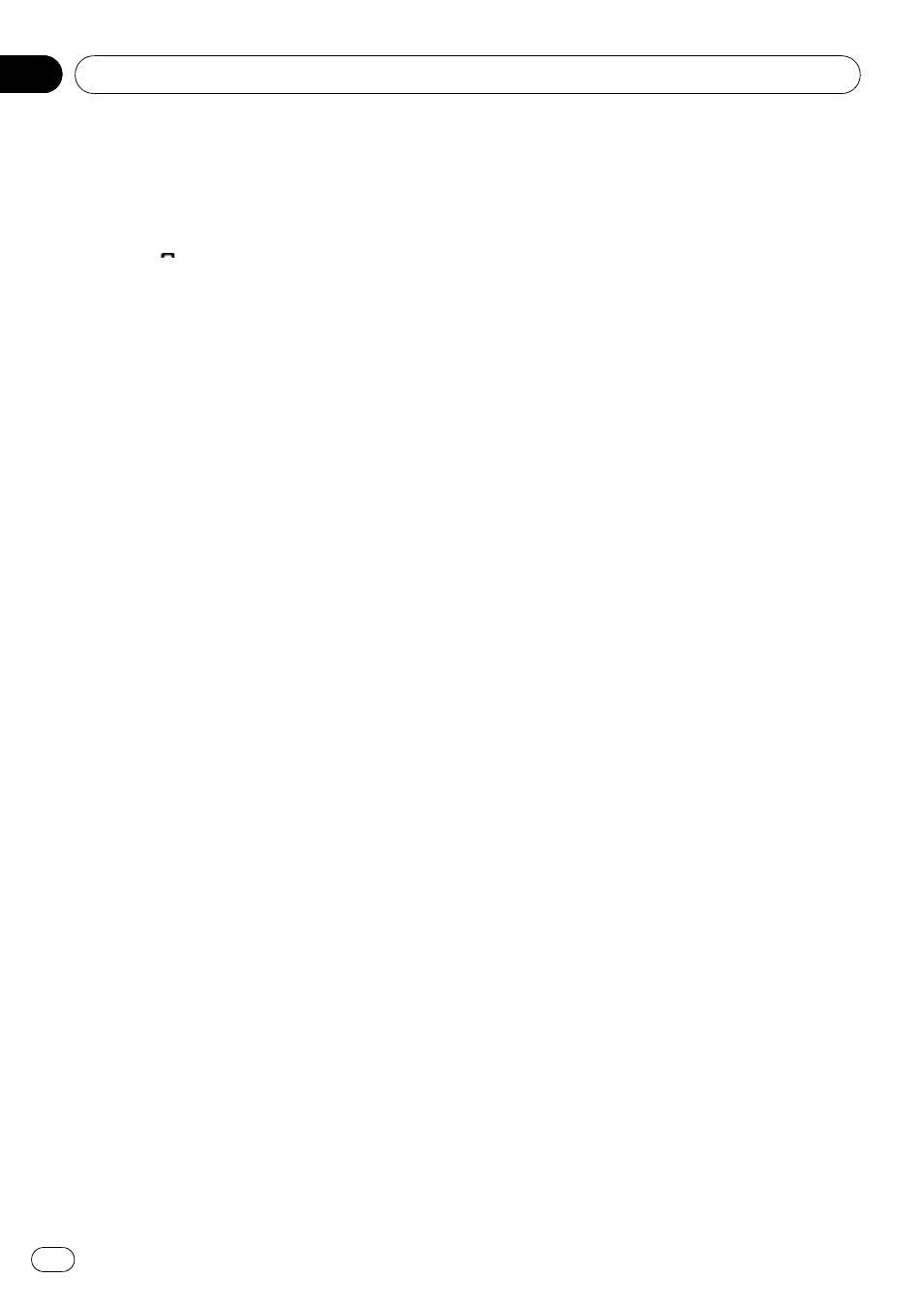
# You can also perform the same operation by
pressing d (TRK).
Rejecting call waiting
% Touch to reject a call waiting.
# You can also perform the same operation by
pressing d (TRK).
Introduction to advanced
operations
1
Touch AV Menu and then touch
Function Menu to display the function
names.
The function names are displayed and oper-
able ones are highlighted.
2
Touch ESC to return to the telephone
standby display.
# To return to the previous display, touch Back.
Connecting a cellular phone
Searching for available cellular phones
1
Touch Phone Connect on the function
menu.
2
Touch Search to search for available cel-
lular phones.
While searching,
Searching flashes. When
available cellular phones featuring Bluetooth
wireless technology are found, device name or
Name Not Found (if names cannot be ob-
tained) is displayed.
# If this unit fails to find any available cellular
phones,
Not Found is displayed.
# You can display the BD address by touching
BD ADDR. To return to the device name, touch
Phone Name.
3
Touch the device name you want to
connect.
While connecting,
Connecting flashes. To
complete the connection, check the device
name (
Pioneer BT unit) and enter the link
code on your cellular phone.
# Up to five peripheral cellular phones are dis-
played.
# PIN code is set to 0000 as the default. You
can change this code in the initial setting. Refer
to Entering PIN code for Bluetooth wireless con-
nection on page 51.
Using a cellular phone to initiate a
connection
1
Touch Phone Connect on the function
menu.
2
Touch Connection Open.
Connection Waiting flashes and the unit is
now on standby for connection from a cellular
phone.
3
Use cellular phone to connect to this
unit.
# To cancel this function, touch
Connection Open again.
# PIN code is set to 0000 as the default. You
can change this code in the initial setting. Refer
to Entering PIN code for Bluetooth wireless con-
nection on page 51.
Disconnecting a cellular phone
1
Touch Phone Connect on the function
menu.
2
Touch Disconnect to disconnect the cur-
rently connected cellular phone from this
unit.
After disconnection is completed,
No Connection is displayed.
Registering a connected
cellular phone
1
Touch Phone Register on the function
menu.
Registration assignments for user phone 1, 2
and 3 appear on the display.
2
Touch and hold one of the registration
assignments to register the currently con-
nected phone.
If the registration is succeeded, the device
name of the connected phone is displayed in
the selected assignment.
Available accessories
En
76
Section
19
