System setup, Lcd setup menu, Picture parameter setup – Palsonic TFTV1720D User Manual
Page 31: General setup
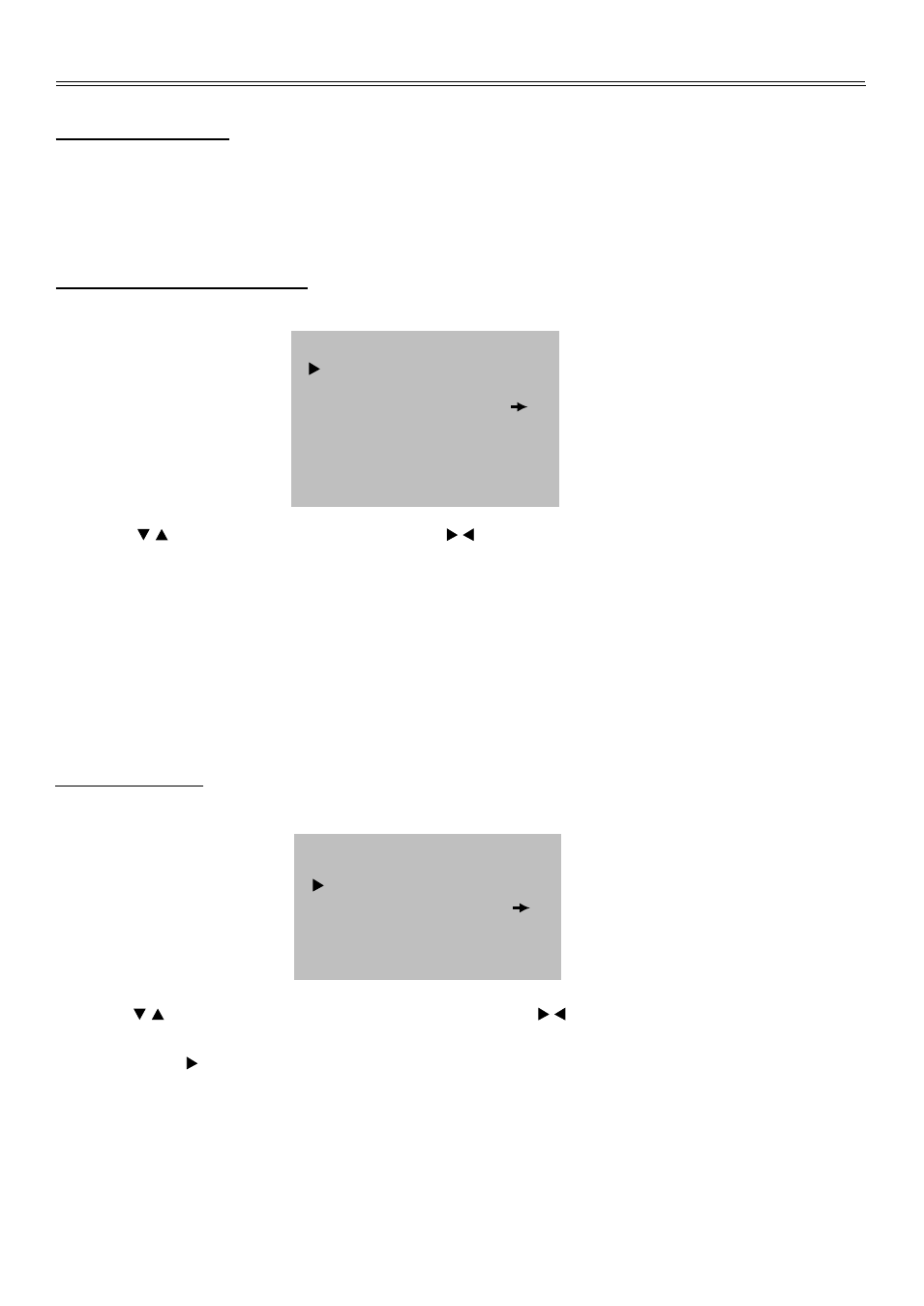
System Setup
30
LCD Setup Menu
After connection, you also can go on with some other setups for your preference, please take the
below steps:
Turn on the power of the player and press the SOURCE button on the remote control or front panel
to shift to DVD mode.
Picture Parameter Setup
Press the LCD SETUP button on the remote control once, the screen display as below:
PICTURE
BRIGHT
CONTRAST
AUTO
PHASE
CLOCK
H.POSITION
V.POSITION
055
050
000
100
041
039
Press the , button to highlight Bright, press the , button to adjust the desired value.
Bright: You can adjust the picture brightness.
Contrast: You can adjust display zone contrast suitable to your environment condition.
Auto: select to automatically adjust the display zone horizontally, vertically and picture quality.
Phase: You can adjust the picture quality.
Clock: You can enlarge or reduce the display zone horizontally.
H. Position: You can adjust the display zone left and right horizontally.
V. Position: You can adjust the display zone up and down vertically.
General Setup
Press the LCD SETUP button twice repeatedly to access to general setup menu.
Press the , button to highlight the selecting items, press the , button for setting.
Language: You can select the menu language.
Reset: press the button, then all functional setup in LCD setup menu will return to the original
mode.
GENERAL
LANGUAGE
RESET
ENGLISH
