Remote control, Remote control drawing – Palsonic TFTV1720D User Manual
Page 10
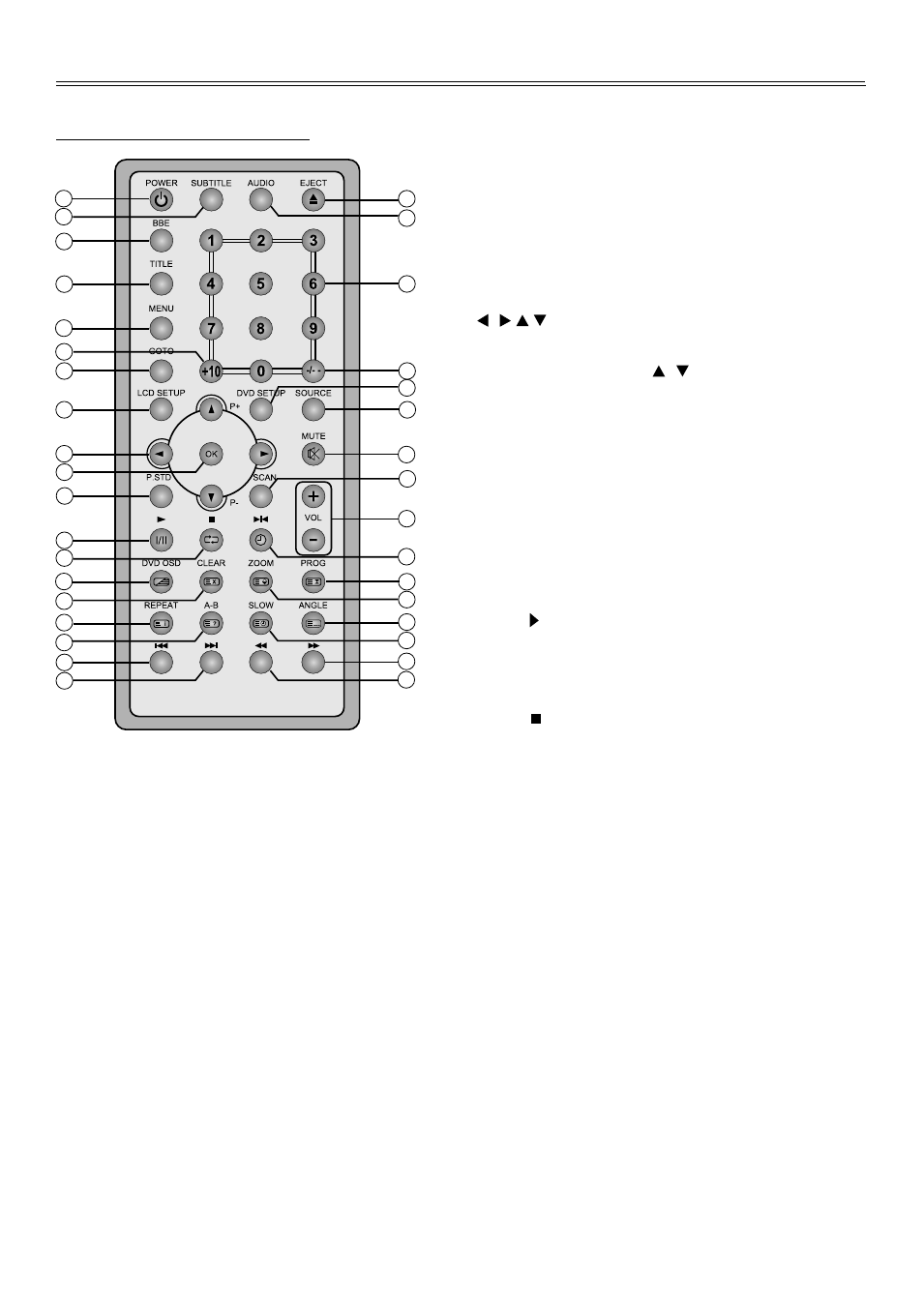
Remote Control
9
Remote Control Drawing
1. POWER button
Press to access to or exit the STANDBY mode.
2. SUBTITLE button
When a DVD is playing, press to select a
subtitle language (if the DVD disc contains
multiple subtitles).
3. BBE button
Press to shift between BBE 1, BBE 2, and BBE
OFF.
BBE is available for activating high quality
sound effects.
4. TITLE button
When a DVD disc is playing, press to go to title
menu if the disc contains.
5. MENU button
Press to access the disc menu during DVD
playback.
6. +10 button
Select track number greater than 9, in DVD
mode.
7. GOTO button
Press to access or exit from the search menu
under DVD mode.
8. LCD SETUP button
Press to access to LCD functional setup menu.
9.
Press to select menu items or settings.
Under TV mode, use the , buttons to
advance to the next channel or to go back to
the preceding channel. Use the buttons to
select items in the setup menu.
10. OK button
Press to confirm the selection.
Press to exit from the LCD setup menu.
11. P. STD button
Press to change the current picture mode of
standard, fresh, mild or manual.
12. Play
Press to play the disc under DVD mode.
Press to activate the NICAM/A2 function under
TV mode.
13. Stop
Press to stop playback, then press the PLAY
button to resume normal playback under DVD
mode.
Press the STOP button twice repeatedly to
stop completely.
Under TV mode, press to return to the channel
last viewed.
14. DVD OSD button
Press to display the current playback status of
DVD discs.
Under TV mode, press to display/close the
teletext or display mixed mode.
15. CLEAR button
Press to clear incorrect input under DVD mode.
Under teletext mode, press to exit from the
teletext mode.
1
2
3
4
5
6
33
32
34
35
31
30
29
28
27
26
22
23
24
25
14
15
16
17
18
19
10
11
12
13
7
8
9
20
21
