Computer screen function – Palsonic TFTV1720D User Manual
Page 21
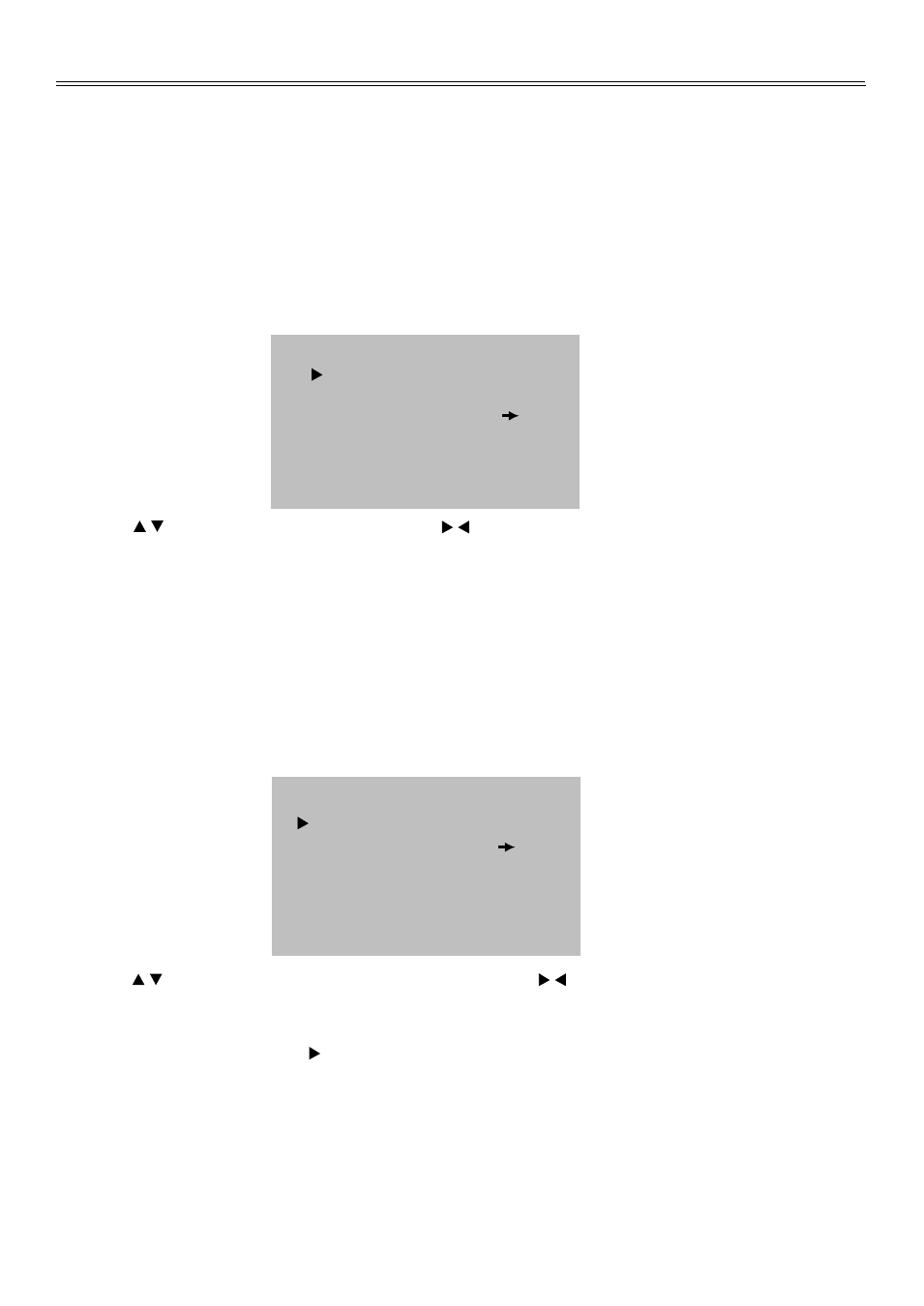
Computer Screen Function
20
You can use the unit's TFT LCD as your computer's monitor. Access the computer setup menu and
take the steps shown as below:
1.
2.
3.
Please turn off the power of the unit and the computer. Connect the unit to the computer VGA
jack with the VGA cable.
Turn on power of this unit and the computer. If the unit is in standby mode, press the POWER
button to switch on.
Press the SOURCE on the remote control to select the "PC" mode;
Press the LCD SETUP button once on the remote control to access the PC's setup menu:
PICTURE
BRIGHT
CONTRAST
AUTO
PHASE
CLOCK
H.POSITION
V.POSITION
055
050
000
100
041
039
Press the , button to highlight Bright, press the , button to adjust the desired value
Bright: You can adjust the picture brightness.
Contrast: You can adjust display zone contrast suitable to your environment condition.
Auto: select to automatically adjust the display zone horizontally, vertically and picture quality.
Phase: You can adjust the picture quality.
Clock: You can enlarge or reduce the display zone horizontally.
H. Position: You can adjust the display zone left and right horizontally.
V. Position: You can adjust the display zone up and down vertically.
Press the LCD SETUP button twice repeatedly to access to general setup menu..
GENERAL
LANGUAGE
RESET
COLOR R
COLOR G
COLOR B
ENGLISH
050
050
050
1280 x 1024 60Hz
Press the , button to highlight the selecting items, press the , button for setting.
Language: You can select the PC menu language.
Colour R, Colour G, Colour B: used to adjust the colour level of red, green and blue.
Reset: Select the item; press the button, then all functional setup in LCD setup menu will return
to the original mode.
NOTE: You had better set the PC's resolution: 1280 x 1024@60Hz.
