System setup, Video setup – Palsonic TFTV1720D User Manual
Page 29
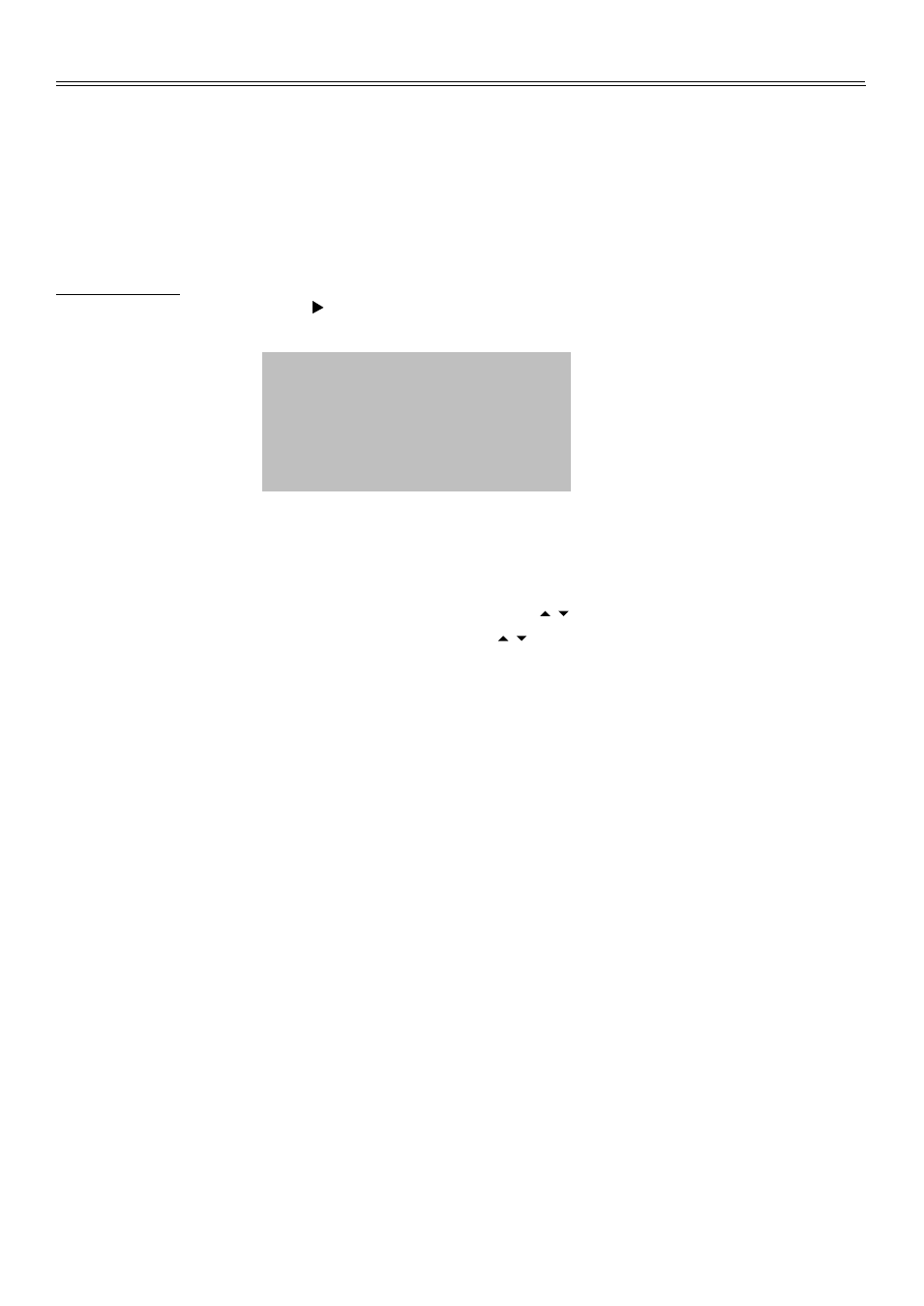
System Setup
28
Disc Menu
There are several different disc menu languages available for selecting.
Close Caption
You can select captions On or Off during playback.
Video Setup
Press the Right direction button ( ) to select Video setup menu, the screen will display as the
following:
Language
TV Display
Angle Mark
Screen Saver
Video
Rating
Wide
Off
On
In the Video setup menu, use the UP/DOWN direction buttons ( ) to select folders. Press the
OK button to enter. Use the UP/DOWN direction buttons ( ) to select items. Press the OK button
to confirm selection and return.
TV Display
The program's screen format is fixed by the DVD. Please note that this format might not necessarily
match your TV's screen format.
Normal/PS (PAN SCAN): Choose this mode when your TV set has 4:3 screen format. The picture
will fill the screen but the right and left portion will be cut.
Normal/LB (LETTER BOX): Choose this mode when your TV set has 4:3 screen format. The picture
will appear in its entire width but framed by black bars at the top and the bottom.
Angle Mark
If this function is available, a camera symbol will appear on the screen when various angles are
available on the DVD. Choose "Off' and no camera symbol will appear.
Screen Saver
When selected on to activate the screen saver function.
