Labeling tv channels, Sorting preset tv channels language setting, Setting up 08 – Pioneer PDP-508XDA User Manual
Page 29: Sorting preset tv channels, Language setting
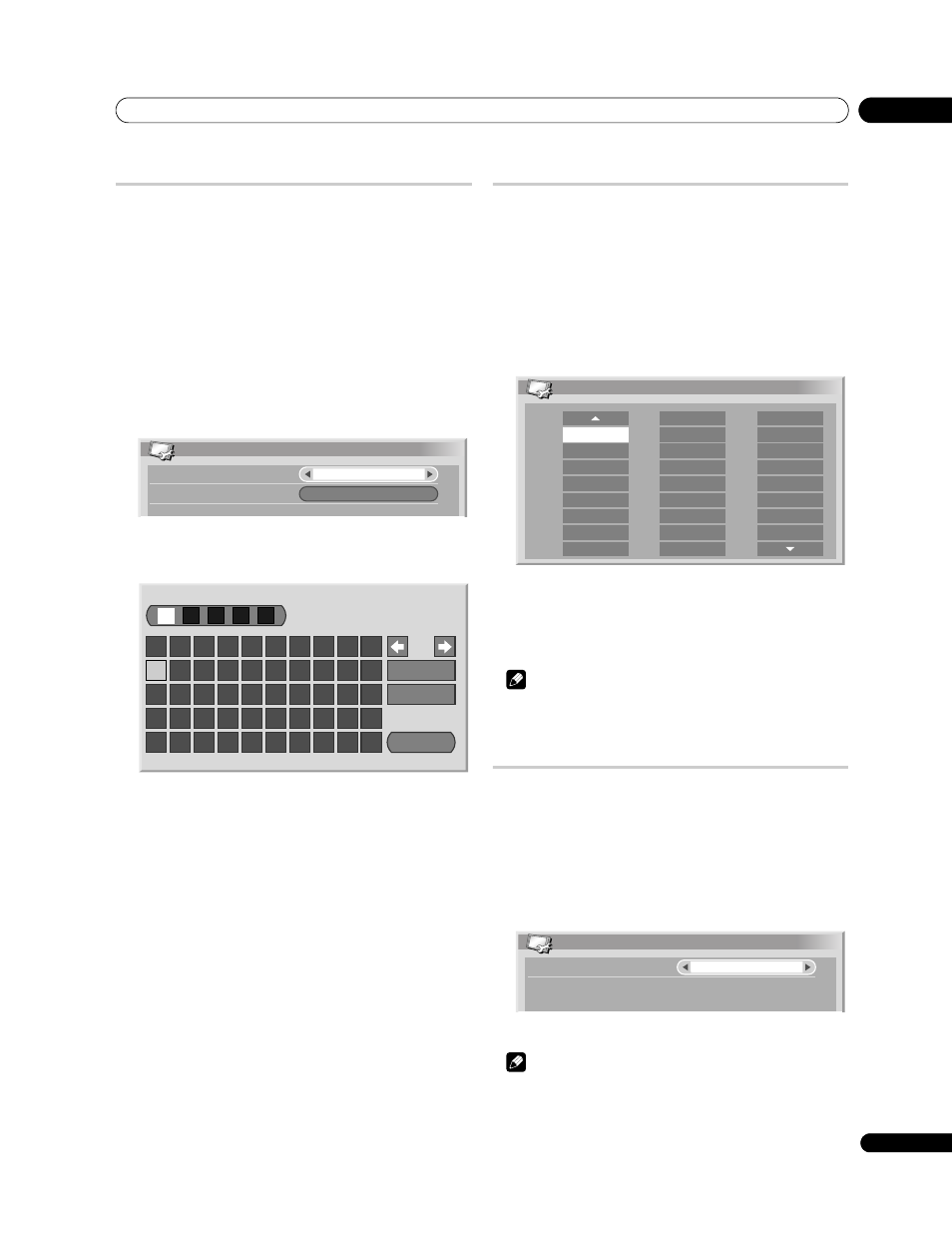
Setting up
08
29
En
Labeling TV channels
You can name TV channels that you have set up, using up to five
characters. This may help you easily identify the channels during
selections.
1
Press HOME MENU.
2
Select “Setup“ (
/ then ENTER).
3
Select “Analogue TV Setup“ (
/ then ENTER).
Enter your four-digit password using buttons
0 to 9 when
prompted.
4
Select “Label“ (
/ then ENTER).
5
Select “Programme Entry“ (
/).
6
Select a programme number (
/).
You can select 1 through 99.
7
Select “Label“ (
/ then ENTER).
The name entry screen appears.
8
Select the first character (
/// then ENTER).
• The cursor moves to the second character.
9
Repeat step 8 to enter up to five characters.
• To correct entered characters, select
[
] or [] on the
screen, and then press
ENTER. The cursor moves to the
preceding or subsequent character.
• To delete the current character, select
[Delete] on the
screen, and then press
ENTER.
• To put a space for the current character, select
[Space] on
the screen, and then press
ENTER.
10 To complete the name entry, press
/ or / to select
[OK] on the screen, and then press ENTER.
11 Press HOME MENU to exit the menu.
Sorting preset TV channels
Use the following procedure to change the sequence of the preset
TV programmes.
1
Press HOME MENU.
2
Select “Setup“ (
/ then ENTER).
3
Select “Analogue TV Setup“ (
/ then ENTER).
Enter your four-digit password using buttons
0 to 9 when
prompted.
4
Select “Sort“ (
/ then ENTER).
The sort screen appears.
5
Select a channel to be shifted (
/// then ENTER).
6
Select a new location (
/// then ENTER).
Sorting is executed.
7
Press HOME MENU to exit the menu.
Note
• To change a page on the Sort screen in step 6, select
/ on
the screen with
/ to select a page, and then press ENTER.
Language setting
For the language to be used in the Teletext mode while watching an
analogue TV channel, you can select from among West Europe,
East Europe, Greece/Turkey, Russia, and Arabia.
1
Press HOME MENU.
2
Select “Setup“ (
/ then ENTER).
3
Select “Language“ (
/ then ENTER).
4
Select a language (
/).
5
Press HOME MENU to exit the menu.
Note
• Teletext language supported by DTV is only English.
Label
Label
Programme Entry
1
1
2
3
4
5
6
7
8
9
0
A
Delete
Space
OK
B
C
D
E
F
G
H
I
J
K
L
M
N
O
P
Q
R
S
T
U
V
W
X
Y
Z
,
.
:
;
&
'
(
)
+
-
*
/
_
@
Sort
1/4
AAAAA
01
BBBBB
02
CCCCC
03
DDDDD
04
EEEEE
05
FFFFF
06
GGGGG
07
HHHHH
08
IIIII
09
10
11
12
13
14
15
16
17
RRRRR
18
19
20
21
22
23
24
25
JJJJJ
KKKKK
LLLLL
MMMMM
NNNNN
OOOOO
PPPPP
SSSSS
TTTTT
UUUUU
VVVVV
WWWWW
XXXXX
YYYYY
QQQQQ
Language
Teletext
West Europe
