Use of the remote control – Philips 50PL9126D User Manual
Page 13
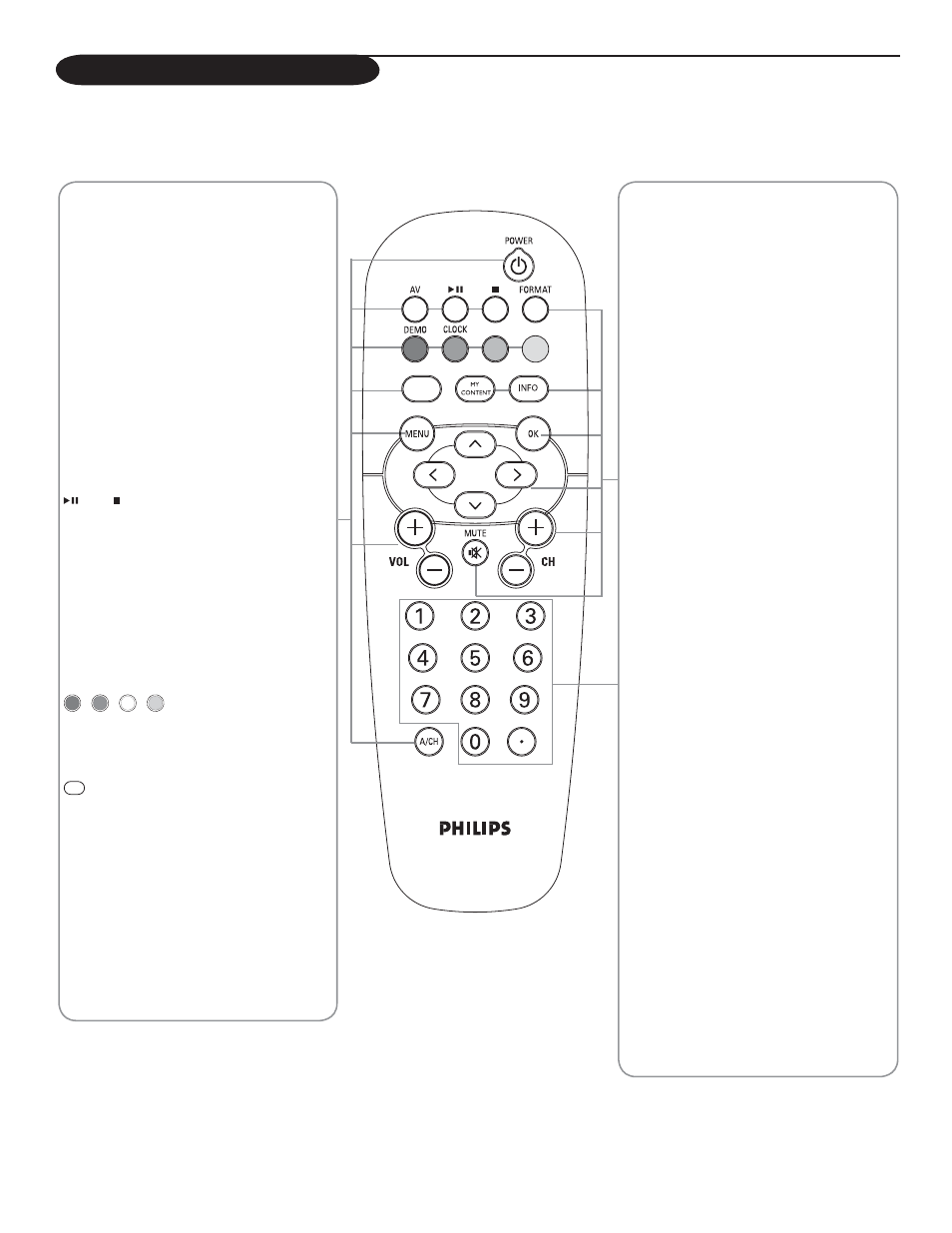
5
POWER button
Press to turn on/off the TV from or to
standby mode.
Note: When the TV is turned on by the main
supply, the blue indicator light will blink for
45 seconds. This is the lamp’s start-up period.
When the light goes off, press the POWER
button on the remote control or power switch
. to turn on the TV.
AV button
Press this button repeatedly to select
AV1, AV2, AV3, HDMI, SIDE or TV
when in TV mode, according to where you
connected the accessory devices
(p.
21-23).
and button
Multimedia browser functional buttons
(p.24).
DEMO button
Demo menu on/off. See p. 9.
CLOCK button
On/off and Time display (for max. 10
minutes)
(Color) buttons
When functions attached to the color
buttons, the color buttons are shown on
screen.
button
No
function.
MENU button
Settings menu on/off, see p. 9.
VOL +/– button
Press + or - to adjust the volume.
A/CH
Press to alternate between the currently
viewed channel and the previously view
ed
channel
.
Note: For most buttons pressing a button once will activate the function. Pressing a second time will de-activate it.
When a button enables multiple options, a small list will be shown. Press repeatedly to select the next item in the list. The list will be removed automatically
after 6 seconds or press
OK
to remove immediately.
Use of the remote control
* The quality and accuracy of the
information on the information
banner are transmitted from broad-
casters. You may see a difference in
broadcast time if the broadcaster is
from a different time zone area.
FORMAT
Press this button to display a list of
available display formats (depending on
the receiving signal). Refer to the section
on "Picture Formats" (p.20)
MY CONTENT button
"My Content" menu on/off, see p. 6.
*INFO
Display information: Press to display
(when available) information about the
selected TV channel and program or
accessory device.
OK
- to activate a setting
- to display the list of channels stored
(according to the selection made in
the Installation mode (Antenna or
Cable), p. 7.
≤≥<> (cursor) buttons
Press the cursor buttons up/down,
left/right to navigate through the menus.
CH +/– Channel selection button
- To browse through the TV channels or
sources stored in the preferred channel
list (see p. 19).
- To select between Antenna or Cable TV
channels, first make your selection in the
Settings menu, see, p. 7.
Note: You don’t have to start the installation
again once you have searched for and stored
the available TV channels.
MUTE button
To turn on/off sound.
0 to 9 (NUMERIC) buttons
To select TV channels or enter values in
the on-screen menu. For single channel
entries, press the numbered button for
the channel you desire. The TV will pause
for a second or two before changing to
the chosen channel.
• button
To enter values for minor channels e.g.
36.4
