Lang - 5 lang - 4 français dansk english, Operating a television, Connecting to the usb devices – Panasonic SC-VK960 User Manual
Page 33
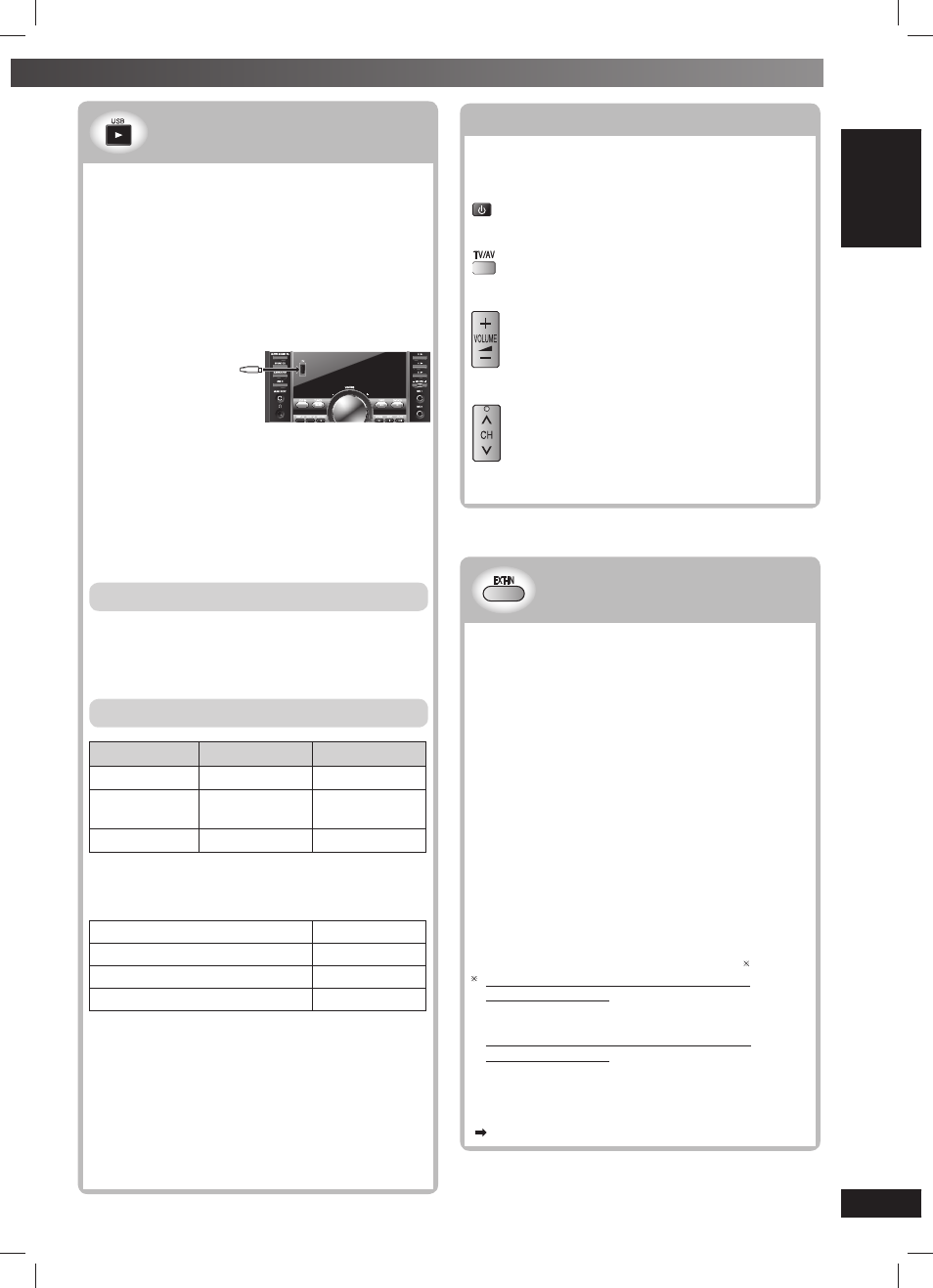
33
RQTV0239
LANG - 5
LANG - 4
FRANÇAIS
DANSK
ENGLISH
OTHER OPERA
TIONS
Operating a television
Operating a television
Point the remote control at the television for the
following operations.
To switch the television on or off
To switch the television’s video input mode
Adjust the volume
Changing channels
Note:
Some models cannot be operated by this remote control.
Changing the main unit and
Changing the main unit and
remote control mode
remote control mode
The remote control and main unit are factory-set to
“REMOTE 1” mode.
If your remote control affects other equipment during
operation, you can switch to operate in “REMOTE 2”
mode.
To switch to “REMOTE 2” mode
1
While pressing and holding [EXT-IN] on the main
unit
Press and hold [2] until “REMOTE 2” appears on
the main unit display.
2
Press and hold [ENTER] and [2] for at least 2
seconds.
The main unit and remote control are now set to
operate in “REMOTE 2” mode.
To return to “REMOTE 1” mode
Perform steps 1 and 2 but use [1] instead of [2] for both
steps. (“REMOTE 1” appears on the main unit during
step 1.)
The remote control cannot work with the main unit if
their modes are different.
“REMOTE 1” or “REMOTE 2” appears on the main unit
display when you operate the remote control.
If “REMOTE 1” appears (The main unit is in
“REMOTE 1” mode.)
Press and hold [ENTER] and [1] on the remote
control for at least 2 seconds.
If “REMOTE 2” appears (The main unit is in
“REMOTE 2” mode.)
Press and hold [ENTER] and [2] on the remote
control for at least 2 seconds.
Note:
You can still operate a television using the remote control
(
see above) even after switching the mode.
Connecting to the USB devices
Connecting to the USB devices
The USB connectivity enables you to connect and play
tracks or fi les from USB mass storage class devices.
Typically, USB memory devices. (Bulk only transfer)
Preparation
Before connecting any USB mass storage device to
the unit, ensure that the data stored therein has been
backed up.
It is not recommended to use a USB extension cable.
The USB device is not recognised by this unit.
1
Connect the USB mass storage device (not
included).
3
4
5
MIC VOL
MIC 1
MIC 2
STOP
FF
REW
TAPE
DVD/CD
RECORD
DECK 1/2
DISPLAY
TUNER
EXT-IN
SUBWOOFER
SOUND EQ
SUPER SOUND EQ
MUSIC PORT
USB
USB enabled device
(not included)
It is not recommended to
use a USB extension cable.
The device connected via
the cable will not be recognised by this unit.
2
Press [
3, USB] to begin playback.
3
Press [TOP MENU] or [MENU] to display the USB
menu.
4
Press [
5, ∞, 2, 3] and then [ENTER] to select
the desired item.
For other operating functions, they are similar as those
described in “DISC OPERATIONS” (
\ page 14 to 25).
Compatible Devices
Devices which are defi ned as USB mass storage
class:
– USB devices that support bulk only transfer.
– USB devices that support USB 2.0 full speed.
Supported Formats
File name
File extension
Still pictures
JPG
*
1
.jpg .jpeg
Music
MP3
WMA
.mp3
.wma
Video
MPEG4
*
2
.asf
*
1
It may not be possible to play all the fi les due to the condition
on how they were created.
*
2
For Panasonic D-Snap/DIGA
Note:
Maximum number of folders
400
Maximum number of fi les
4000
Maximum length of folder name
44
Maximum length of fi le name
44
•
CBI (Control/Bulk/Interrupt) is not supported.
• Digital Cameras that use PTP protocol or which require
additional program installation when connected to a PC are
not supported.
• A device using NTFS fi le system is not supported.
[Only FAT 12/16/32 (File Allocation Table 12/16/32) fi le
system is supported].
• Depending on the sector size, some fi les may not work.
• It will not operate with Janus enabled MTP (Media Transfer
Protocol) devices.
• Only one memory card will be selected when connecting a
multi-port USB card reader. Typically the fi rst memory card
inserted.
RQTV0239_1L.indd 33
RQTV0239_1L.indd 33
6/12/07 12:36:48 PM
6/12/07 12:36:48 PM
