Edit a record, Delete a record, Delete all records – Philips CD175 User Manual
Page 20: Direct access memory, Delete all records 1, Edit a record 1, Delete a record 1
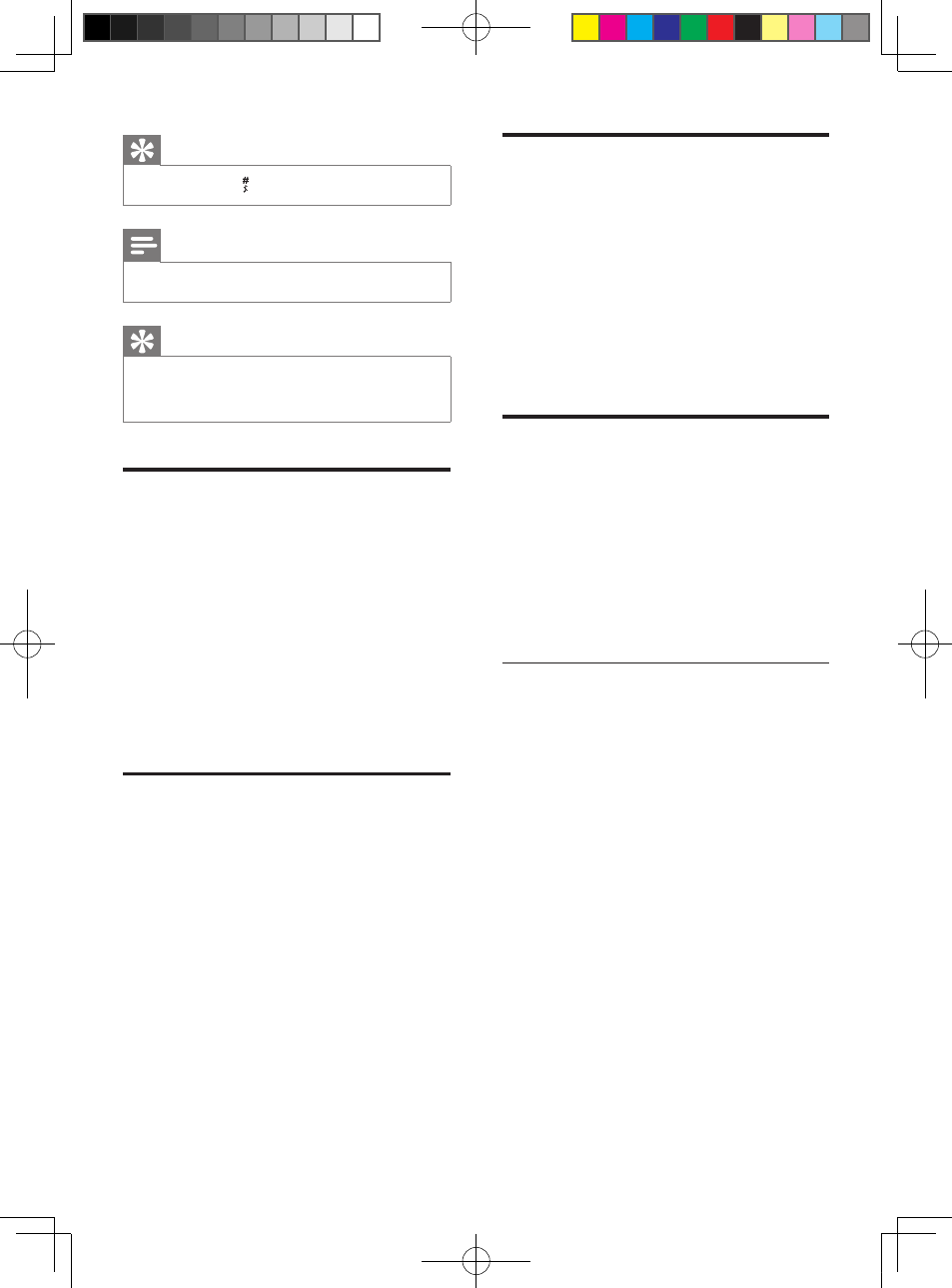
20
Delete all records
1
Press MENU.
2
Select [PHONEBOOK] > [DELETE
ALL], press OK to confirm.
The handset displays a confirmation
»
request.
3
Press OK to confirm.
All records (except the 2 direct access
»
memory records) are deleted.
Direct access memory
You have 2 direct access memories (Keys
1 and 2). To dial the saved phone number
automatically, press and hold on the keys in
standby mode.
Depending on your country, Keys 1 and 2 are
preset to [1_VOICEMAIL] (voice mail number)
and [2_INFO SVC] (information service
number) of your network operator respectively.
Edit the direct access memory
1
Press MENU > [PHONEBOOK] >
[EDIT ENTRY], then press OK to
confirm.
The 2 direct access memory records
»
are displayed at the top of the contact
list.
2
Select a direct memory access record.
3
Edit the name (except 1_ and 2_), then
press OK to confirm.
4
Edit the number, then press OK to
confirm.
Your new record is saved.
»
Tip
Press and hold
•
to insert a pause.
Note
The phonebook only saves new number entry.
•
Tip
For more information on how to edit the
•
numbers and name, see the section on Text
and numbers.
Edit a record
1
Press MENU.
2
Select [PHONEBOOK] > [EDIT
ENTRY], then press OK to confirm.
3
Select the contact, then press OK to
confirm.
4
Edit the name, then press OK to confirm.
5
Edit the number, then press OK to
confirm.
The record is saved.
»
Delete a record
1
Press MENU.
2
Select [PHONEBOOK] > [DELETE],
then press OK to confirm.
3
Select a contact, then press OK to
confirm.
The handset displays a confirmation
»
request.
4
Press OK to confirm.
The record is deleted.
»
EN
IFU_CD170-175_05_EN.indd 20
2009-12-17 17:30:40
