Sing the, Nstallation, Eatures l – Philips Rear-Projection HDTV Monitor User Manual
Page 4: Perating the, Elevision and, Anguage, Emote, Ontrol
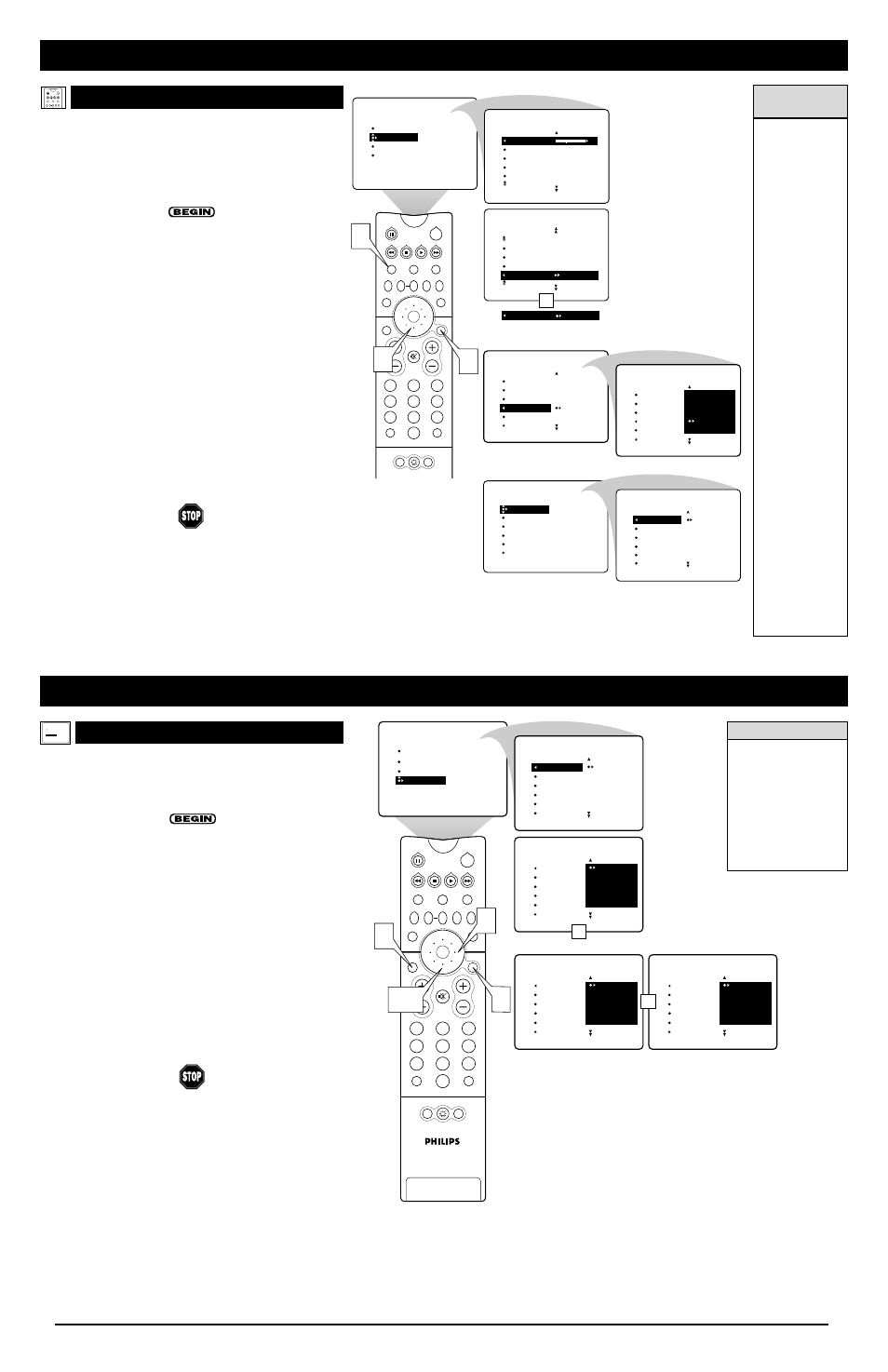
4
U
SING THE
I
NSTALLATION
F
EATURES
L
ANGUAGE
PICTURE
SOUND
FEATURES
INSTALL
LANGUAGE
TUNER MODE
AUTO PROGRAM
CHANNEL EDIT
AutoChron
T
he menu LANGUAGE control enables you to set the TV’s
onscreen menu and onscreen displays to be shown in English,
French, or Spanish. Follow the steps in this section to set the
control.
1
Press the MENU/SELECT button. The onscreen menu
appears.
2
Press the CURSOR RING DOWN repeatedly until
INSTALL is highlighted. Then press the CURSOR RING
RIGHT to enter the INSTALL submenu.
3
Press the CURSOR RING RIGHT again to highlight the
menu LANGUAGE options list.
4
Press the CURSOR RING DOWN or UP to select your
menu language.
Instantaneously, the onscreen displays appear in the lan-
guage that you choose.
5
Press the STATUS/EXIT button to exit the menus.
PIP
2
1
3
5
4
6
8
7
9
0
TV
SWAP
PIP CH
DN
UP
FREEZE
SOUND
MUTE
SURF
A/CH
POWER
PICTURE
STATUS/
EXIT
POSITION
VCR
ACC
MENU/
SELECT
VOL
CH
TV/VCR
ACTIVE
CONTROL
PICTURE
SOUND
FEATURES
INSTALL
LANGUAGE
TUNER MODE
AUTO PROGRAM
CHANNEL EDIT
AutoChron
LANGUAGE
TUNER MODE
AUTO PROGRAM
CHANNEL EDIT
AutoChron
INSTALL
INSTALL
LANGUAGE
TUNER MODE
AUTO PROGRAM
CHANNEL EDIT
AutoChron
ENGLISH
FRANCAIS
ESPANOL
˜
3
1
2,4
5
ENGLISH
FRANCAIS
ESPAÑOL
OR
French
INSTALLATION
LANGUE
TUNER MODE
PROGRAM.AUTO
CHANGER CANAL
AutoChron
FRANCAIS
ESPAÑOL
ENGLISH
Spanish
INSTALAR
IDIOMA
SINTONIZADOR
AUTO PROG.
EDITAR CANAL
AutoChron
ESPAÑOL
ENGLISH
FRANCAIS
OR
Make your
selection and
instantaneously
the onscreen
display appears
in the language
you chose.
H
ELPFUL
H
INT
The LANGUAGE con-
trol makes only the
TV’s onscreen menu
items appear in English,
French, or Spanish text.
The control does not
change the language of
Closed Captioning (CC)
text that may be included
with programs.
R
EMOTE
C
ONTROL
O
PERATING THE
T
ELEVISION AND
R
EMOTE
C
ONTROL
TV
SWAP
PIP CH
DN
UP
FREEZE
SOUND
POWER
PICTURE
VCR
ACC
ACTIVE
CONTROL
PIP
2
1
3
5
4
6
8
7
9
0
TV
SWAP
PIP CH
DN
UP
FREEZE
SOUND
MUTE
SURF
A/CH
POWER
PICTURE
STATUS/
EXIT
POSITION
VCR
ACC
MENU/
SELECT
VOL
CH
TV/VCR
ACTIVE
CONTROL
1
SOUND
BALANCE
AVL
INCR . SURROUND
HEADPHONE
STEREO MONO
STEREO STEREO
PICTURE
SOUND
FEATURES
INSTALL
TREBLE
BASS
BALANCE
AVL
INCR . SURROUND
TREBLE
30
BASS
BALANCE
AVL
INCR . SURROUND
SOUND
OR
2
3
INSTALL
LANGUAGE
TUNER MODE
AUTO PROGRAM
CHANNEL EDIT
AutoChron
INSTALL
LANGUAGE
TUNER MODE
AUTO PROGRAM
CHANNEL EDIT
AutoChron
AV3
AV4
1
2
3
AV3
AV4
1
2
3
TIMER
AutoLock
PIP
CLOSED CAP
FORMAT
TIME
START TIME
STOP TIME
CHANNEL
ACTIVATE
FEATURES
TIMER
FEATURES
TIME
8:06 PM
START TIME
STOP TIME
CHANNEL
ACTIVATE
MENU
Make adjustments
or selections
within a submenu.
Also from a Submenu, enter
a list to make selections.
Go from one submenu
to another and make
settings or adjustments.
TIMER SUBMENU
FEATURES SUBMENU
SOUND SUBMENU
INSTALL SUBMENU
A
DJUSTING OR
S
ETTING
M
ENU
O
PTIONS
A
menu is simply a list of options. You can adjust or set your
TV’s onscreen menu options by pressing buttons on the remote
control. The following steps will familiarize you with how to use
the remote control with the onscreen menu.
1
Press the TV mode button to ensure that the remote con-
trol is in TV mode.
2
Press the MENU/SELECT button to bring the menu to
the screen. Then, as necessary, press the CURSOR RING
DOWN or UP to highlight a menu option. Press the CUR-
SOR RING RIGHT to enter the submenu for the option.
3
Within the submenu, press the CURSOR RING DOWN
or UP to highlight an option.
Based on the submenu you are in, you can press the CUR-
SOR RING RIGHT or LEFT to make an adjustment, select
a setting, or enter a list or another submenu.
You can return to the submenu from a list by pressing the
CURSOR RING LEFT.
To go from a submenu to the previous menu, highlight the
option at the top of the screen and press the CURSOR
RING UP. You can also press MENU/SELECT to return to
the previous menu.
Press STATUS/EXIT to exit the menu.
H
ELPFUL
H
INTS
• If you don’t press
any remote but-
tons, the menu
will automatically
disappear after
about 20 seconds.
To bring the
menu back, press
MENU/SELECT.
• Sometimes not all
the menu items
are visible on the
screen. If more
items exist in the
menu, a cursor
arrow will appear.
Also, a bullet will
appear for each
remaining item,
up to a maximum
of three. This will
help you deter-
mine how many
items are left in
the menu. Keep
pressing the
CURSOR RING
DOWN until you
display all items.
• Should your
remote become
lost or otherwise
unavailable for
use, you can use
the buttons on the
front of the TV to
access the
onscreen menu
and make adjust-
ments or settings.
See page 2.
