Tv c, Perating the, Elevision and – Philips Rear-Projection HDTV Monitor User Manual
Page 2: Emote, Ontrol t, Aking, Asic, Onnections, Continued, Elevision
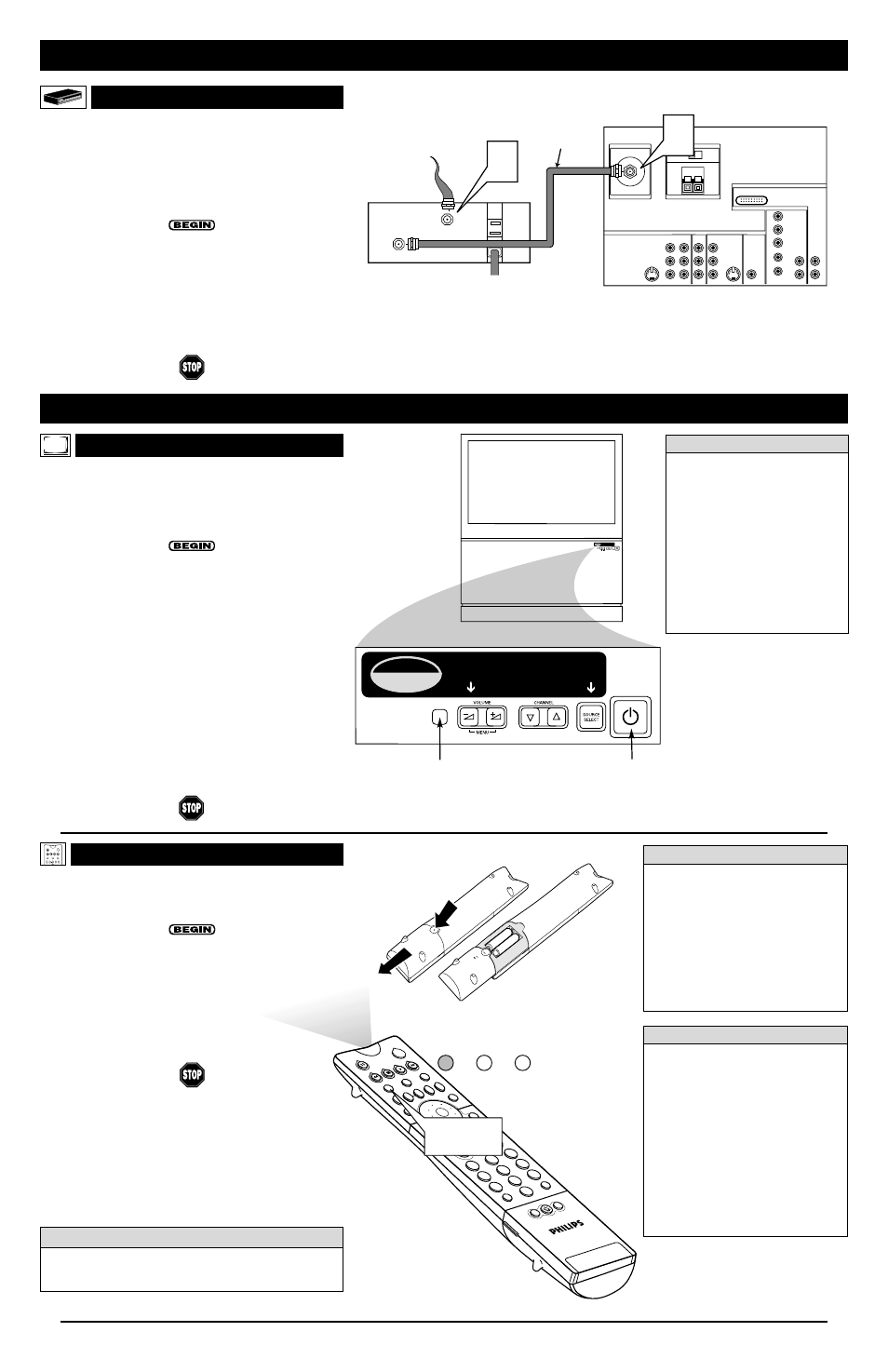
U
SING THE
TV B
UTTONS
S
hould your remote control be lost or broken, you can still
change some of the basic picture and sound settings with the
buttons on the TV. Follow the steps below to familiarize yourself
with the functions of the TV buttons.
1
Press POWER/STANDBY to turn the TV on (or off).
Allow about 10 seconds for the TV to power on.
2
Press the VOL(ume) + or – buttons to decrease or
increase the sound level.
Press the VOL(ume) + and – buttons simultaneously to dis-
play the onscreen menu. After the menu appears, use these
buttons to enter submenus and make selections or adjust-
ments. (Use the CH[annel] Up and Down buttons to move
up and down in the menu or submenus.) Press both
VOL(ume) buttons simultaneously to back out of the
onscreen menus.
3
Press SOURCE SELECT to choose from among the sig-
nal inputs you have connected to the TV.
4
Press the CH(annel) Up and Down buttons to select TV
channels.
PIP
2
1
3
5
4
6
8
7
9
0
OK
SWA
P
PIP C
H
DN
UP
FREE
ZE
SOUN
D
VOL
CH
MUTE
CC
A/CH
POW
ER
PICT
URE
STAT
US/
EXIT
MEN
U/
SELE
CT
POSIT
ION
TV
DN
UP
1
2
3
4
5
6
7
8
9
0
SURF
A/CH
ACC
VCR
UP
DN
TV/VCR
ACTIV
E
CON
TRO
L
TV MODE
Button
TV
VCR
ACC
O
PERATING THE
T
ELEVISION AND
R
EMOTE
C
ONTROL
T
ELEVISION
R
EMOTE
C
ONTROL
TV
SWAP
PIP CH
DN
UP
FREEZE
SOUND
POWER
PICTURE
VCR
ACC
ACTIVE
CONTROL
M
AKING
B
ASIC
TV C
ONNECTIONS
(
CONTINUED
)
VIDEO
S-VIDEO
L
Pb
Pr
VIDEO
S-VIDEO
L
AUDIO
L
R
AUDIO
L
R
G/Y
R/Pr
B/Pb
V
H
SYNC
L
R
AUDIO
L
R
AUDIO
HD INPUT-AV 4
HD INPUT-AV 5
INPUT-AV 2
SUBWOOFER
OUTPUT
INPUT-AV 1
Y
AMP SWITCH
CENTER CHANNEL AMP INPUT
ANTENNA IN 75
Ω
EXT
INT
+
_
DVI
INPUT
OUTPUT
Cable
Converter
Box
Coaxial Cable
Lead-in from
Cable TV Company
1
2
Coaxial Cable
(Not Supplied)
Rear of TV
F
ollow the steps below to connect a cable converter box to
your TV.
To make the connections in this example, you will need one coaxi-
al cable (75
Ω
).
NOTE: The coaxial cable is not supplied with your TV. You should be
able to buy one at most stores that sell electronics. Or you can call our
Customer Care Center at 1-800-531-0039.
1
Connect your cable TV signal to the INPUT jack on the
back of the cable converter box.
2
Connect a coaxial cable from the OUTPUT jack on the
back of the cable converter box to the ANTENNA IN 75
Ω
jack on the rear of the TV.
3
Insert the TV’s power plug into the wall socket.
I
NSTALLING
B
ATTERIES
T
o load the supplied batteries into the remote, follow these
steps.
1
Gently press and hold the indention on the back of the
remote and slide the battery cover off the remote.
2
Place the two “AA” size batteries in the remote’s bat-
tery case. Ensure that the (+) and (–) ends of the batteries
line up correctly with the (+) and (–) inside the case.
3
Slide the battery cover back into place.
P
OINTING THE
R
EMOTE
Press the TV mode button on the remote to ensure that the
remote sends its commands to the TV. When operating the remote
control, point the remote toward the remote sensor window on the
TV.
To prevent battery leakage that
may result in injury to you or dam-
age to the remote control:
• Install ALL batteries correctly, + and –,
as marked on the unit.
• Do not mix batteries (OLD and NEW
or CARBON and ALKALINE, etc.)
• Remove batteries when the remote
control is not used for a long time.
Do not take apart, heat, or put bat-
teries in fire.
C
ABLE
C
ONVERTER
B
OXES
You can set up your TV remote control to work with accessory
devices such as VCRs, DVD players, and cable converter boxes.
See pages 18–23 in the Directions for Use manual.
c
c C
HECK
I
T
O
UT
2
B
ATTERY
U
SAGE
CAUTION
• Be sure to point the remote toward the
sensor window on the TV or accessory
device you are using the remote to
operate.
• Press the correct mode button for the
device you want to operate: TV, VCR,
ACC (for accessories other than VCRs).
• Be within about 30 feet (10 meters) of
the TV or accessory device you are
using the remote to operate.
• Avoid dropping the remote on hard sur-
faces.
• Do not use harsh chemicals to clean the
remote. Use only a soft, lightly mois-
tened cloth.
H
ELPFUL
H
INTS
Intellisense
for fast picture
convergence
JUST PUSH THESE BUTTONS SIMULTANEOUSLY
Intellisense
for fast picture
convergence
JUST PUSH THESE BUTTONS SIMULTANEOUSLY
SOURCE
SELECT
>
?
+
A
-
A
VOLUME
CHANNEL
MENU
• You can press any of the buttons on
the front of the TV to turn the TV
on, but you must press the
Power/Standby button to turn the
set off.
• As shown in the illustration below,
pressing the VOLUME – and
SOURCE SELECT buttons simul-
taneously activates Auto
IntelliSense™. This feature auto-
matically adjusts the picture’s con-
vergence (color alignment) if the
picture appears fuzzy. For more on
Auto IntelliSense™, see page 7.
H
ELPFUL
H
INTS
Remote Sensor
Window
Power Standby
Button
Auto IntelliSense is a trademark
of Philips Consumer Electronics
Company. Copyright 2002
Philips Consumer Electronics.
