Onverge, Ultipoint – Philips 50P8342 User Manual
Page 10
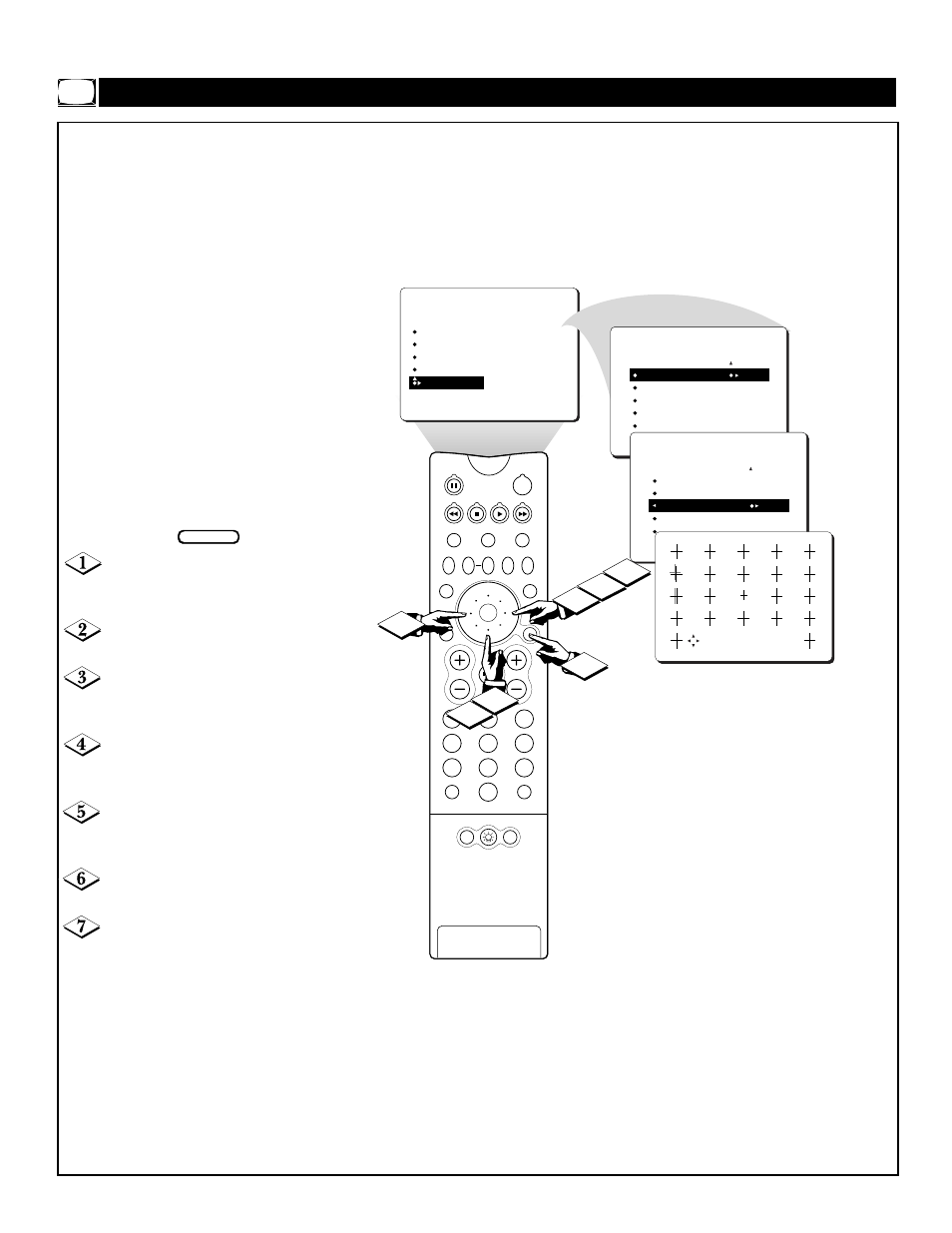
10
É
▲▲
PIP
2
1
3
5
4
6
8
7
9
0
TV
CONVERGE RED
CONVERGE BLUE
MULTIPOINT RED
MULTIPOINT BLUE
SAVE MULTIPOINT
PICTURE
CONVERGENCE
SWAP
PIP CH
DN
UP
SOURCE
FREEZE
SOUND
MUTE
SURF
A/CH
POWER
PICTURE
STATUS/
EXIT
POSITION
VCR
ACC
MENU/
SELECT
VOL
CH
TV/VCR
7
3
5
1
2
4
6
PICTURE
TINT
COLOR TEMP
DNR
IMAGEMAX
CONVERGENCE
CONVERGE RED
CONVERGE BLUE
MULTIPOINT RED
MULTIPOINT BLUE
SAVE MULTIPOINT
CONVERGE RED
CONVERGE BLUE
MULTIPOINT RED
MULTIPOINT BLUE
SAVE MULTIPOINT
PICTURE
CONVERGENCE
• NAVIGATE EXIT: ADJUST
NOTE: To display three cross images hidden
by the on-screen text, simply navigate to the
bottom row and the cross images will be
shown.
C
ONVERGE
M
ULTIPOINT
R
ED
/B
LUE
I
f various images on the entire pic-
ture have red outlines, adjust the
CONVERGE RED control. Then if
any red outlines remain, adjust the
MULTIPOINT RED control.
Likewise, if various images on the
entire picture have blue outlines,
adjust the CONVERGE BLUE con-
trol. Then if any blue outlines remain,
adjust the MULTIPOINT BLUE con-
trol.
Use the UNDO MULTIPOINT control
if you want to restore the picture
screen to the way it was before you
made Multipoint adjustments.
NOTE: After turning the TV set on,
allow it to warm up for 15 minutes
before adjusting the Convergence
controls.
Press the MENU/SELECT but-
ton on the remote control to show the
on-screen menu.
Press the CURSOR RING
RIGHT to enter the PICTURE menu.
Press the CURSOR RING
DOWN repeatedly until CONVER-
GENCE is selected.
Press the CURSOR RING
RIGHT to enter the CONVER-
GENCE menu.
Press the CURSOR RING
DOWN repeatedly until MULTI-
POINT RED is selected.
Press the CURSOR RING
RIGHT to enter NAVIGATE mode.
Press the CURSOR RING
LEFT, RIGHT, UP, or DOWN to
move to a cross image that has a color
outline.
Go to step 8 on the next page.
BEGIN
Picture Menu • The Convergence Control
