Reports, Funds report, Refill summary report – Pitney Bowes K700 User Manual
Page 59
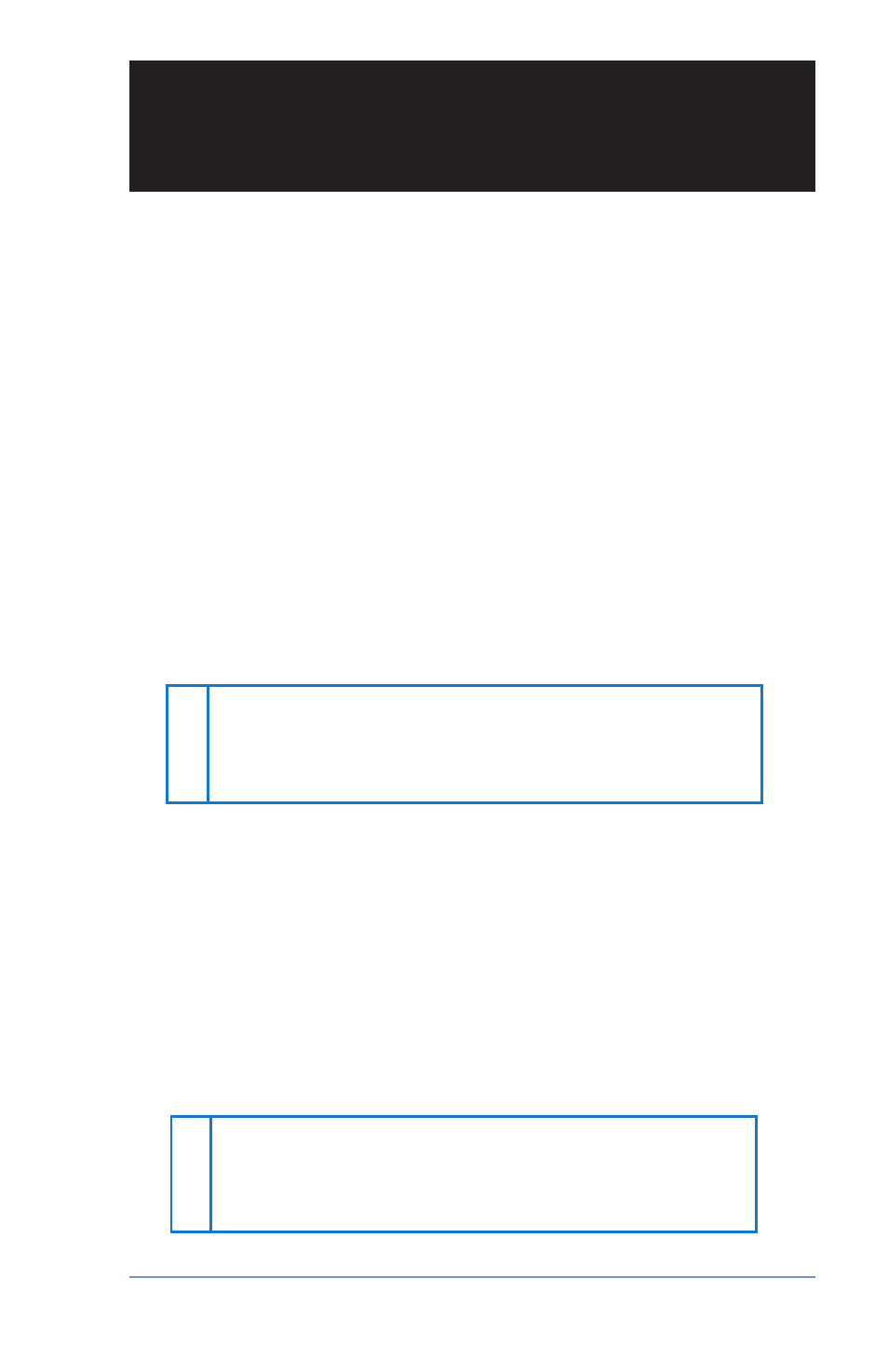
8-1
SV61503 Rev. A
Section 8
Reports
Reports
Your postage meter allows you to view and print reports for funds us-
age, postage refills, postage tracked by account, and other valuable
data. The printable reports are done right from your postage meter
on an envelope or tape sheet.
Funds Report
A funds report allows you to print a record of how much postage has
been used and how much is remaining in the postage meter.
1. Press Menu.
2. Use the Review keys to scroll and select "Select a report?".
3. Use the Review keys to scroll and select "Print funds report?".
4. When prompted, insert tape sheet or envelope into postage meter.
5. The report is printed (see sample below) and you return to the
reports menu. Follow prompts to return to main screen.
Funds Report
Used: $ 0 3 1 . 6 0 0
Available: $ 0 6 8 . 4 0 0
Total Pieces: 7
Control Sum: $ 1 0 0 . 0 0
Batch Count: 3
Batch Value: $ 0 0 2 . 7 2 0
PBP Serial No.: 1 0 6 0 4 2 5
9 9 9 9 9 9 9 9
2 0 0 5 0 6 1 6
4 : 3 3 P
Refill Summary Report
This report lists the last 5 postage refills.
1. Press Menu.
2. Use the Review keys to scroll and select "Select a report?".
3. Use the Review keys to scroll and select "Print refill summary?".
4. When prompted, insert tape sheet or envelope into postage meter.
5. The report is printed (see sample below) and you return to the
reports menu. Follow prompts to return to main screen.
Last 5 Refills
Date of Refill:
2 0 0 5 0 6 1 6
2 0 0 5 0 6 0 1
Time:
1 2 : 2 5 P
11 : 2 3 A
Refill Amount:
$ 2 0 0 . 0 0 0
$ 0 5 0 . 0 0 0
Account No: 9 9 9 9 9 9 9 9
Meter No: 1 0 6 0 4 2 5
Printed: 2 0 0 5 0 6 1 6
