Make a one-click phone call, Call additional numbers – Polycom CX5000 User Manual
Page 19
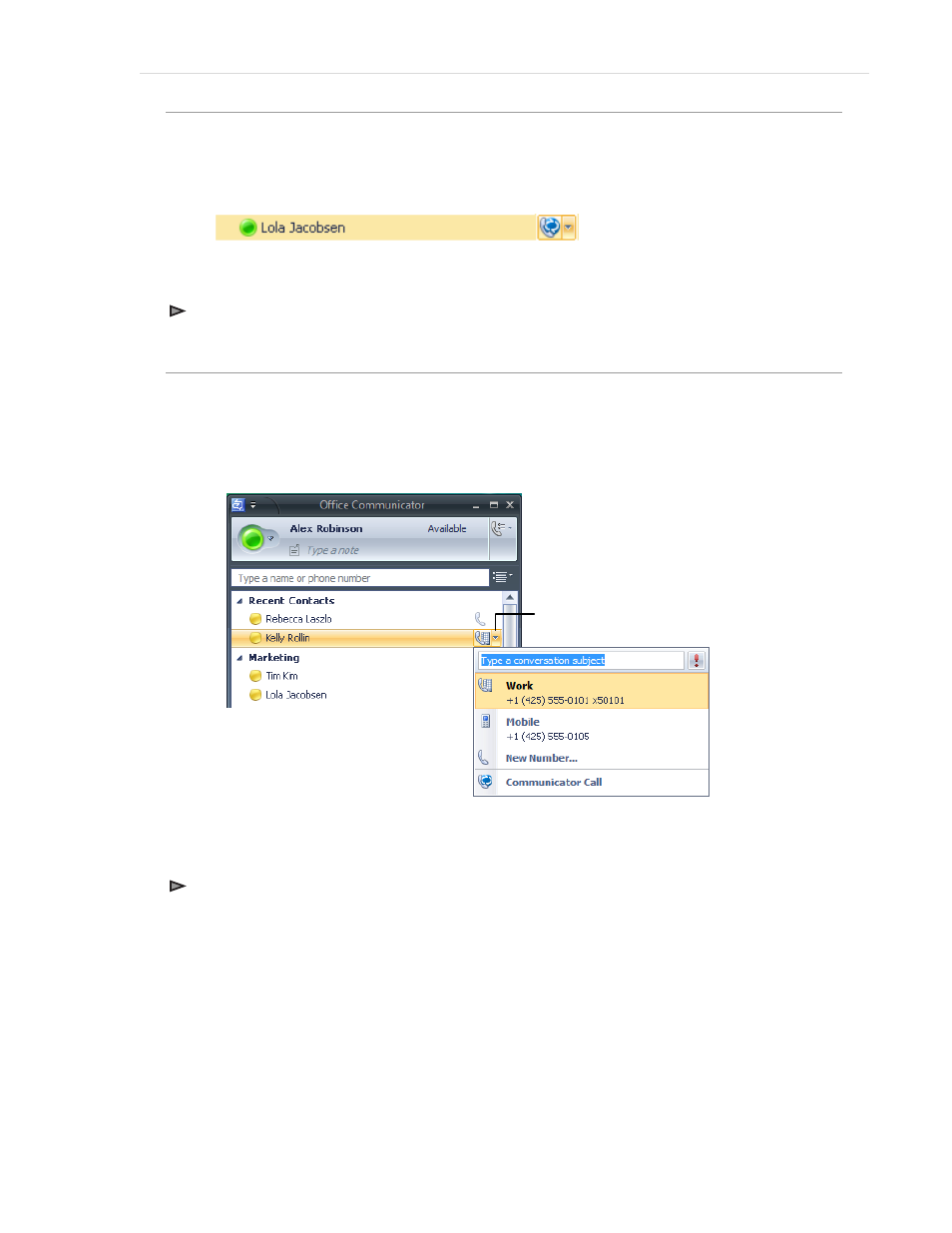
Polycom CX5000 User’s Guide
| 19
Make a One-Click Phone Call
Each contact in your Contact List has a number that you can call by clicking the Call button associated
with the contact. The number is the contact’s work number by default, but can change based on the
number most recently used to call the contact. The Call button is shown below in Figure 9.
Figure 9. The Call button in the Contact List
To make a one-click audio call
• In the Contact List, click the Call button to the right of the contact you want to call.
Call Additional Numbers
Microsoft Office Communicator users can publish additional phone numbers, such as their mobile or
home phone numbers. To call an additional phone number, you click the arrow next to the Call button,
as shown below in Figure 10.
Click to view more calling options
Figure 10. Call options for a contact
To view call options for a contact
1. In the Contact List, click the arrow to the right of the Call button associated with the contact.
2. In the Call options menu, click the name or number you want to call or click New Number and
then enter the number you want to call.
