Using microsoft office live meeting 2007, Attending a meeting, What you should do first – Polycom CX5000 User Manual
Page 13: Joining a meeting
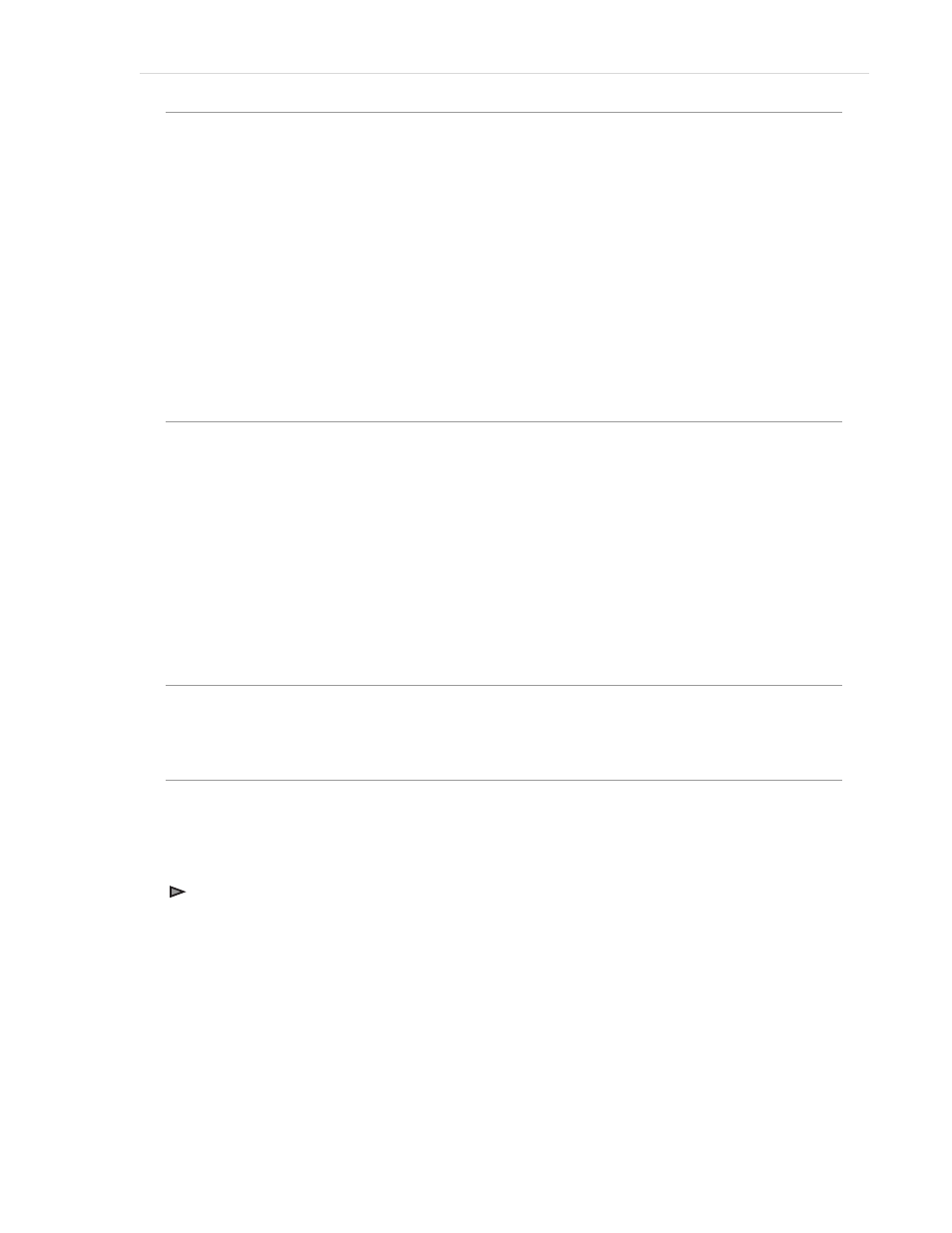
Polycom CX5000 User’s Guide
| 13
Using Microsoft Office Live Meeting 2007
This section is written for people who use Microsoft® Office Live Meeting with Polycom CX5000
together.
Microsoft Office Live Meeting is an online meeting space that your organization subscribes to or that
your organization hosts on its own internal servers. With Microsoft Office Live Meeting, you can meet
with your colleagues online, which allows you to collaborate in real time, even over long distances.
The Microsoft Office Live Meeting client software installs on your computer, allowing you to connect
to meetings (whether they are hosted on your organization’s servers or on the Microsoft Office Live
Meeting service).
Some organizations host meetings on their internal servers, and others subscribe to the Microsoft
Office Live Meeting service. Your administrator will give you the information you need to configure
Live Meeting for your internal servers. You can leave the Service section blank if it does not apply to
you.
Attending a Meeting
When you receive an e-mail invitation to Microsoft Office Live Meeting, you can easily join the
meeting by clicking the link in the invitation. The e-mail invitation also contains information about
installing the meeting client on your computer.
When you are connected to a meeting, you have several ways that you can view the meeting and
participate. This section talks about the following tasks:
• Joining a meeting
• Starting voice and video
• Using the Microsoft Office Live Meeting client
• Scheduling a Meeting in Advance
What You Should Do First
Before you get started, make sure you have Microsoft Office Live Meeting 2007 installed on your
computer and Polycom CX5000 configured and connected to your computer.
Joining a Meeting
You can join a meeting directly from the e-mail invitation. The invitation contains a Join the meeting
link that automatically starts the Microsoft Office Live Meeting client and connects you to the
meeting.
To join a meeting
• Do one of the following:
• In your e-mail inbox, open the meeting invitation.
• Or, in your calendar, open the meeting item.
In the e-mail invitation or the calendar item, click the Join the meeting link, as shown in Figure 5
below. Microsoft Office Live Meeting automatically opens and joins you to the meeting. If you do not
have the client installed on your computer, the invitation will contain instructions on how to install it.
