Tv r, Rogramming the, Emote to – Philips MatchLine 60PP9502 User Manual
Page 18: Ork with, Ccessory, Evices
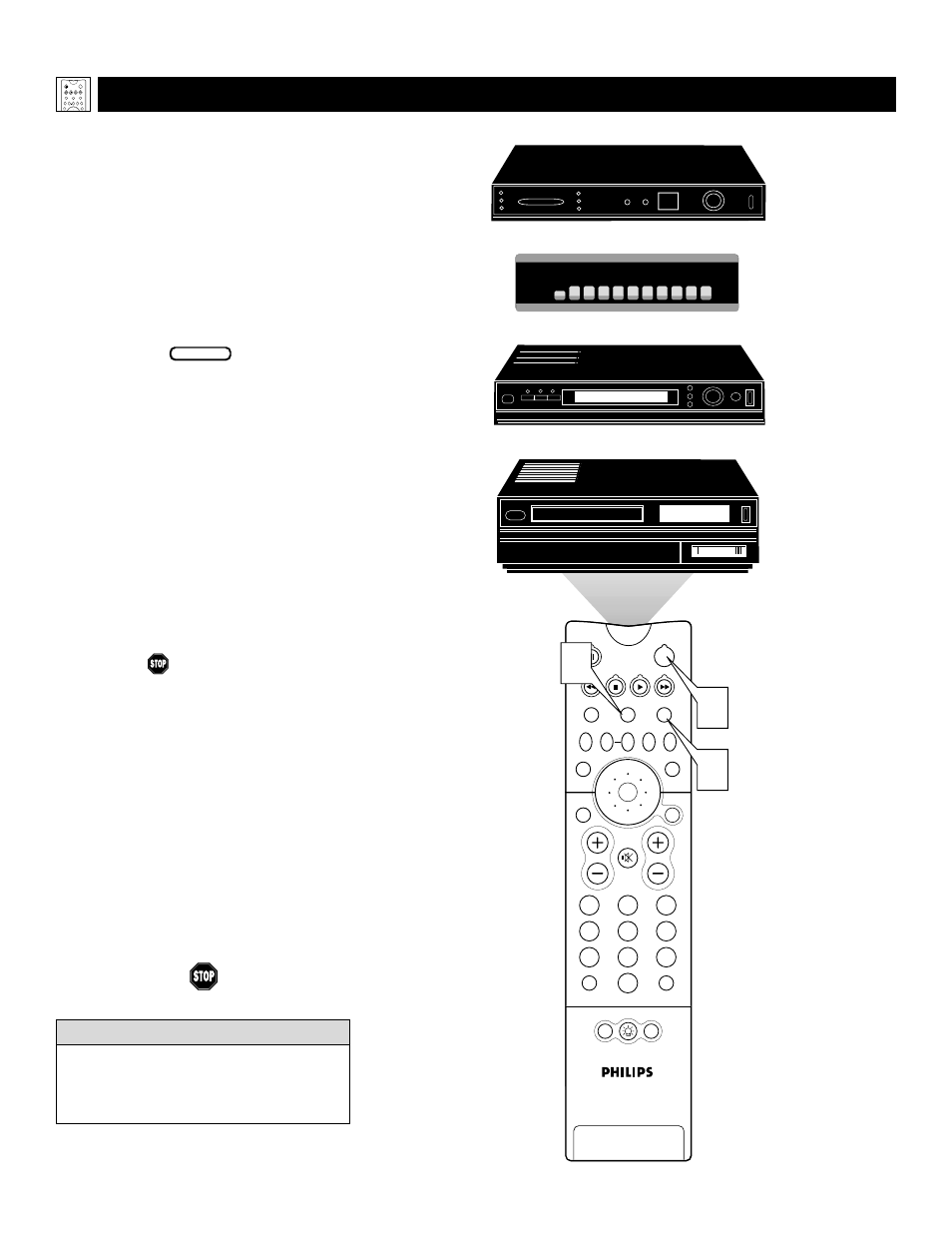
18
PIP
2
1
3
5
4
6
8
7
9
0
TV
SWAP
PIP CH
DN
UP
FREEZE
SOUND
MUTE
SURF
A/CH
POWER
PICTURE
STATUS/
EXIT
POSITION
VCR
ACC
MENU/
SELECT
VOL
CH
TV/VCR
ACTIVE
CONTROL
1
1
Cable Converter Box
Satellite Receiver
VCR
DVD Player
2
P
ROGRAMMING THE
TV R
EMOTE TO
W
ORK WITH
A
CCESSORY
D
EVICES
Y
our TV remote is capable of working not
only your TV but also other infrared
remote (IR) controlled devices such as VCRs,
cable TV converter boxes, satellite receivers,
DVD players, and laser-disc players.
If you want to use your TV remote to oper-
ate a VCR or other accessory device, you
will need to perform this initial check
explained in this section. You may also need
to go to the sections on the “Code-entry
Method” and the “Search Method” in the
pages that follow.
1
Press the VCR or ACC(essory)
mode button on the TV remote for
the desired accessory device category.
NOTE: Pressing the VCR mode button
allows access to product codes for
VCRs. Pressing the ACC(essory) mode
button allows access to the product
codes for cable TV converters, satellite
receivers, DVD players, and laser-disc
players.
2
Point the TV remote toward the
desired accessory device and press
the POWER button.
Does the remote turn the accessory
device on?
If yes, and try other function but-
tons on the TV remote. With a VCR,
for example, try the Play, Stop, and
Rewind buttons, for example. (See
page 23 for information on how the
remote buttons correspond with acces-
sory device functions.) If they also
work the accessory device, then the
remote is ready and no further steps
are needed.
If not, do the following:
Look up a four-digit remote code
number on pages 21 or 22 for your
brand of accessory device. Then go
through the simple steps for entering a
four-digit code as explained on
page 19.
BEGIN
Using the Remote Control
TV
SWAP
PIP CH
DN
UP
FREEZE
SOUND
POWER
PICTURE
VCR
ACC
ACTIVE
CONTROL
If more than one four-digit code number is
listed, you may have to try more than the
first number given to locate your device’s
correct code.
H
ELPFUL
H
INT
