Pdp4290hd-10 copy, Connections, Connecting a camcorder connecting a hdmi device – Palsonic PDP4290HD User Manual
Page 12
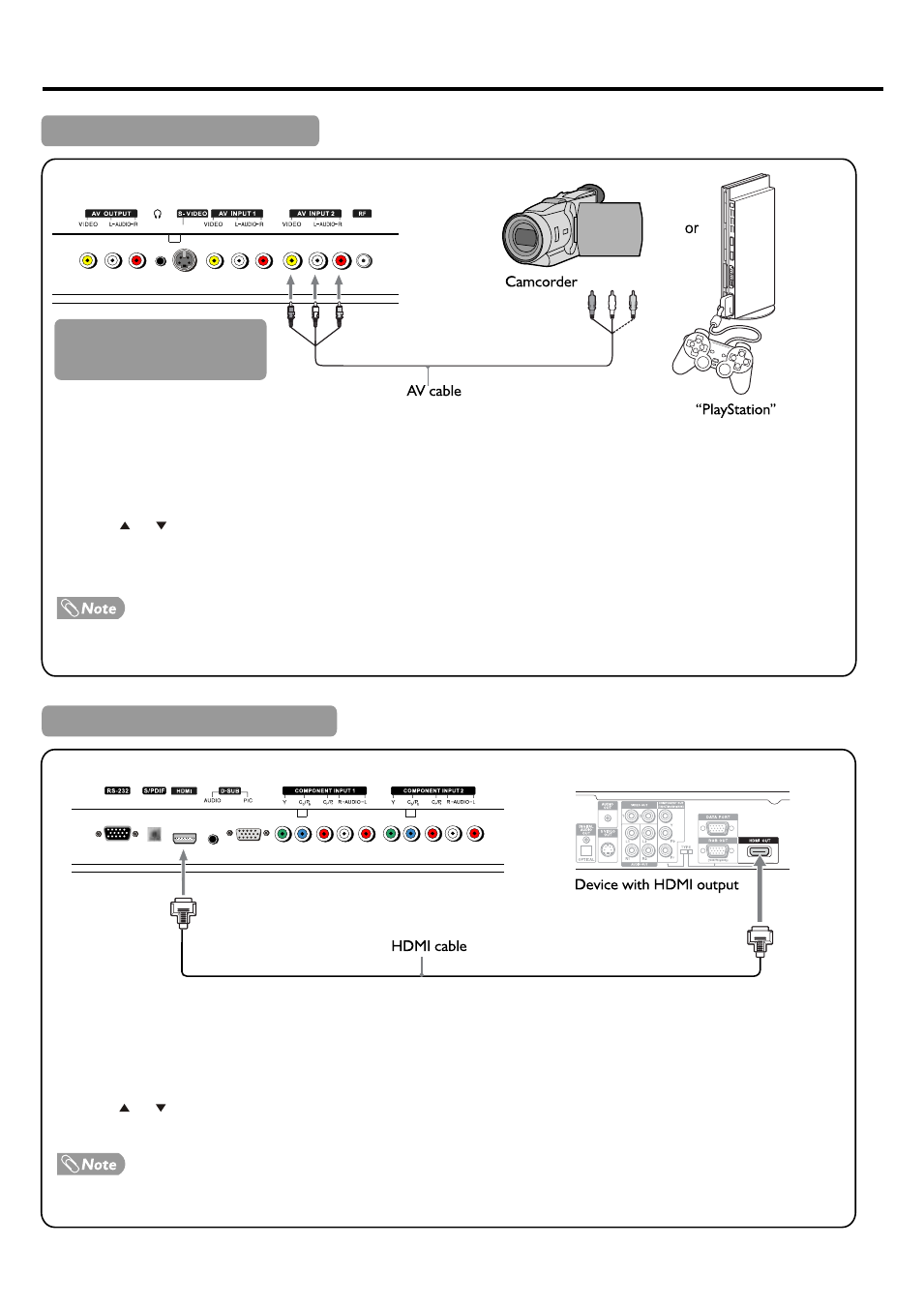
Connections
(Continued)
10
How to connect:
Connect the Audio/Video cables between the Audio (L/R)/Video jacks on the unit and camcorder.
To playback Camcorder
1. Turn on your TV, then press
SOURCE button. The SOURCE menu opens.
2. Press or to select
AV 2, then press OK to confirm.
3. Turn on your camcorder and set it to output mode. (For details, refer to your camcorder user manual.)
4. Insert the tape into the camcorder and press
Play button.
The operations of the camcorder may be different and is dependant on your model. Please read the user manual of your
camcorder to confirm operation.
TV REAR
How to connect a device using HDMI Connection:
Connect the HDMI cable between the HDMI interface on the unit and HDMI output on the device.
To play from the device using HDMI:
1. Turn on your TV, then press
SOURCE button. The SOURCE menu opens.
2. Press or to select
HDMI, then press OK to confirm.
3. Turn on your device and set it to the correct mode. See the device's user guide for more information.
If the external device has DVI output only, use a DVI to HDMI adapter cable to connect to the HDMI terminal. Connect the audio
cable to the D-SUB AUDIO IN jack on the TV rear.
Connecting a Camcorder
Connecting a HDMI device
Cables are often colour-coded
to connectors. Connect red to
red, white to white, etc.
