Printing your image – Polaroid PhotoMAX PDC 700 User Manual
Page 36
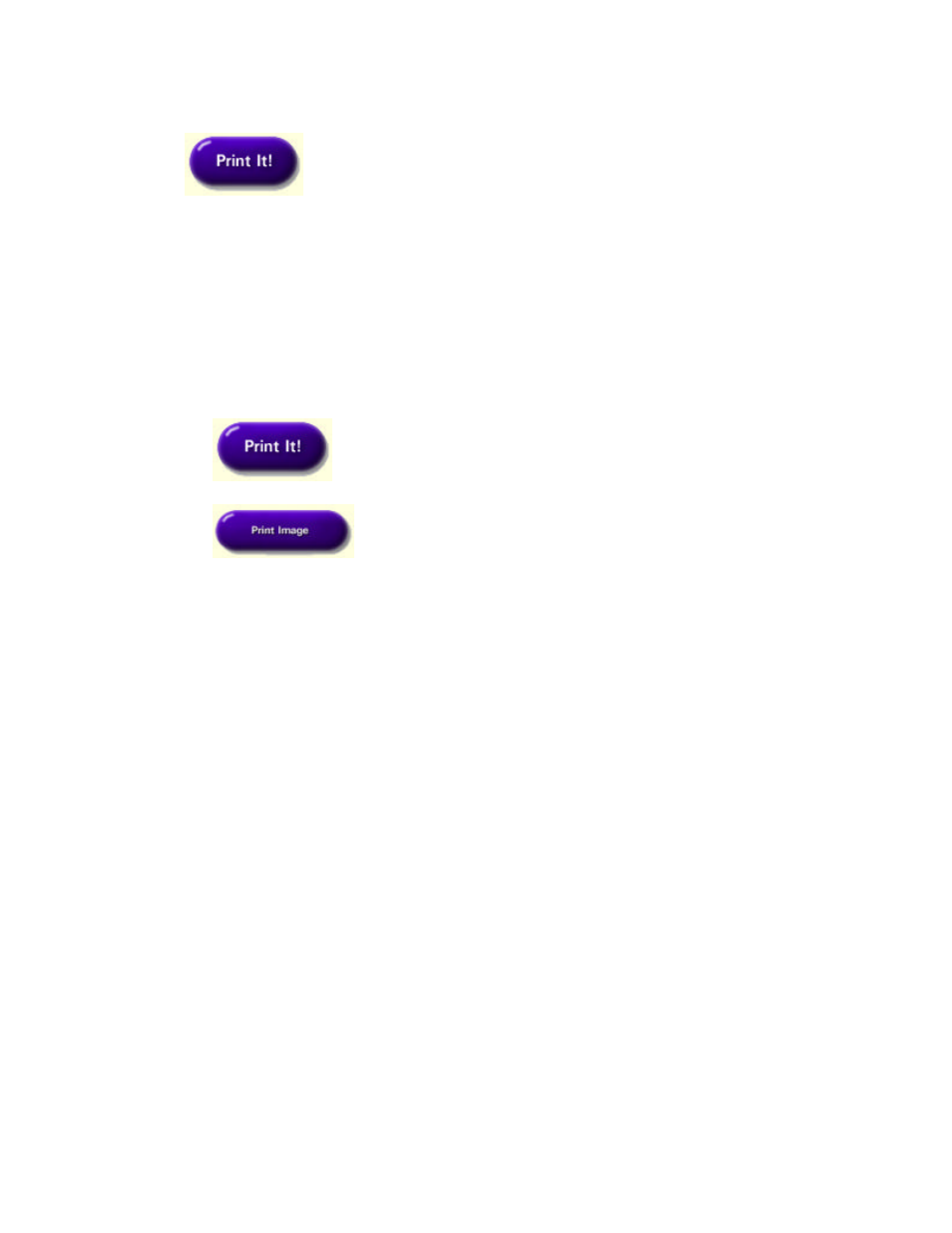
35
Printing Your Image
Click
on the function button bar to print the image to an ink jet or laser
printer after you have created and saved your image. You can print your image directly to
a printer or use the PhotoPrinter software to print multiple images on a page.
Note: If you are using the Polaroid PhotoMAX Photo Printer to print your images, refer
to “Printing Images Using the PhotoMAX Photo Printer” below.
To print an image:
1. Click
.
2. Click
to open the Print dialog box.
3. Enter a description (limit of 45 alphanumeric characters and spaces) of your image in
the
Description field.
The description appears below your printed image. If you do not want to print a
description of the image, leave this space blank.
4. Enter the number of copies you want to print in the Copies field.
5. Select your image and drag it to where you want it to appear on the page. You can
select
Hori-centered to center your image on the page horizontally, or select Vert-
centered to center your image vertically.
6. Drag the Output slider to set the size of your printed image.
Note: The larger the image, the lower the resolution and quality of the printed image.
7. Click Print.
Your image prints to the device specified as your default printer.
