Preparation, The menu system – Philips FTR9964/69S User Manual
Page 5
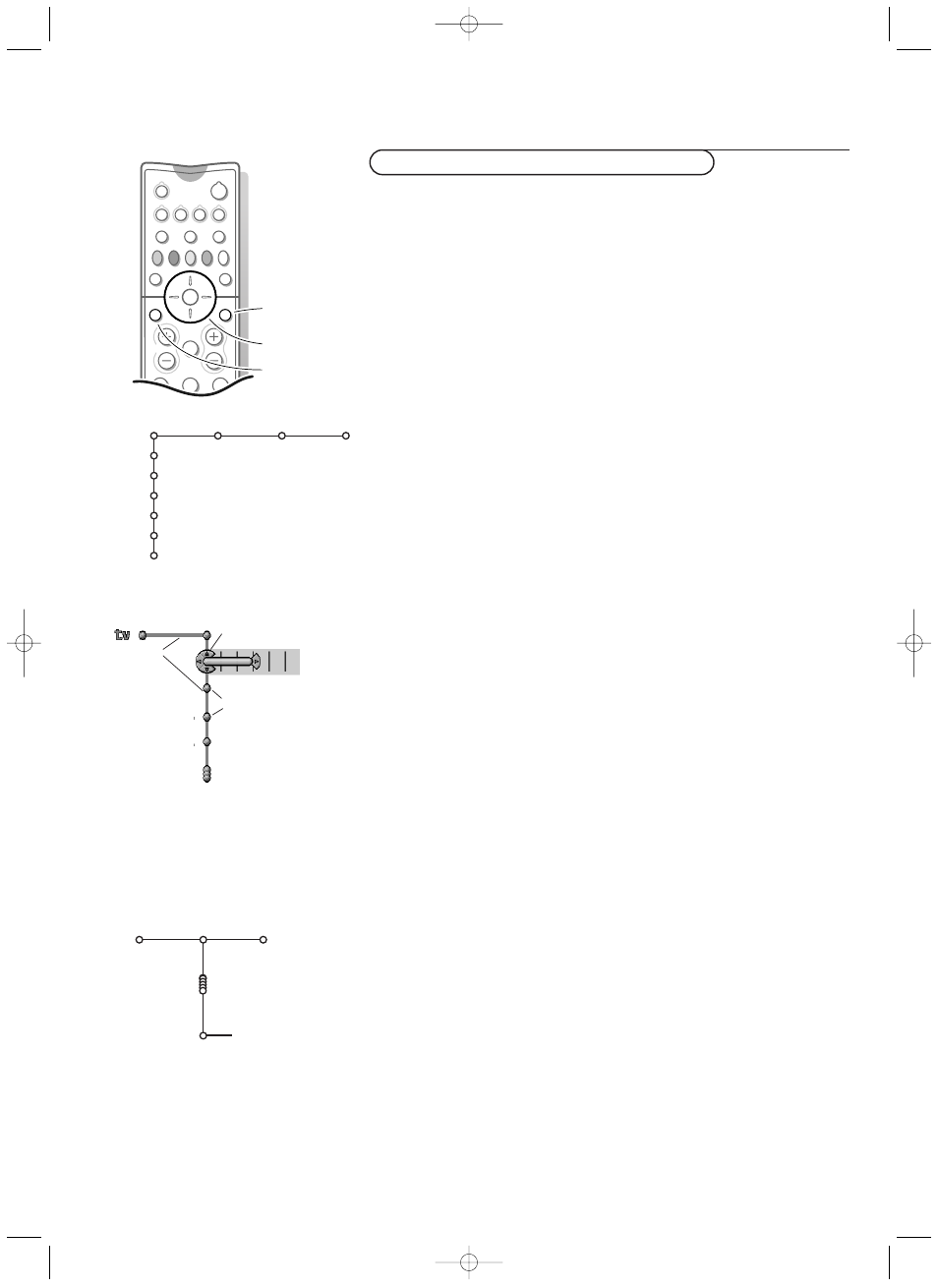
4
Preparation
To use the menus and the menu system
Attention: point the remote control to the indicator of the monitor.
&
Press the
MENU
Ï key on the remote control to summon the main menu.
Which items appear in the main menu depends on the peripherals connected.
In case of an EasyLink VCR the menu item VCR is present, see p. 28.
In case of a Cinema Link audio receiver, the menu item
Receiver
is present.
See the separate Cinema Link booklet supplied.
Note: The Main menu contains the item
Exit
to dismiss the menu, only when you
switch on your TV for the first time, or when the Main menu is summoned with
the
MENU
key in front of the TV receiver.
é
Use the cursor in the up/down direction to select the TV,
(DVD)
,
(VCR)
,
(Receiver)
,
Setup
or
Install
menu.
Note: Sometimes not all the menu items are visible on the screen. Press the cursor
down to reveal all items.
“
Use the cursor in the left/right direction to select the menu item.
‘
Use the cursor up/down again to select the control you want to select or to
adjust. For instance, see Picture menu.
(
Press the
MENU
Ï key again to turn off the main menu.
The menu system
Pipes, balls and a puck
The hierarchy of menus and controls is represented by an animated visual
mechanism of pipes, balls and a puck. Unlike a map, however, the animated
mechanism constantly shows the current whereabouts and continually
expands the view of the immediate neighbourhood.
The puck represents the user’s point of focus, by surrounding the ball
indicating the user’s current position in the menu hierarchy.
The puck is always present when the menu system is displayed.
The puck is divided into 4 wedge-shaped regions.They correspond to the
directional controls (up/down, left/right) on the remote control.The arrows
on the cursor indicate which directions to choose.
In this way users can navigate through the menu hierarchy to arrive at the
control they wish to adjust.
Pressing a valid key on the remote control shifts focus from the current ball
to the next one connected by a pipe in that direction.
Balls represent a branch of the menu hierarchy.
All menu items are represented by balls. Each ball is identified with an
identifying text label. When items (balls) of a menu level are more numerous
than can fit comfortably on the TV display, only a portion of the items are
shown as balls along the pipe.Those omitted are indicated by a cluster of balls
which indicates that there are ‘more’.
Pipes connect balls together and show the path the user can traverse through
the menu structure. Pipes represent individual branches of the menu
hierarchy.
Interaction
Every pathway in the menu structure leads eventually to a point, where users
can set levels, change values or adjust some aspect of system performance.
List controls
A list control is used to select one or more items from a list of options.
For instance, the Picture format option list with 4:3, Movie Expand 14:9, etc.
Press the right key to move the puck into the list. At least one item is the
current value and is highlighted as such.
Moving the puck up or down with the up/down key causes the list to move
down or up. A single-value list allows only one item to be selected at one
time and de-selects another.
2
1
3
5
4
6
B
w
æ
b
Ï
TV
VCR
DVD
SAT
TAPE
CD
TUNER
CDR
¬
V
P
S
b
Ì
MOVIE
OTHER
NEWS
CHILD
SPORT
OK
MENU
OK key to activate
cursor to select
adjustments
switch main menu
on/off
TV
(DVD)
(VCR)
(Receiver)
Setup
Install
(Exit)
Picture Sound Features
Picture
Sound
Picture format
Auto format
Super zoom
4:3
Movie Expand 14:9
Movie Expand 16:9
Subtitle zoom
Wide screen
TV
pipes
puck
balls
1008.3 gb /69 08-07-2002 14:20 Pagina 4
