Remote control functions for peripherals, U ® ò ‡ π † 0 – Philips FTR9964/69S User Manual
Page 33
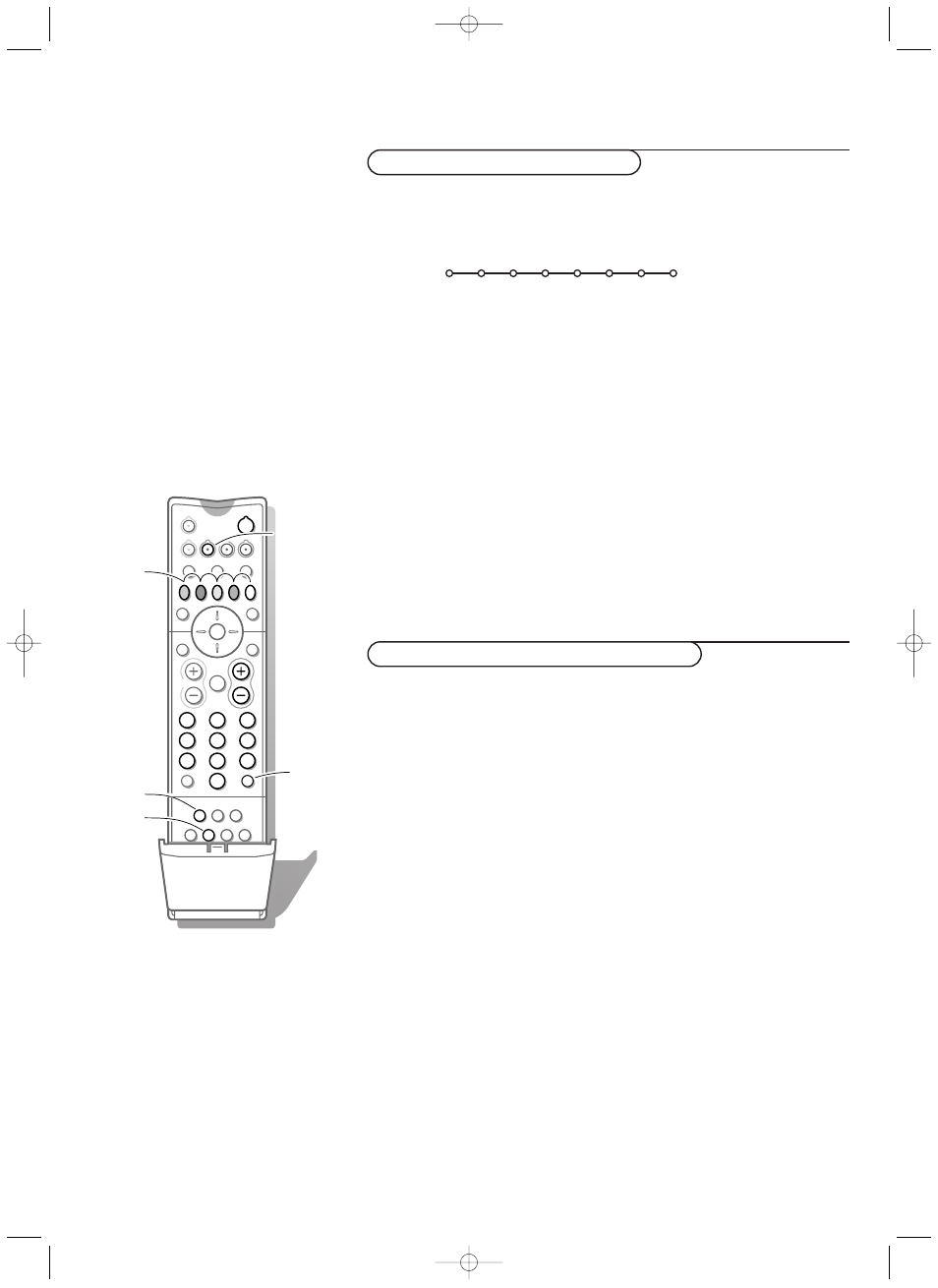
32
Remote Control functions for peripherals
The video recorder can be operated via the VCR menu on screen.
&
Press the
MENU
Ï key on the remote control.
é
Select the
VCR
menu with the cursor up/down.
“
Press the cursor left/right, up/down to select one of the VCR functions:
Rwd
rewind,
Play
play back: scan at
Slow
,
Min
,
Med
,
Max
speed
Stop
stop,
Play
play forward: scan at
Slow
,
Min
,
Med
,
Max
speed,
Ffw
fast forward,
Rec
record,
Eject
select and press the OK key to eject the tape.
The key
INSTANT
® for recording, under the door of the remote control, can be
operated in the TV mode.
If your EasyLink video recorder has the system standby function, when you press the
B key for 3 seconds, both TV and the video recorder are switched to standby.
Most of the audio and video equipment from our range of products can be
operated with the remote control of your TV.
Press the
VCR
,
DVD
,
SAT,TUNER, CD,TAPE
or
CDR
key according to the
equipment you want to operate with this remote control. See Use of the
remote control, p. 12.
Video recorder without EasyLink
Press one of the video recorder keys after you pressed the
VCR
key:
®
for record,
Ò
for rewind,
‡
for stop,
π
for play,
†
for fast forward,
◊
for selecting 1- or 2-digit programme numbers from the video
recorder,
- P +
for sequential programme selection from the video recorder tuner,
0 to 9
to select a programme number from your video recorder tuner,
B
to switch the video recorder to standby
U
VCR timer
Video recorder with EasyLink
Audio and video equipment keys
VCR
2
1
3
5
4
6
8
7
9
0
B
w
æ
b
Ï
i
TV
VCR
DVD
SAT
TUNER
CD
TAPE
CDR
¬
V
P
0
◊
®
Ò
‡
π
†
S
b
Ì
OK
MENU
INSTANT
U
Q
q
c
fi
h
ZOOM
INSTANT
®
®
U
®
Ò
‡
π
†
0
Ò
p
‡
π † ®
Rwd
Play
Stop
Play
Ffw
Rec
Eject
VCR
1008.3 gb /69 08-07-2002 14:20 Pagina 32
