Input labels/closed caption, Editing and setting channels – Panasonic TC-26LX60L User Manual
Page 8
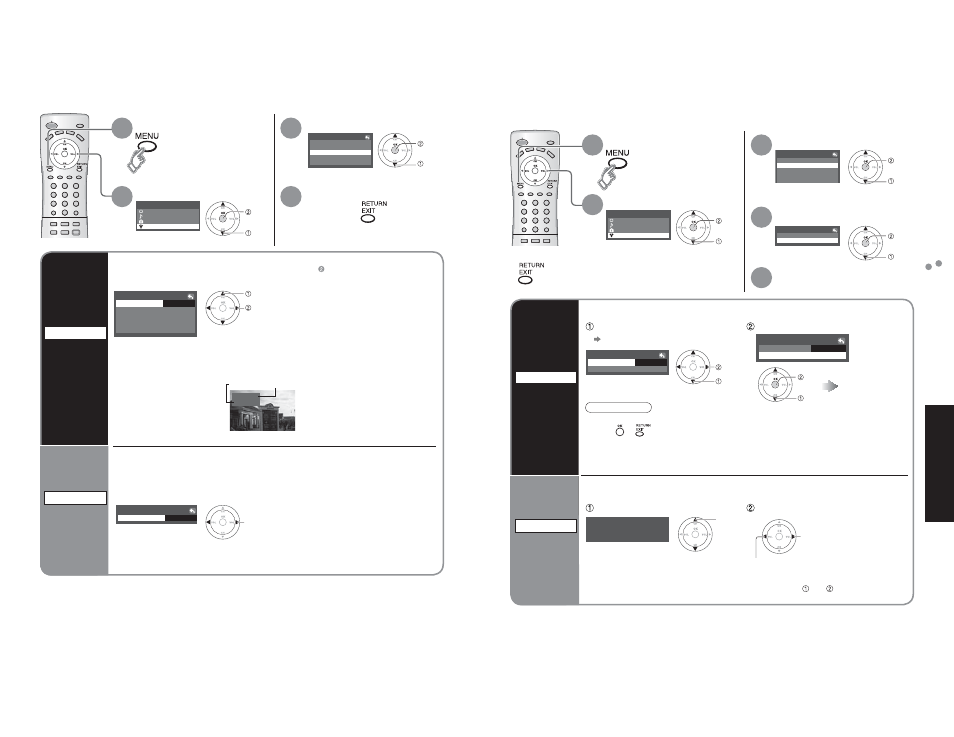
14
15
Advanced
Editing and Setting Channels
Input Labels/Closed Caption
Setup
Language
CC
Input labels
Other adjust
Program channel
Menu
Setup
Lock
Audio
Picture
Input labels
VCR
AUX
Video2
Video1
Video3
GAME
HDMI
SKIP
Comp.
CC
Mode
off
Video1
VCR
Label
[example]
Terminal
Setup
Language
CC
Input labels
Other adjust
Program channel
Program channel
Auto program
Manual program
Menu
Setup
Lock
Audio
Picture
Auto program
ANT in
Start scan
Cable
Manual program
Enter channel
7
Auto program
ANT in
Start scan
Cable
Input Labels/Closed Caption
1
2
3
4
Display menu
Select “Setup”
Select “Input labels” or “CC”
Set
Ŷ
Press to exit
next
select
next
select
Input labels
Display
labels of
external
equipment
CC
Display
Closed
Caption
The labels of equipment connected to external input terminals can be indicated for easy
recognition on the screen. (In selecting input mode of p. 11 )
Select the terminal and the label of the external equipment
The television includes a built-in decoder that is capable of providing a visual display of the
audio portion. The program viewed must provide Closed Captioning (CC) for the television to
display it. (p. 26)
Off:
When not using, select “Off”.
CC1-4:
Information related to pictures
(Appears at bottom of screen)
T1-4:
Textual information
(Appears over entire screen)
* If “SKIP” is selected for a
non-connected terminal,
its input is skipped when
switched with TV/VIDEO
button.
•
Terminal: Comp./HDMI/Video1-3
•
Label: SKIP*/VCR/DVD/CABLE/DBS/PVR/GAME/AUX/[BLANK]
select
select the terminal
set the label
Ŷ
Select the desired mode
•
Video 3 is not available for TC-23LX60.
Auto program
Set
automatically
Manual program
Set
manually
Automatically searches and adds active channels to memory.
Select “ANT in”
Select “Start scan”
Settings are made
automatically
set
select
start
select
Use this procedure when changing the setting of receiving channels or changing the channel
display.
(Select Cable or Antenna)
•
If “Channel lock” (p. 16) is activated and “Auto” or “Manual” is selected, “Enter password.” will be displayed.
Editing and Setting Channels
The current channel settings can be changed according to your needs and reception conditions.
Ŷ
Press to exit
next
select
1
2
3
4
Display menu
Select “Setup”
Select “Program channel”
Select the function
next
select
next
select
5
Set
•
All previously memorized channels are erased.
•
When
or
button is pressed during Auto program, the TV will return to normal
viewing. (Channels searched up to that point are added.)
•
After Auto program finishes, the lowest channel number added will be displayed.
•
When there is no receivable channel, channel 69 (forTV) or channel 125 (for cable TV) is
displayed.
Note
Select Channel
Add or delete
select
add
(the channel number turns blue)
delete
(the channel number turns yellow)
•
Repeat steps and for other channels.
