Advanced features, How to use menu functions, Advanced – Panasonic TC-26LX60L User Manual
Page 7
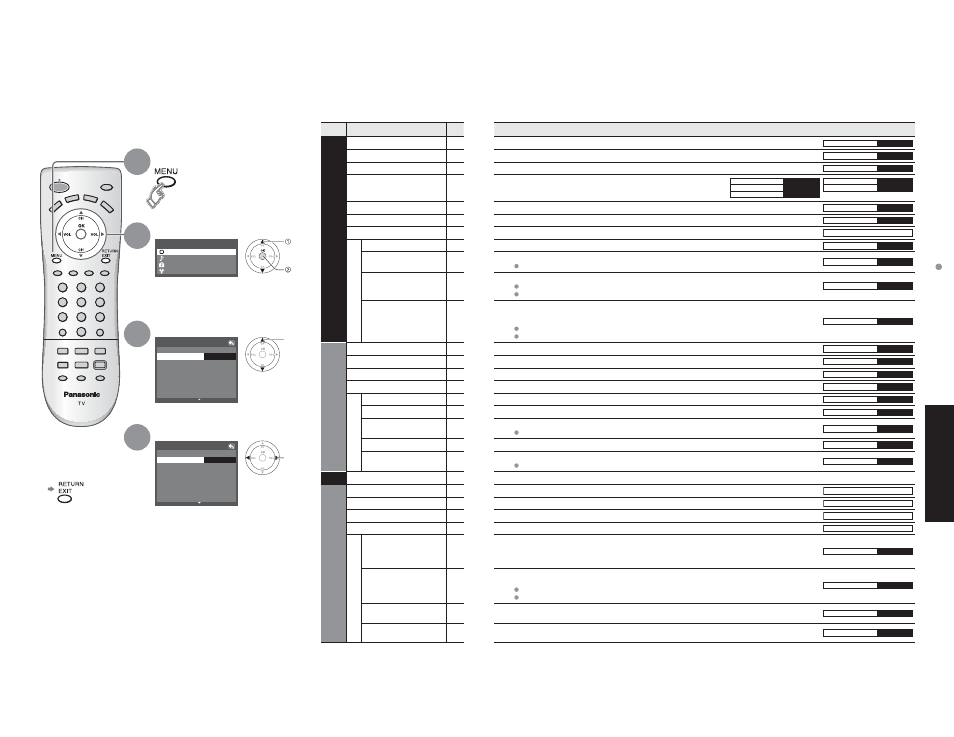
12
13
Advanced
How to Use Menu Functions
(picture, sound quality
, etc.)
Menu
Item
Adjustments/Configurations (alternatives)
Picture
Normal
Resets all picture adjustments to factory default settings except for “Other adjust”
Normal
Set
Pic. mode
Basic picture mode (Vivid/Standard/Cinema) (p. 27)
Pic. mode
Standard
Back light
Adjusts luminance of the back light.
Back light
+20
Picture, Brightness,
Color, Tint, Sharpness
Adjusts color, brightness, etc. for each picture mode to suit your
taste
Picture
+20
Brightness
0
Tint
0
Sharpness
0
Color
0
Color temp
Selects level of warm colors (red) and cool colors (blue) (Warm/Cool/Normal)
Color temp
Cool
AI picture
Controls dark areas without affecting the black level or brightness in the overall picture (On/Off)
AI picture
On
Zoom adjust
Adjusts vertical alignment and size when aspect setting is “ZOOM” (p. 26)
On
Zoom adjust
Other adjust
Video NR
Reduces noise, commonly called snow. Leave off when receiving a strong signal. (On/Off)
Video NR
Off
3D Y/C filter
Minimizes noise and cross-color in the picture. (On/Off)
Not valid on component and HDMI.
3D Y/C filter
Off
Color matrix
Selects image resolution of component-connected devices (SD/HD)
SD: normal vision
HD: high-definition vision
Only 480 p signal accepted; regular TV (NTSC) is not available.
Color matrix
SD
Black level
Selects Dark or Light depending on the picture conditions, when selecting the video or component
input.
The dark scene becomes easy to see. (Dark/Light)
Fixed to Dark when selecting TV mode.
Fixed to Light when selecting HDMI mode.
Black level
Light
Audio
Normal
Reset Bass, Treble and Balance adjustments to factory default settings.
Normal
Set
Bass
Increase or decrease the bass response.
Bass
+ 4
Treble
Increase or decrease the treble response.
Treble
0
Balance
Emphasize the left / right speaker volume.
Balance
0
Other adjust
AI sound
Equalize overall volume levels across all channels and VIDEO inputs. (On/Off)
AI sound
On
Surround
Enhances audio response when listening to stereo. (On/Off)
Surround
Off
HDMI in
Selects according to the signal when HDMI is connected (Auto/Digital/Analog)
Auto: Automatically selects Analog / Digital signal
HDMI in
Auto
Audio leveler
Minimizes volume disparity after switching to external inputs
Audio leveler
0
SAP
Selects Audio Mode for TV viewing (Stereo/ SAP/Mono)
To change the mode using SAP button. (p. 10)
SAP
Stereo
Lock
Locks the programs (p. 16-17)
Setup
Language
Selects the screen menu language
Language
Program channel
Sets receiving channels. (p. 15)
Program channel
Input labels
Displays labels of external equipments (p. 14)
Input labels
CC
Displays subtitles (Closed Caption) (p. 14)
CC
Other adjust
Auto power on
Sets how to power on the TV. (Set/Off)
Set : Connect power cord plug to Cable box etc. and control TV’s On/Off on the connected
equipment. (The Sleep Timer will not function if Auto power on is set.)
Off : Supply Power from wall outlet and control TV’s On/Off on TV side.
Auto power on
Off
Prog-out stop
To prevent howling and image oscillation, stops output of the pictures and audio specified in this
menu. (p. 21) (Off/Comp./HDMI/Video 1/Video 2/Video 3)
Video 3 is not available for TC-23LX60.
Comp./HDMI cannot output video signals regardless of “Prog-out stop” setting.
Prog-out stop
Off
Ctrl with HDMI
Controls equipments connected to HDMI terminals. (p. 19, 20) (On/Off)
(for TC-23LX60, TC-26LX60C and TC-32LX60C only)
Ctrl with HDMI
On
Power save
Reduces screen brightness to lower power consumption. Eye-friendly for viewing in a dark room
(Standard/Saving)
Power save
Standard
Picture 1/2
Set
+20
0
0
0
Normal
Picture
+20
Back light
Brightness
Color
Tint
Sharpness
Standard
Pic. mode
0
Menu
Setup
Lock
Audio
Picture
Picture 1/2
Set
+20
0
0
0
Normal
Picture
+20
Back light
Brightness
Color
Tint
Sharpness
Standard
Pic. mode
0
How to Use Menu Functions
Various menus allow you to select settings for the picture, sound,
and other functions so that you can enjoy watching TV with your
preferences set.
3
2
4
1
Display menu
•
Displays the functions that
can be set (varies according
to the input signal)
Select the menu
select
next
select
adjust
or
select
Adjust or select
Select the item
(example: Picture menu)
(example: Picture menu)
Ŷ
Press to exit or return
to previous screen
•
In VIDEO mode, the Audio menu and Setup menu give a smaller number of options.
Ŷ
Menu list
