Calling from the recent calls list – Polycom 9.0.6 User Manual
Page 8
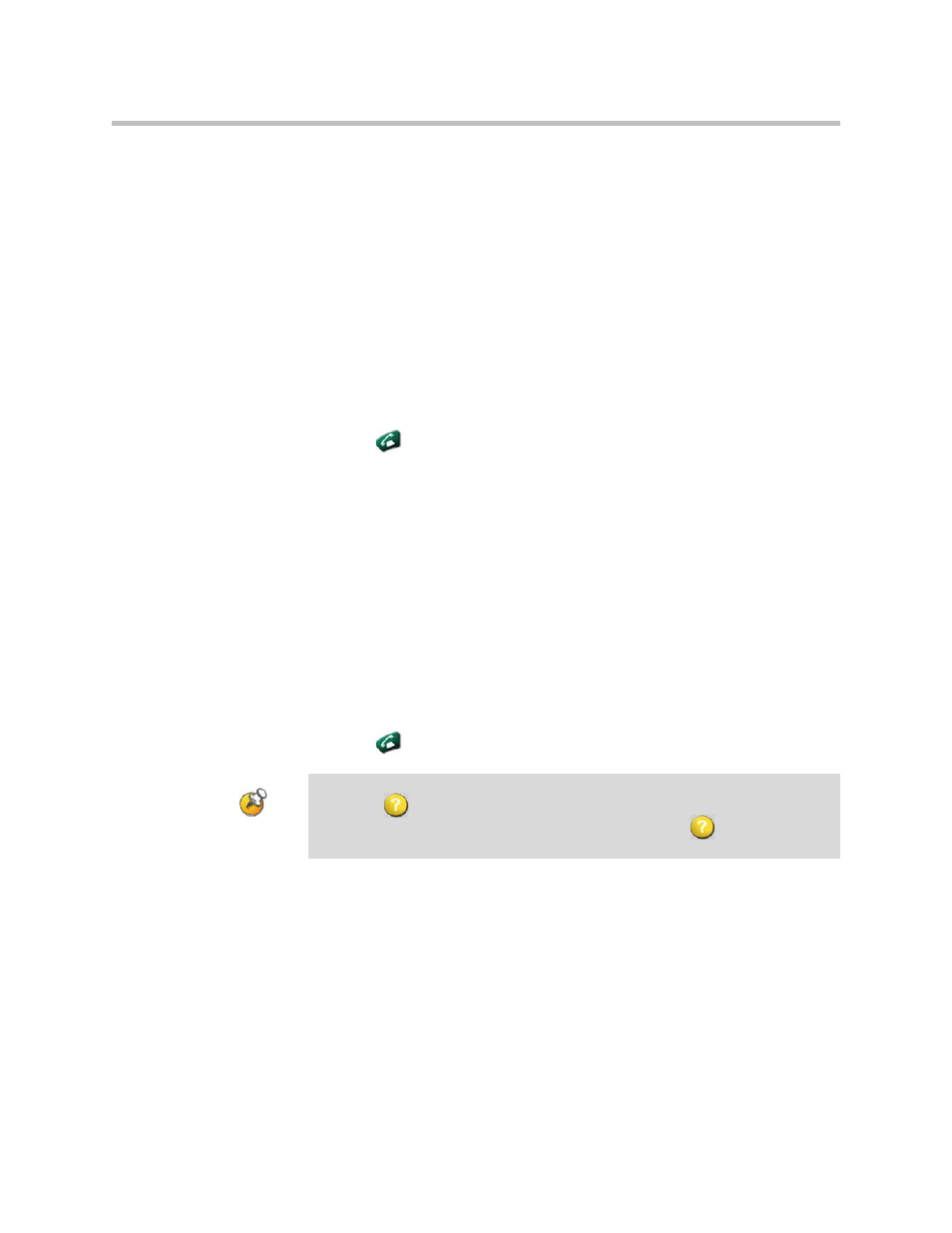
Getting Started Guide for the VSX Series
4
© Polycom, Inc.
2.
Enter any additional information needed for the call. The available
settings depend on the type of call and your system’s configuration. Not
all calls require these settings:
— Call Quality – Specify the call rate (network speed) or call type for this
call. For most calls, choose Auto to let the system determine the best
quality for the call.
— Second ISDN number – Use two numbers only when the person you
are calling instructs you to do so.
— Extension – If you need to dial an extension (E.164 address), enter the
extension in the second entry field. If your system is not configured
with a second entry field, you can enter the extension when the
gateway prompts you. You can also specify characters in the dial
string as instructed by the system administrator.
3.
Press
Call on the remote control to place the call.
Call progress indicators appear on the screen to show that the call is in
progress. When the indicators turn green, the call is connected.
Calling from the Recent Calls List
You may be able to choose a number to call from a list of the sites you have
called recently. The Recent Calls screen provides details of all incoming and
outgoing calls, including the time of the calls.
To place a call from the Recent Calls screen:
1.
Select Recent Calls from the Place a Call screen.
2.
Scroll to the entry you want to call.
3.
Press
Call to place the call.
To see more details about a call listed on the Recent Calls screen, highlight the call
and press
Help on the remote control.
You can sort the list by pressing the remote keys 1-9. Press
Help and select
Help to view sorting options.
