Placing an audio-only call, Adding an audio-only call to a video call, Adding a video call to an audio-only call – Polycom 9.0.6 User Manual
Page 11
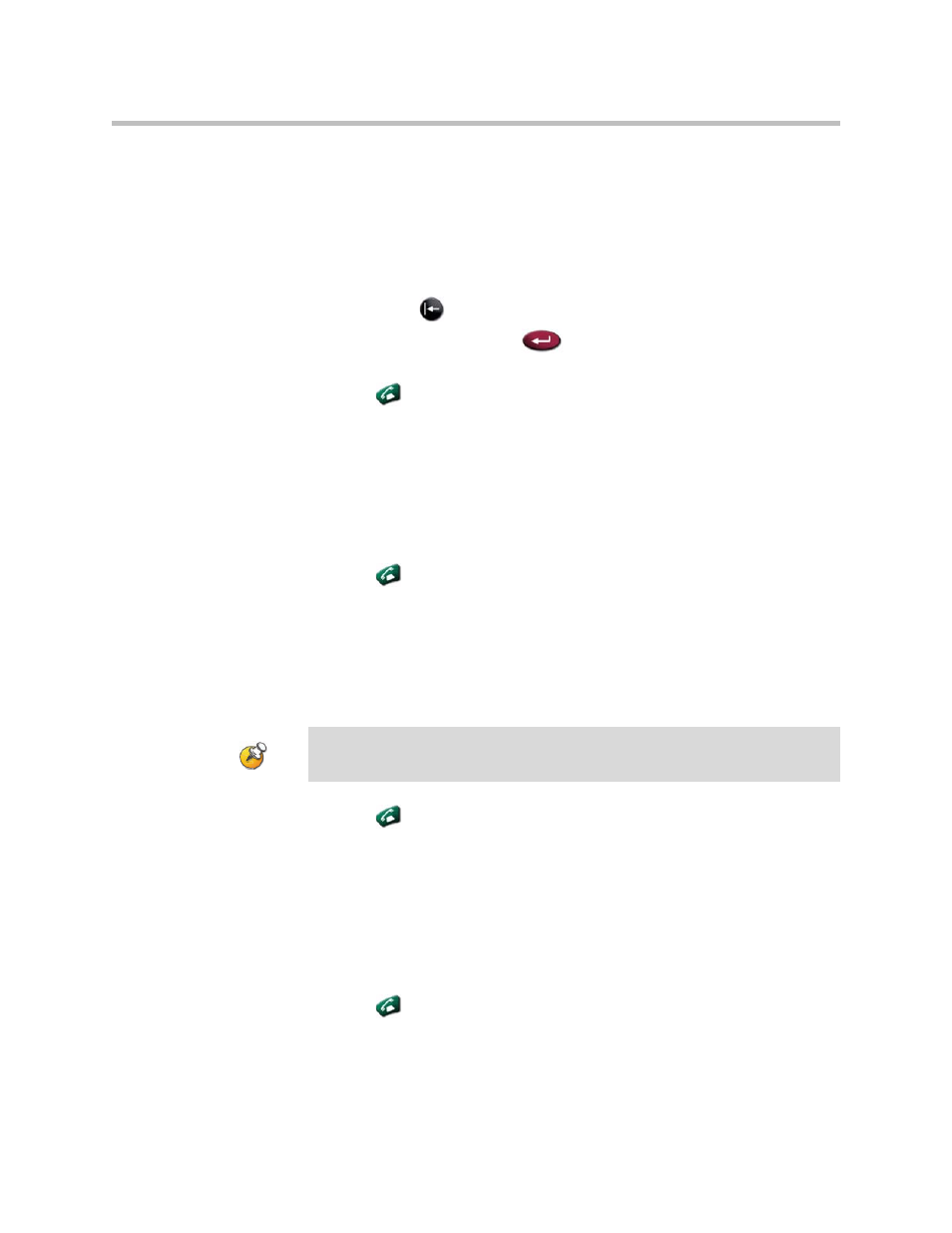
Getting Started Guide for the VSX Series
© Polycom, Inc.
7
Placing an Audio-only Call
You can place an audio-only call from Polycom systems that have Analog
Phone or Voice Over ISDN enabled.
To place an audio-only call from your system:
1.
On the Place a Call screen, enter the number you want to call. To delete a
digit, press
Delete on the remote control.
2.
Select Call Type and press
on the remote control.
3.
Select Phone or Analog Phone.
4.
Press
Call to place the call.
Adding an Audio-only Call to a Video Call
You can add an audio-only call from Polycom systems that have Analog
Phone or Voice Over ISDN enabled.
To add an audio-only call after your video call connects:
1.
Press
Call on the remote control.
2.
Select Add Call.
3.
Use the number buttons on the remote control to enter the telephone
number of the audio participant that you want to add to your video
conference.
4.
Specify the Call Type, if applicable.
5.
Press
Call on the remote control.
Adding a Video Call to an Audio-only Call
If you are already in an audio-only call, you can add a video call to your call.
To add a video call after your audio-only call connects:
1.
On the Place a Call screen, enter the number you want to call.
2.
Press
Call to place the call.
The available settings depend on your system’s configuration. Not all calls require
setting the call type.
