Calling and answering, Answering a video call, Placing a video call – Polycom 9.0.6 User Manual
Page 7: Calling by entering a name or number, Answering a video call placing a video call
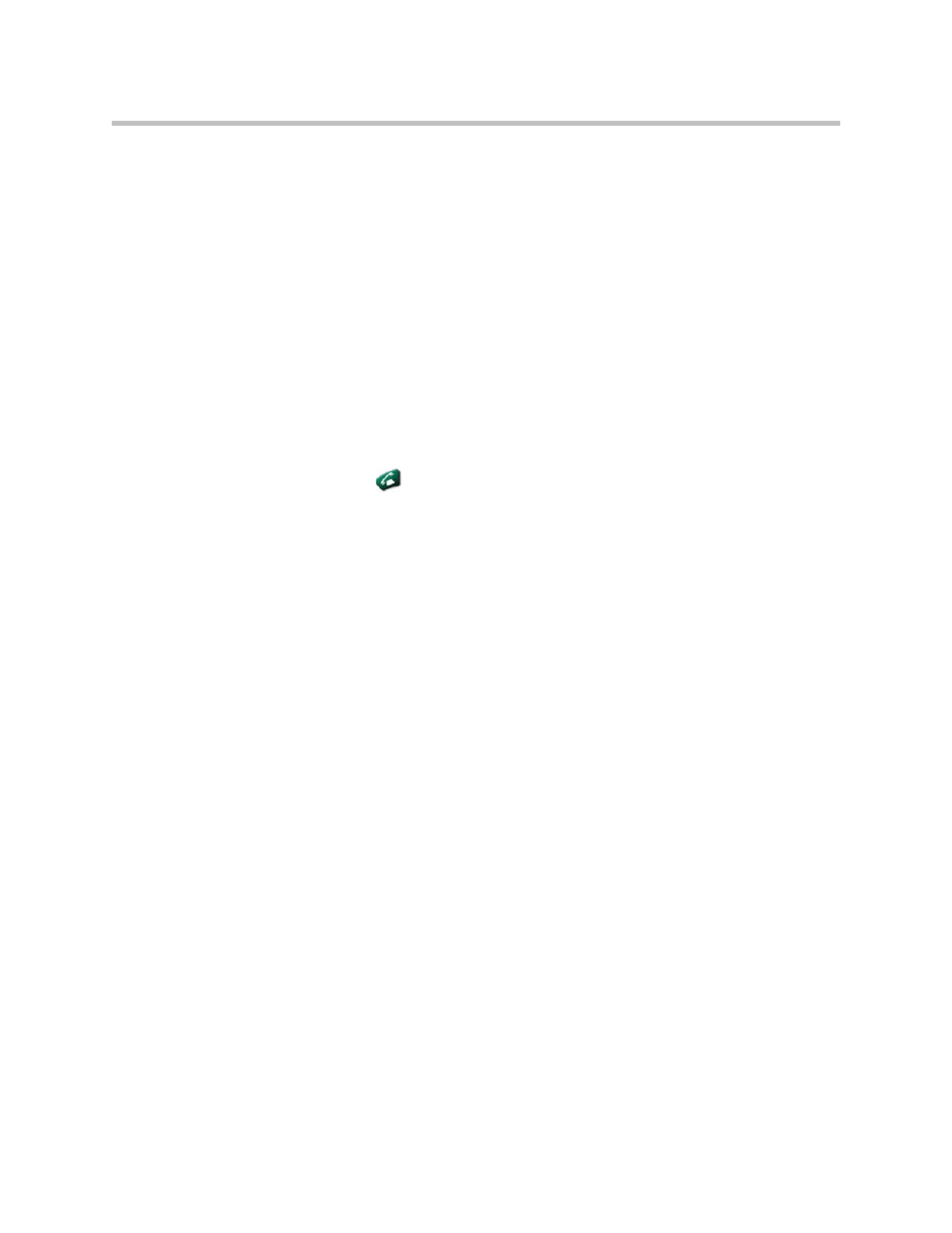
Getting Started Guide for the VSX Series
© Polycom, Inc.
3
Calling and Answering
Answering a Video Call
The Polycom system can answer incoming calls in one of these ways:
• The system prompts you to answer the calls manually.
• The system answers incoming calls automatically.
When a call comes in, you hear a ringing sound, and you may see a message
that includes the number of the person calling. If the person is listed in the
directory, you’ll also see the person’s name.
To answer the call manually:
Press
Call on the remote control.
If your system is set up to automatically answer calls, the call connects
automatically.
Placing a Video Call
You can use your system to place a video call in any of these ways:
• Entering a name or number
• Choosing a site from:
— The Recent Calls list
— The Contacts or Speed Dial list
— The directory
Calling by Entering a Name or Number
To place a call by entering a name or number:
1.
In the dialing field, enter the dialing information. Depending on the
capabilities of your system and the system you are calling, the dialing
information will look like one of these samples:
— 10.11.12.13 (IP address—include the dots)
— 2555 (E.164 extension)
— AscotRoom (H.323 name)
— stereo.polycom.com (DNS name)
— 19782922854 (ISDN number)
