Changing the unit’s settings, Press [function menu, Press [ 3 , 4 ] to select “setup” and press [ok – Panasonic DMR-EX78 User Manual
Page 59: Press [ 3 , 4 ] to select the tab and press [ 1, Press [ 3 , 4 ] to select the menu and press [ok, Press [ 3 , 4 ] to select the option and press [ok, Common procedures tuning
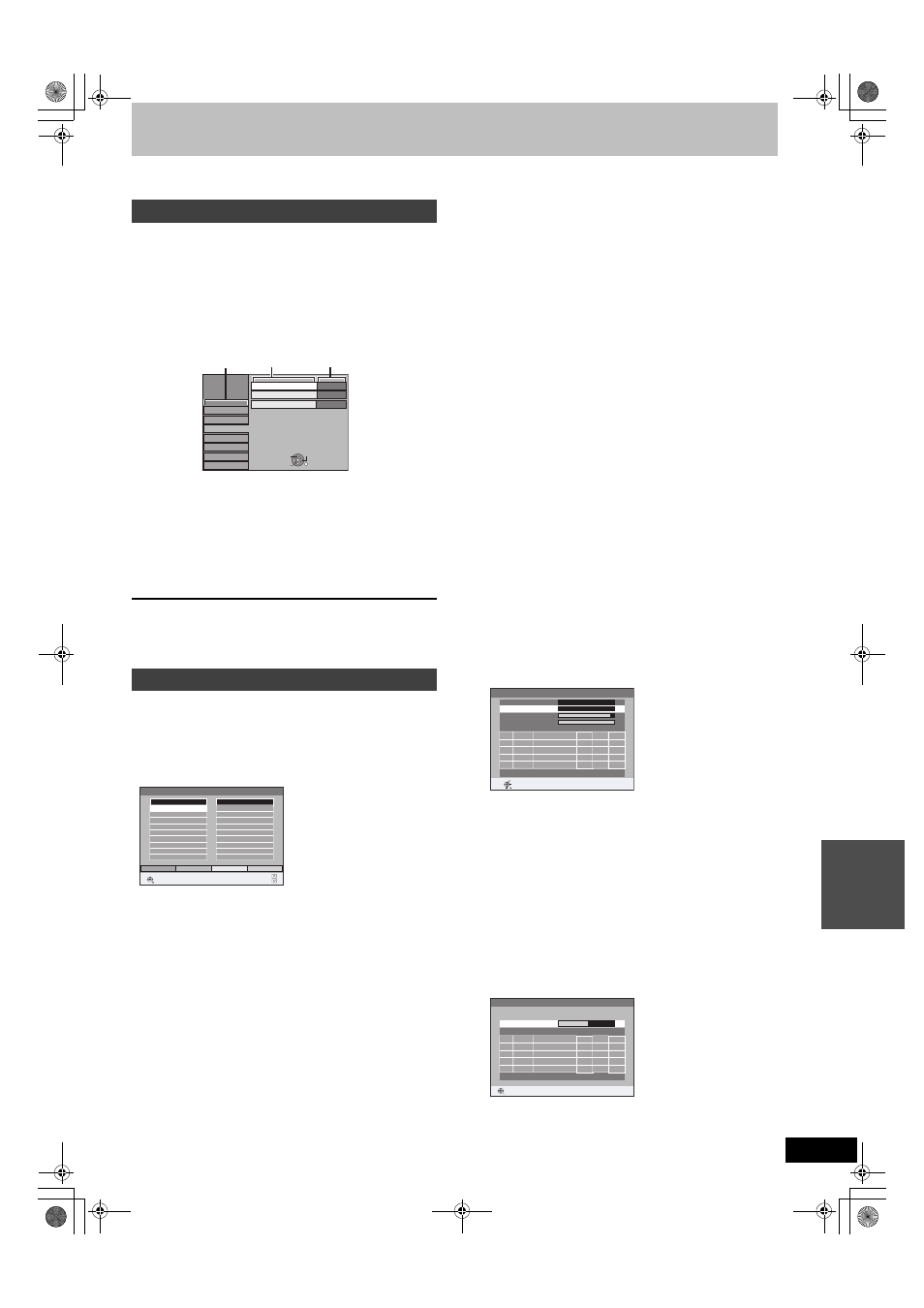
59
RQT9088
Changing the unit’s settings
You can change the unit’s settings using Setup menu.
≥The settings remain intact even if you switch the unit to standby.
1
While stopped
Press [FUNCTION MENU].
2
Press [
3, 4] to select “To Others”
and press [OK].
3
Press [
3, 4] to select “Setup” and
press [OK].
4
Press [
3, 4] to select the tab and
press [
1].
5
Press [
3, 4] to select the menu and
press [OK].
6
Press [
3, 4] to select the option and
press [OK].
To return to the previous screen
Press [RETURN].
To exit the screen
Press [EXIT].
∫ Edit Favourites
You can create four groups of channels for making viewing and
recording easier. Editing these groups does not affect the channel
setting itself.
≥Timer recording may not work correctly if you edit the groups
during timer recording standby.
Press the “Green” button to select the groups.
To add channels to a group
1 Press [
3, 4] to select the channel in the “All Services” column
and press the “Yellow” button.
≥Repeat this step to add other channels.
≥Press the “Blue” button to add all the available channels to the
group. (This function is available only when no channels have
been added to the group.)
2 Press [OK] to save the group.
To change the order of channels of a group
1 Press [
1]
§
.
2 Press [
3, 4] to select the channel in the “Favourite” column to
move and press the “Green” button.
3 Press [
3, 4] to select the new position of the channel and press
the “Green” button.
≥Repeat the steps 2 – 3 to move other channels.
4 Press [OK] to save the group.
To delete channels on a group
1 Press [
1]
§
.
2 Press [
3, 4] to select the channel in the “Favourite” column and
press the “Yellow” button.
≥Repeat this step to delete other channels.
≥Press the “Blue” button to delete all the channels from the
group.
3 Press [OK] to save the group.
Deleting a channel from a group does not affect the channel
itself. You can still select the channel from the “All Services”
group.
To change the name of a group in the “Favourite”
column
1 Press [
1]
§
.
2 Press the “Red” button.
(
➡ 44, Entering text)
§
When the station name of the “All Services” column is highlighted
∫ Auto-Setup Restart
Download from TV
You can restart auto channel setting if set up (
➡ 9) fails for some
reason.
However, if you perform “Auto-Setup Restart”, the order of analogue
channels will change.
Select “Download from TV” when you connect the unit to a VIERA
Link (HDAVI Control 3) compatible TV with an HDMI cable.
When the confirmation screen appears
Press [
2, 1] to select “Yes” and press [OK].
You can also use the following method to restart Auto-Setup.
When the unit is on and stopped
Press and hold [
X CH] and [CH W] on the main unit until the
Auto-Setup screen appears.
All the settings except for the ratings level, ratings password and
clock settings return to the factory preset. The timer recording
programmes are also cancelled.
∫ Settings for Digital Services
Press [OK] to show the following settings.
DVB Manual Tuning
You can set channels manually that the DVB Auto-Setup could not
complete successfully.
1 Press [
3, 4] to select “DVB Manual Tuning” and press [OK].
2 Press [
3, 4] to select the channel you want to set.
3 Press [
2, 1] to adjust the frequency.
≥The frequency rises and falls in steps of 0.5 MHz.
≥Adjust the frequency by checking the signal strength and signal
quality displays.
[Refer to “Signal Condition” (
➡ 60) for signal quality and signal
strength.]
4 Press [OK] to start scan.
The set channel is displayed in the table.
5 Press [EXIT] and press [
W X CH] to check that applicable
channels have been selected.
Add New DVB Services
You can search for newly added terrestrial digital channels to
receive.
1 Press [
3, 4] to select “Add New DVB Services” and press [OK].
The unit starts searching for newly available terrestrial digital
channels. This takes about 5 minutes.
A message is displayed when the search is finished.
“No new services found.” is displayed when no new services can
be found.
2 Press [OK] to save the newly found channels.
Common procedures
Tuning
Tabs
Menus
Options
Disc
Picture
Sound
Display
Tuning
Connection
Others
Setup
Comb Filter
Still Mode
On
Automatic
Seamless Play
On
OK
RETURN
TAB
SELECT
Edit Favourites
RETURN
SELECT
Favourite Select
Add All
Add
All Services
2A ABC
20A ABC HDTV
Favourites 1
Page -
Page +
DVB Manual Tuning
Frequency
MHz
Prog.
Quality
Channel Service Name
Net ID TS ID
RETURN
0
10
0
10
DVB CH24
498,0
Signal Quality
Signal Strength
Channel System
Australia
OFFSET
START SCAN
CHANNEL
Add New DVB Services
Please wait!
Ch 6
69
Prog.
Quality
Channel
Service Name
Net ID TS ID
RETURN
RETURN: to cancel
HDD
, dis
c
a
nd c
a
rd
ma
na
g
e
m
e
nt
/C
ha
nging th
e
unit’
s
s
e
tt
ings
DMREX78&88GN-RQT9088-L_eng.book 59 ページ 2008年4月1日 火曜日 午後6時38分
