Press [function menu, Press [ 3 , 4 ] to select “copy” and press [ok, Press [ok – Panasonic DMR-EX78 User Manual
Page 46: Press [ 2 , 1 ] to select “start” and press [ok, Copy, Copying titles or playlists, Speed and recording mode when copying
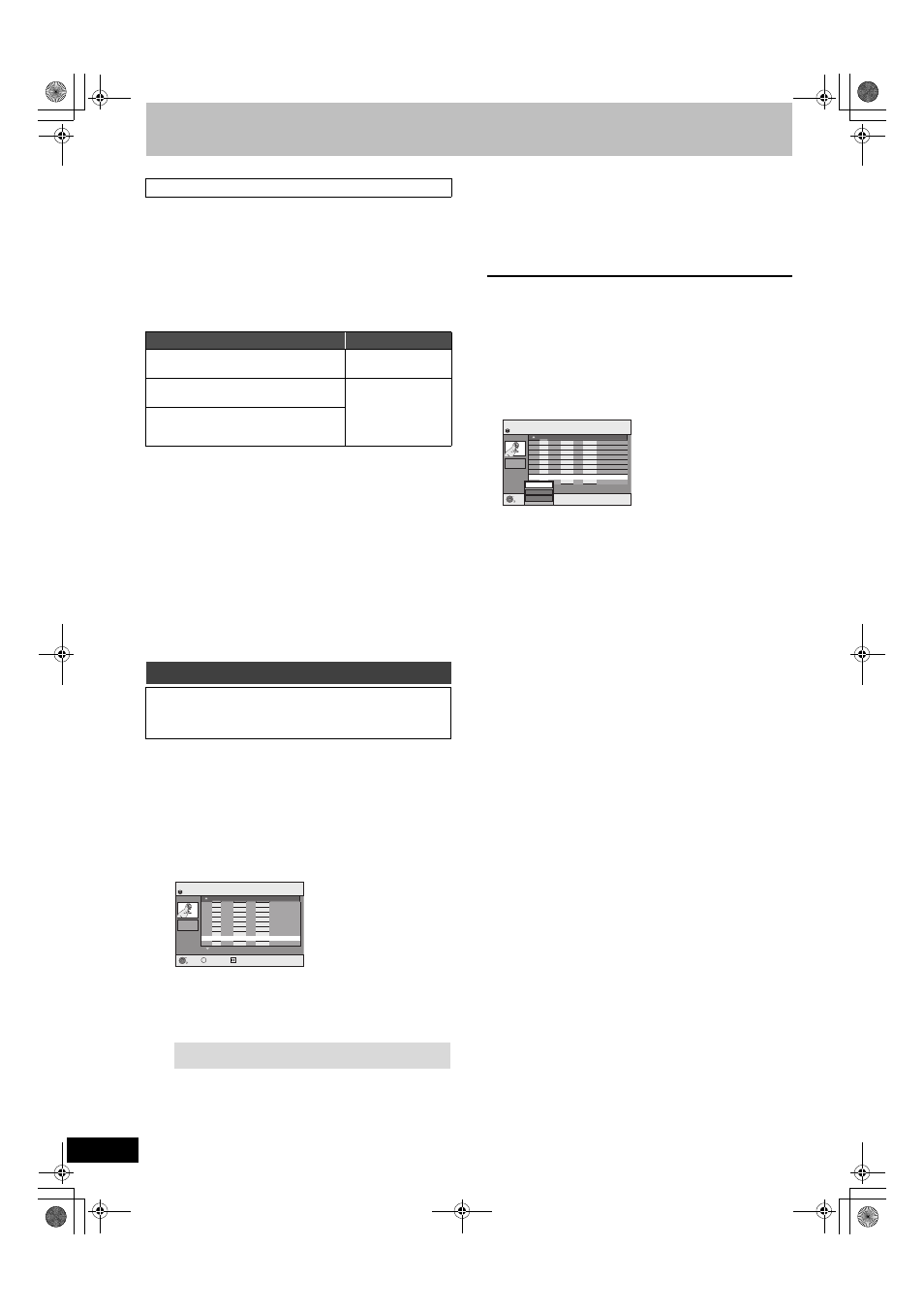
46
RQT9088
Copying titles or playlists
When copying a title with main and secondary audio
≥Select the audio type for recording bilingual broadcast from
“Bilingual Audio Selection” (
➡ 62) when:
– Copying to a DVD-R, DVD-R DL, DVD-RW (DVD-Video format),
+R, +R DL and +RW.
– When “Audio Mode for XP Recording” is set to “LPCM” (
➡ 62)
and you are copying in XP mode.
∫ Speed and recording mode when copying
[HDD]
,-. [RAM] : High speed
[HDD]
> [-R] [-R]DL] [-RW‹V›] [+R] [+R]DL] [+RW] : Refer to the following
table.
§
In the following cases, even if “Rec for High Speed Copy” is set to
“On”, copy will perform at normal speed.
≥[+R] [+R]DL] [+RW] When the copying source was recorded in “EP”
or “FR (recordings 5 hours or longer)” mode.
≥When the copy destination (disc) does not have enough space.
≥When the title aspect for the copying source and “Aspect for
Recording” do not match.
≥When the title aspect for the copying source is 16:9:
–
[+R] [+R]DL] [+RW]
–
[-R] [-R]DL] [-RW‹V›] copying source was recorded in “EP” or “FR
(recordings 5 hours or longer)” mode.
[Note]
Titles and playlists recorded using a different encoding system (PAL
or NTSC) from the TV system currently selected on the unit cannot
be copied.
Preparation
≥Insert a disc that you can use for copying (
➡ 10).
≥Confirm that there is enough remaining disc space.
[HDD]
> [RAM] [-R] [-R]DL] [-RW‹V›] [+R] [+R]DL] [+RW]
(You cannot copy to finalised discs.)
When copying in normal speed, recording mode will be set to FR.
(However, if there is still not enough space after setting to FR mode,
copy will not be performed.)
1
While stopped
Press [FUNCTION MENU].
2
Press [
3, 4] to select “Copy” and
press [OK].
3
Press [
3, 4] to select the title you
want to copy and press [
;].
A check mark is displayed. Repeat this step until you select all
necessary items.
≥Press [;] again to cancel.
4
Press [OK].
5
After you start copying DVD-R, DVD-R DL, DVD-RW (DVD-
Video format), +R and +R DL discs, they become play-
only and you can no longer record or edit.
Press [
2, 1] to select “Start” and
press [OK].
Copy starts.
To return to the previous screen
Press [RETURN].
∫ To stop copying (
➡ 47)
∫ COPY Navigator/Copying list icons and
functions (
➡ 48)
∫ To check the properties of a title and sort COPY
Navigator
1 Press [
3, 4] to select the title and press
[OPTION].
2 Press [
3, 4] to select “Properties” or “Sort”
and press [OK].
Properties:
The name, recording date, channel etc. of the selected title are
shown.
Sort (All Titles screen only):
Press [
3, 4] to select the item and press [OK].
This changes the way that titles are displayed. You can select to
display titles by No., recording date, day, channel, recording start
time and title name. (You cannot select a title if it has a check mark.)
If you close the COPY Navigator screen, the display order is
cancelled.
[Note]
≥When copying titles in high speed mode to high speed recording
compatible DVD-RAM 5X, DVD-R 8X, +R 8X or +RW 4X, the
sound of the disc rotating becomes louder than normal.
If you want copy to perform more quietly, select “Normal (Silent)” in
“DVD Speed for High Speed Copy” in the Setup menu (
➡ 61).
≥If you register multiple titles, they are copied in order from the title
at the top of the screen and not in the order you registered them.
To change the order that titles are copied, create a copying list and
then copy the contents of the list (
➡ 47).
Before copying
Rec for High Speed Copy (
➡ 61)
Copy speed
Only titles recorded with “Rec for High
Speed Copy” set to “On”.
§
High speed
Only titles recorded with “Rec for High
Speed Copy” set to “Off”.
Normal speed
When making a copy of multiple titles that
were recorded with “Rec for High Speed
Copy” set to “On” and “Off”.
Copy
DVD-R, DVD-R DL, DVD-RW (DVD-Video format), +R and +R DL
are automatically finalised (
➡ 84). After finalising, the discs
become play-only and you can also play them on other DVD
equipment. However, you can no longer record or edit.
To show other pages
Press [
, ] to show other pages.
COPY Navigator
Page 01/01
HDD
001
ARD 10.10. FRI 13:30
ZDF
10.10. FRI 9:25
AV2
4. 10. SAT 16:10
ARD 3. 10. FRI 22:05
AV2
3. 10. FRI 20:00
ZDF
27. 9. SAT 12:15
ARD 26. 9. FRI 13:30
002
003
004
005
006
007
- - -
Name of title
Time
No. Name Date Day
008 ARD 11.10. SAT 21:00
RETURN
OK
OPTION
Select
Rec time
0:52(SP)
Disc Space: 4310MB
All Titles
Total Size: 0MB( 0%)
Total : 0
COPY Navigator
Page 01/01
HDD
001
ARD 10.10. FRI 13:30
ZDF
10.10. FRI 9:25
AV2
4. 10. SAT 16:10
ARD 3. 10. FRI 22:05
AV2
3. 10. FRI 20:00
ZDF
27. 9. SAT 12:15
ARD 26. 9. FRI 13:30
002
003
004
005
006
007
- - -
Name of title
Time
No. Name Date Day
008 ARD 11.10. SAT 21:00
RETURN
OK
OPTION
Rec time
0:52(SP)
Disc Space: 4310MB
Total Size: 0MB( 0%)
Total : 0
Sort
Grouped Titles
Properties
All Titles
DMREX78&88GN-RQT9088-L_eng.book 46 ページ 2008年4月1日 火曜日 午後6時38分
